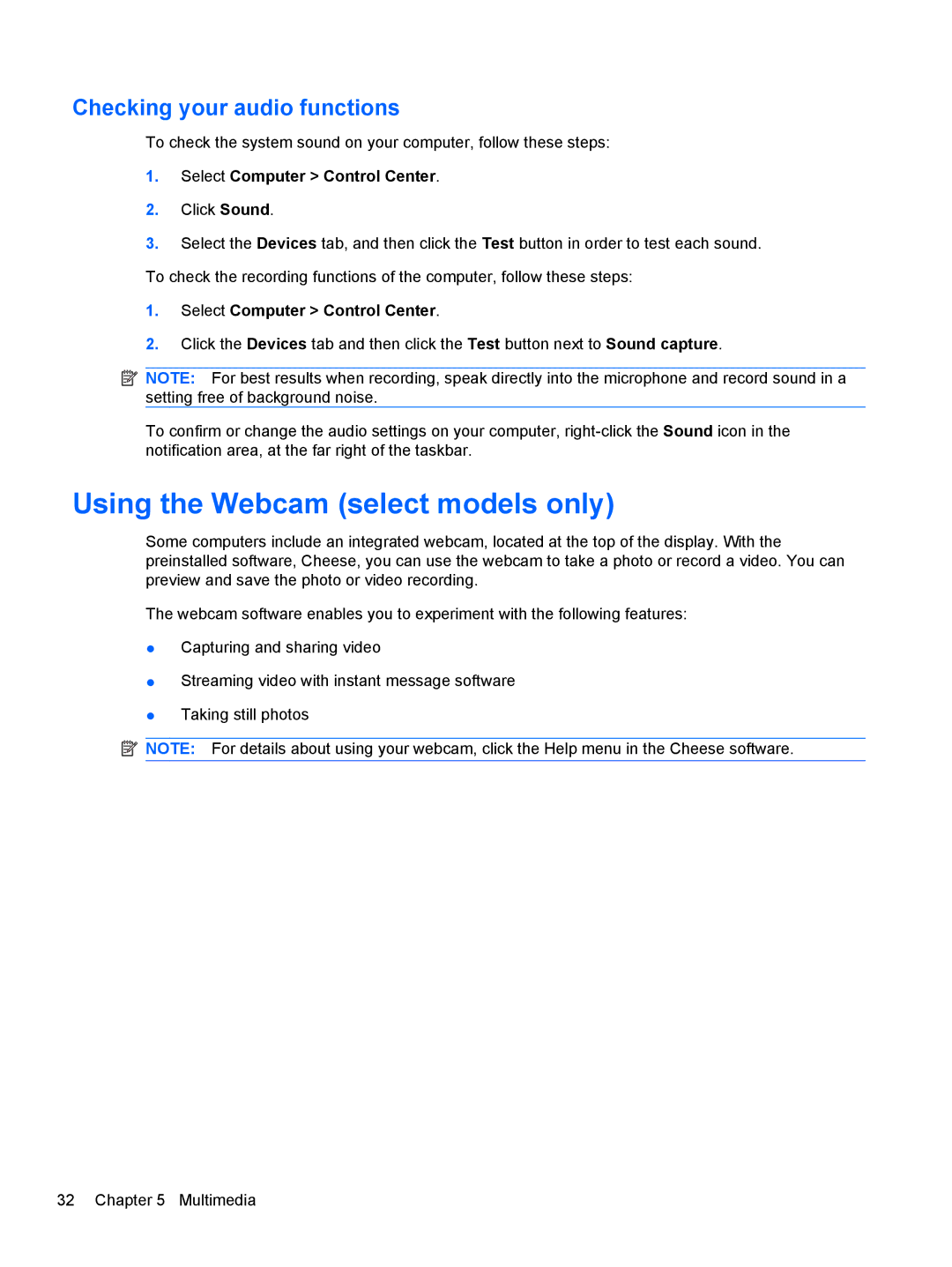Checking your audio functions
To check the system sound on your computer, follow these steps:
1.Select Computer > Control Center.
2.Click Sound.
3.Select the Devices tab, and then click the Test button in order to test each sound. To check the recording functions of the computer, follow these steps:
1.Select Computer > Control Center.
2.Click the Devices tab and then click the Test button next to Sound capture.
![]() NOTE: For best results when recording, speak directly into the microphone and record sound in a setting free of background noise.
NOTE: For best results when recording, speak directly into the microphone and record sound in a setting free of background noise.
To confirm or change the audio settings on your computer,
Using the Webcam (select models only)
Some computers include an integrated webcam, located at the top of the display. With the preinstalled software, Cheese, you can use the webcam to take a photo or record a video. You can preview and save the photo or video recording.
The webcam software enables you to experiment with the following features:
●Capturing and sharing video
●Streaming video with instant message software
●Taking still photos
![]() NOTE: For details about using your webcam, click the Help menu in the Cheese software.
NOTE: For details about using your webcam, click the Help menu in the Cheese software.
32 Chapter 5 Multimedia