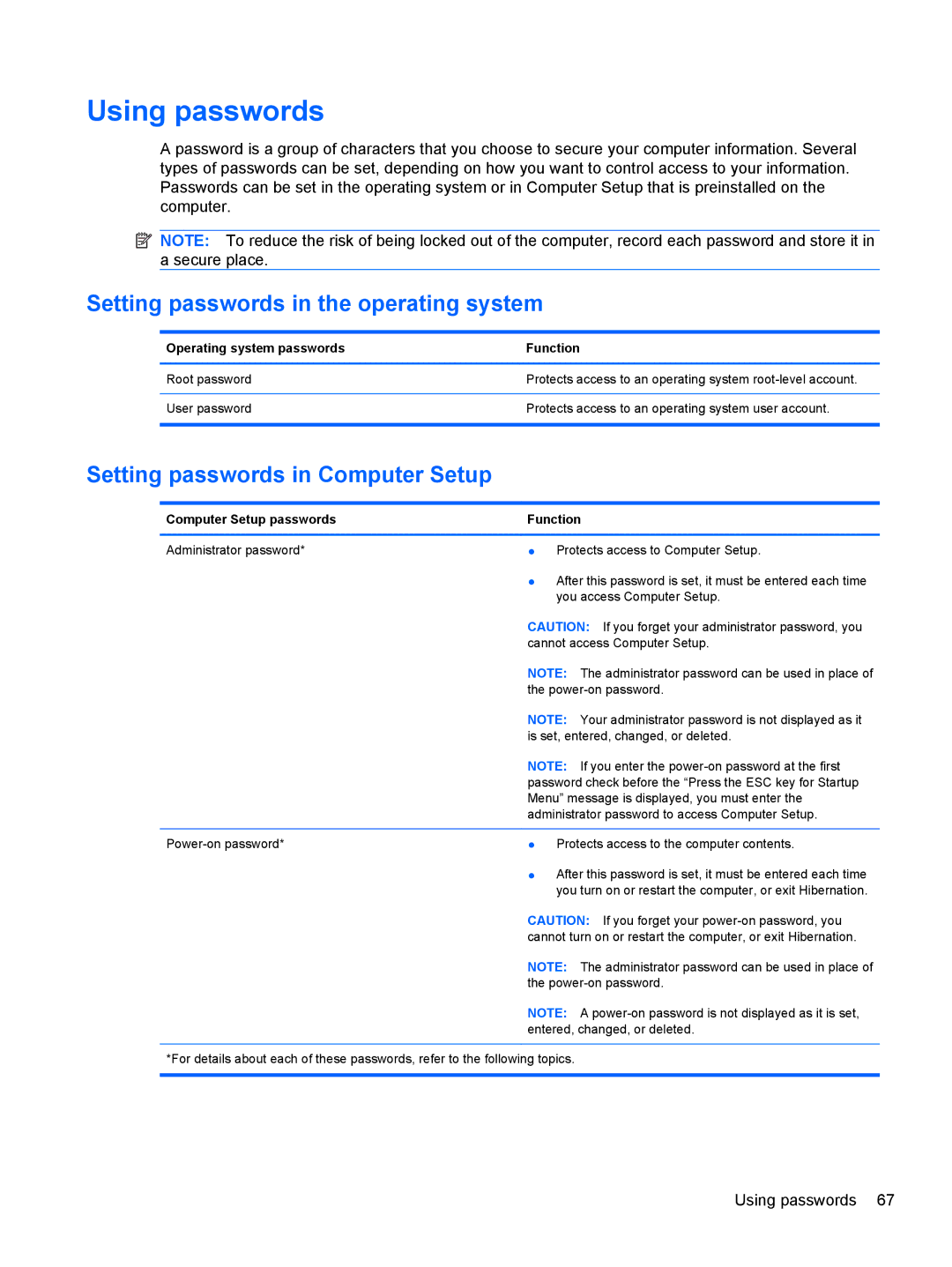Using passwords
A password is a group of characters that you choose to secure your computer information. Several types of passwords can be set, depending on how you want to control access to your information. Passwords can be set in the operating system or in Computer Setup that is preinstalled on the computer.
![]() NOTE: To reduce the risk of being locked out of the computer, record each password and store it in a secure place.
NOTE: To reduce the risk of being locked out of the computer, record each password and store it in a secure place.
Setting passwords in the operating system
Operating system passwords | Function |
|
|
Root password | Protects access to an operating system |
|
|
User password | Protects access to an operating system user account. |
|
|
Setting passwords in Computer Setup
Computer Setup passwords | Function |
|
|
Administrator password* | ● Protects access to Computer Setup. |
| ● After this password is set, it must be entered each time |
| you access Computer Setup. |
| CAUTION: If you forget your administrator password, you |
| cannot access Computer Setup. |
| NOTE: The administrator password can be used in place of |
| the |
| NOTE: Your administrator password is not displayed as it |
| is set, entered, changed, or deleted. |
| NOTE: If you enter the |
| password check before the “Press the ESC key for Startup |
| Menu” message is displayed, you must enter the |
| administrator password to access Computer Setup. |
|
|
● Protects access to the computer contents. | |
| ● After this password is set, it must be entered each time |
| you turn on or restart the computer, or exit Hibernation. |
| CAUTION: If you forget your |
| cannot turn on or restart the computer, or exit Hibernation. |
| NOTE: The administrator password can be used in place of |
| the |
| NOTE: A |
| entered, changed, or deleted. |
*For details about each of these passwords, refer to the following topics.
Using passwords 67