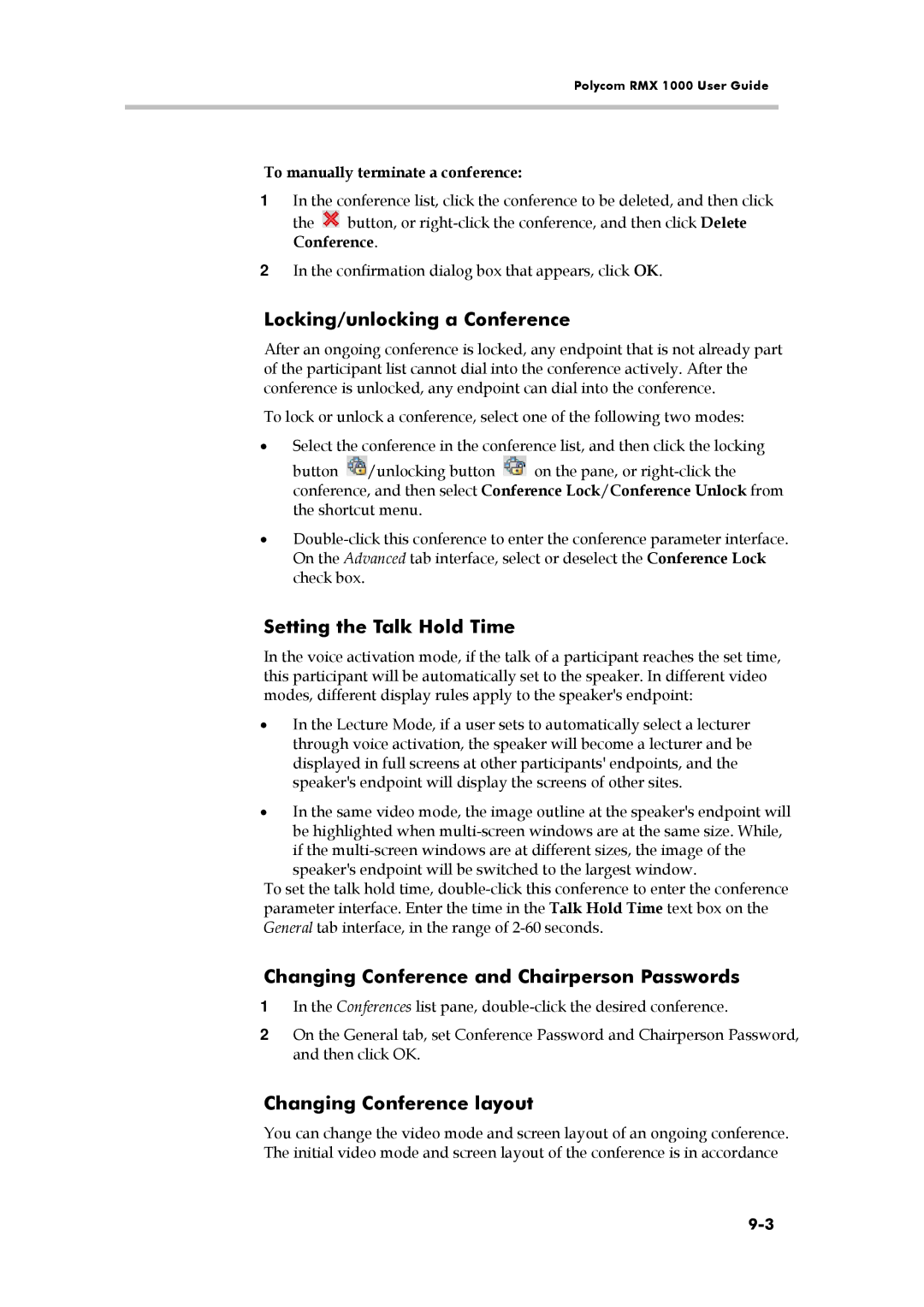Polycom RMX 1000 User Guide
To manually terminate a conference:
1In the conference list, click the conference to be deleted, and then click
the ![]() button, or
button, or
2In the confirmation dialog box that appears, click OK.
Locking/unlocking a Conference
After an ongoing conference is locked, any endpoint that is not already part of the participant list cannot dial into the conference actively. After the conference is unlocked, any endpoint can dial into the conference.
To lock or unlock a conference, select one of the following two modes:
•Select the conference in the conference list, and then click the locking
button ![]() /unlocking button
/unlocking button ![]() on the pane, or
on the pane, or
•
Setting the Talk Hold Time
In the voice activation mode, if the talk of a participant reaches the set time, this participant will be automatically set to the speaker. In different video modes, different display rules apply to the speaker's endpoint:
•In the Lecture Mode, if a user sets to automatically select a lecturer through voice activation, the speaker will become a lecturer and be displayed in full screens at other participants' endpoints, and the speaker's endpoint will display the screens of other sites.
•In the same video mode, the image outline at the speaker's endpoint will be highlighted when
speaker's endpoint will be switched to the largest window.
To set the talk hold time,
Changing Conference and Chairperson Passwords
1In the Conferences list pane,
2On the General tab, set Conference Password and Chairperson Password, and then click OK.
Changing Conference layout
You can change the video mode and screen layout of an ongoing conference. The initial video mode and screen layout of the conference is in accordance