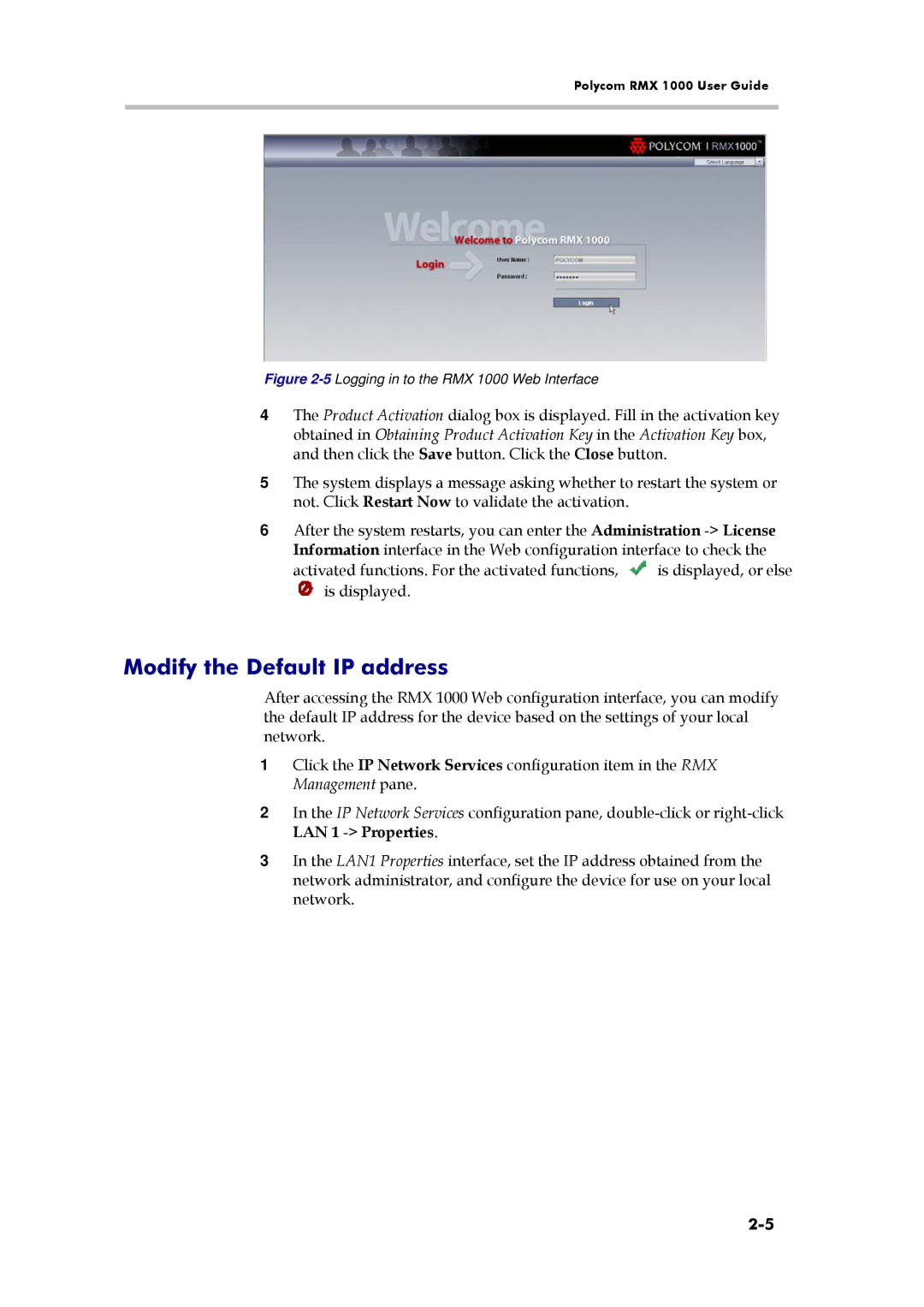Polycom RMX 1000 User Guide
Figure 2-5 Logging in to the RMX 1000 Web Interface
4The Product Activation dialog box is displayed. Fill in the activation key obtained in Obtaining Product Activation Key in the Activation Key box, and then click the Save button. Click the Close button.
5The system displays a message asking whether to restart the system or not. Click Restart Now to validate the activation.
6After the system restarts, you can enter the Administration
activated functions. For the activated functions, ![]() is displayed, or else
is displayed, or else
![]() is displayed.
is displayed.
Modify the Default IP address
After accessing the RMX 1000 Web configuration interface, you can modify the default IP address for the device based on the settings of your local network.
1Click the IP Network Services configuration item in the RMX Management pane.
2In the IP Network Services configuration pane,
3In the LAN1 Properties interface, set the IP address obtained from the network administrator, and configure the device for use on your local network.