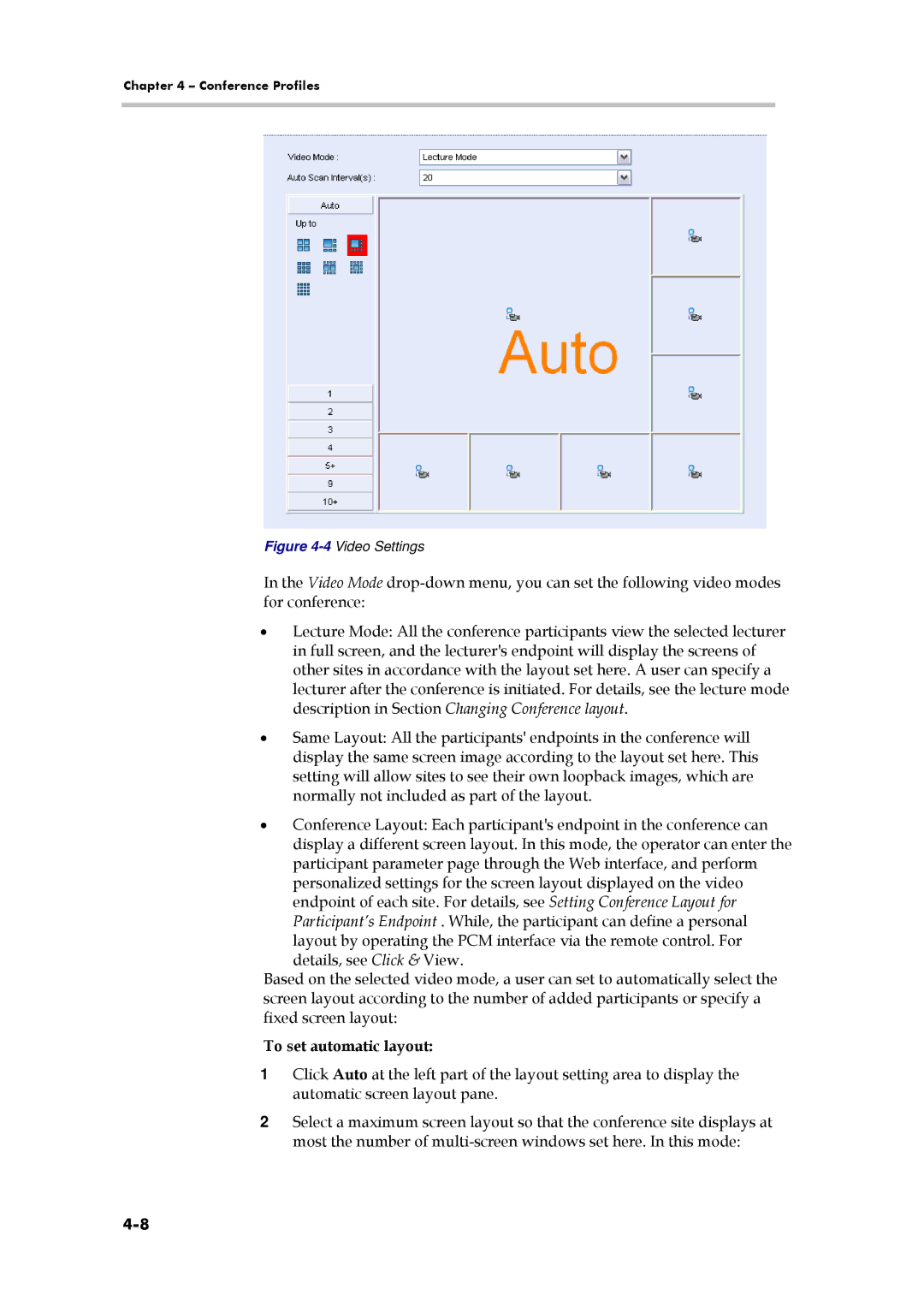Chapter 4 – Conference Profiles
Figure 4-4 Video Settings
In the Video Mode
•Lecture Mode: All the conference participants view the selected lecturer in full screen, and the lecturer's endpoint will display the screens of other sites in accordance with the layout set here. A user can specify a lecturer after the conference is initiated. For details, see the lecture mode description in Section Changing Conference layout.
•Same Layout: All the participants' endpoints in the conference will display the same screen image according to the layout set here. This setting will allow sites to see their own loopback images, which are normally not included as part of the layout.
•Conference Layout: Each participant's endpoint in the conference can display a different screen layout. In this mode, the operator can enter the participant parameter page through the Web interface, and perform personalized settings for the screen layout displayed on the video
endpoint of each site. For details, see Setting Conference Layout for Participant’s Endpoint . While, the participant can define a personal layout by operating the PCM interface via the remote control. For details, see Click & View.
Based on the selected video mode, a user can set to automatically select the screen layout according to the number of added participants or specify a fixed screen layout:
To set automatic layout:
1Click Auto at the left part of the layout setting area to display the automatic screen layout pane.
2Select a maximum screen layout so that the conference site displays at most the number of