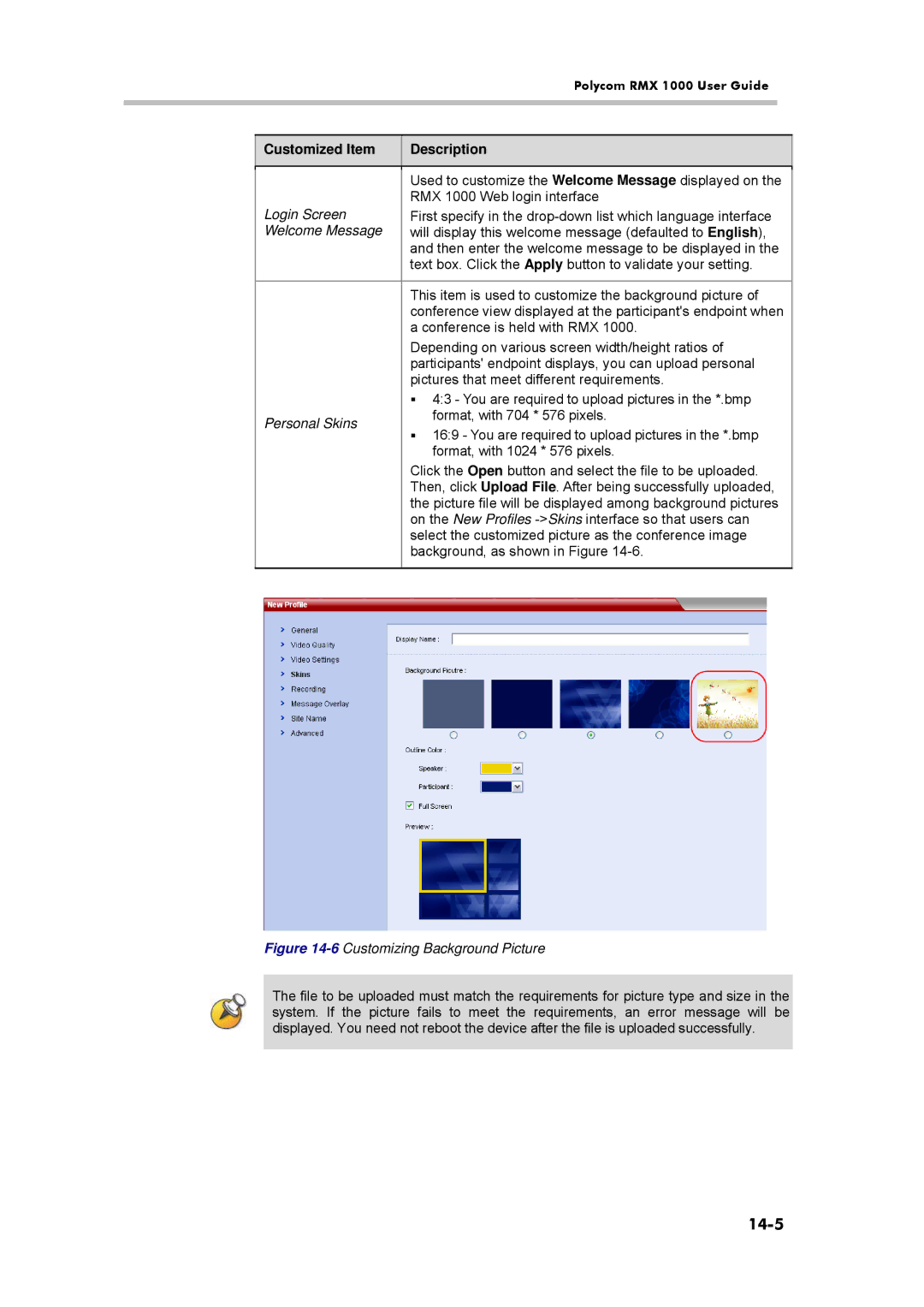|
|
|
| Polycom RMX 1000 User Guide | ||
|
|
|
|
|
| |
|
|
|
|
|
|
|
|
|
|
|
|
| |
|
| Customized Item |
| Description |
| |
|
|
|
|
|
| |
|
|
|
|
| ||
|
|
|
| Used to customize the Welcome Message displayed on the | ||
|
| Login Screen |
| RMX 1000 Web login interface | ||
|
|
| First specify in the | |||
|
| Welcome Message |
| will display this welcome message (defaulted to English), | ||
|
|
| and then enter the welcome message to be displayed in the | |||
|
|
| text box. Click the Apply button to validate your setting. | |||
|
|
|
|
| ||
|
|
|
| This item is used to customize the background picture of | ||
|
|
|
| conference view displayed at the participant's endpoint when | ||
|
|
|
| a conference is held with RMX 1000. | ||
|
|
|
| Depending on various screen width/height ratios of | ||
|
|
|
| participants' endpoint displays, you can upload personal | ||
|
|
|
| pictures that meet different requirements. | ||
|
|
|
| 4:3 - You are required to upload pictures in the *.bmp | ||
|
| Personal Skins |
| format, with 704 * 576 pixels. | ||
|
|
| 16:9 - You are required to upload pictures in the *.bmp | |||
|
|
|
| |||
|
|
|
| format, with 1024 * 576 pixels. | ||
|
|
|
| Click the Open button and select the file to be uploaded. | ||
|
|
|
| Then, click Upload File. After being successfully uploaded, | ||
|
|
|
| the picture file will be displayed among background pictures | ||
|
|
|
| on the New Profiles | ||
|
|
|
| select the customized picture as the conference image | ||
|
|
|
| background, as shown in Figure | ||
|
|
|
|
|
|
|
Figure 14-6 Customizing Background Picture
The file to be uploaded must match the requirements for picture type and size in the system. If the picture fails to meet the requirements, an error message will be displayed. You need not reboot the device after the file is uploaded successfully.