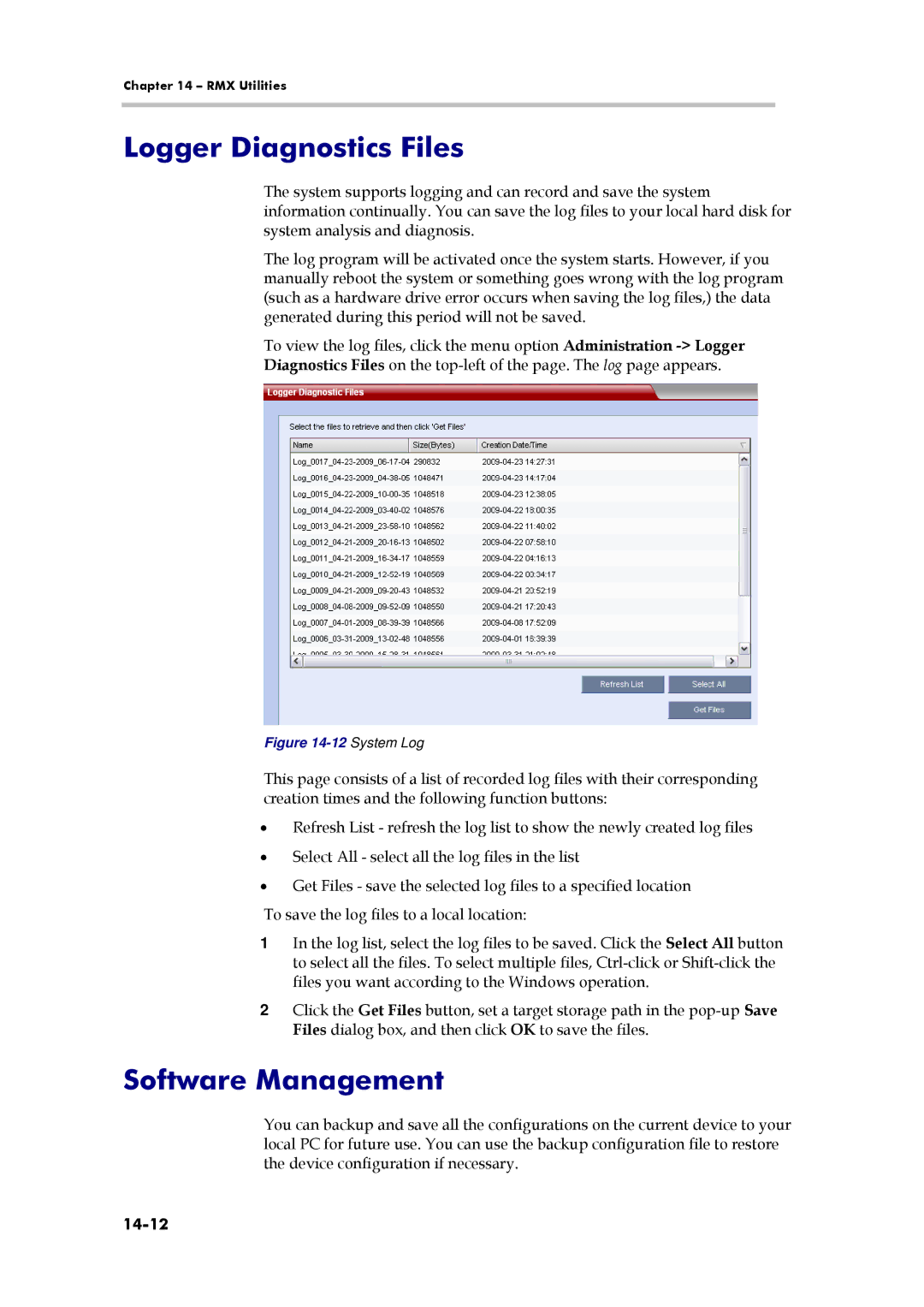Chapter 14 – RMX Utilities
Logger Diagnostics Files
The system supports logging and can record and save the system information continually. You can save the log files to your local hard disk for system analysis and diagnosis.
The log program will be activated once the system starts. However, if you manually reboot the system or something goes wrong with the log program (such as a hardware drive error occurs when saving the log files,) the data generated during this period will not be saved.
To view the log files, click the menu option Administration
Figure 14-12 System Log
This page consists of a list of recorded log files with their corresponding creation times and the following function buttons:
•Refresh List - refresh the log list to show the newly created log files
•Select All - select all the log files in the list
•Get Files - save the selected log files to a specified location
To save the log files to a local location:
1In the log list, select the log files to be saved. Click the Select All button to select all the files. To select multiple files,
2Click the Get Files button, set a target storage path in the
Software Management
You can backup and save all the configurations on the current device to your local PC for future use. You can use the backup configuration file to restore the device configuration if necessary.