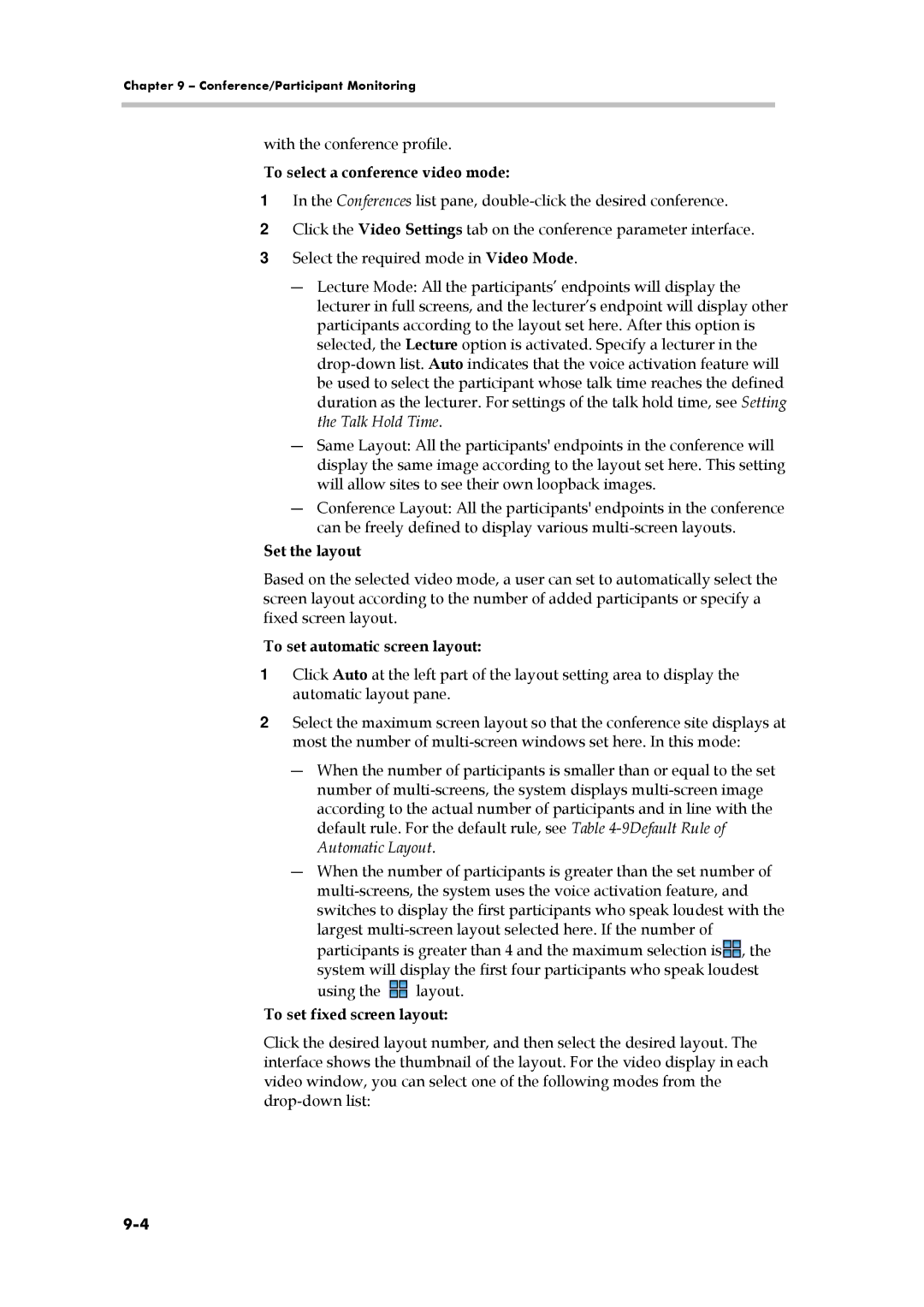Chapter 9 – Conference/Participant Monitoring
with the conference profile.
To select a conference video mode:
1In the Conferences list pane,
2Click the Video Settings tab on the conference parameter interface.
3Select the required mode in Video Mode.
―Lecture Mode: All the participants’ endpoints will display the lecturer in full screens, and the lecturer’s endpoint will display other participants according to the layout set here. After this option is selected, the Lecture option is activated. Specify a lecturer in the
―Same Layout: All the participants' endpoints in the conference will display the same image according to the layout set here. This setting will allow sites to see their own loopback images.
―Conference Layout: All the participants' endpoints in the conference can be freely defined to display various
Set the layout
Based on the selected video mode, a user can set to automatically select the screen layout according to the number of added participants or specify a fixed screen layout.
To set automatic screen layout:
1Click Auto at the left part of the layout setting area to display the automatic layout pane.
2Select the maximum screen layout so that the conference site displays at most the number of
―When the number of participants is smaller than or equal to the set number of
―When the number of participants is greater than the set number of
participants is greater than 4 and the maximum selection is![]() , the system will display the first four participants who speak loudest
, the system will display the first four participants who speak loudest
using the ![]() layout.
layout.
To set fixed screen layout:
Click the desired layout number, and then select the desired layout. The interface shows the thumbnail of the layout. For the video display in each video window, you can select one of the following modes from the