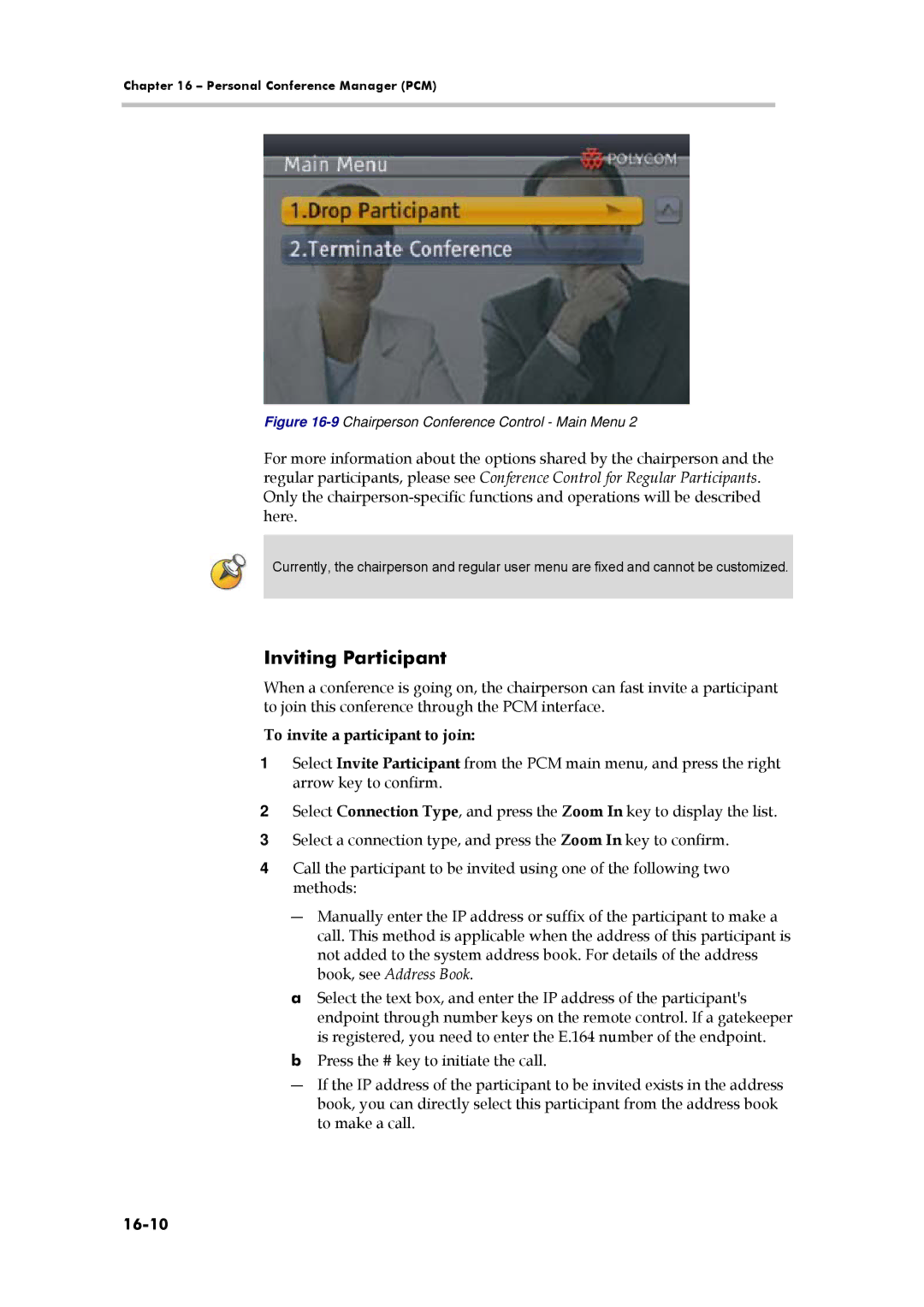Chapter 16 – Personal Conference Manager (PCM)
Figure 16-9 Chairperson Conference Control - Main Menu 2
For more information about the options shared by the chairperson and the regular participants, please see Conference Control for Regular Participants. Only the
Currently, the chairperson and regular user menu are fixed and cannot be customized.
Inviting Participant
When a conference is going on, the chairperson can fast invite a participant to join this conference through the PCM interface.
To invite a participant to join:
1Select Invite Participant from the PCM main menu, and press the right arrow key to confirm.
2Select Connection Type, and press the Zoom In key to display the list.
3Select a connection type, and press the Zoom In key to confirm.
4Call the participant to be invited using one of the following two methods:
―Manually enter the IP address or suffix of the participant to make a call. This method is applicable when the address of this participant is not added to the system address book. For details of the address book, see Address Book.
aSelect the text box, and enter the IP address of the participant's endpoint through number keys on the remote control. If a gatekeeper is registered, you need to enter the E.164 number of the endpoint.
bPress the # key to initiate the call.
―If the IP address of the participant to be invited exists in the address book, you can directly select this participant from the address book to make a call.