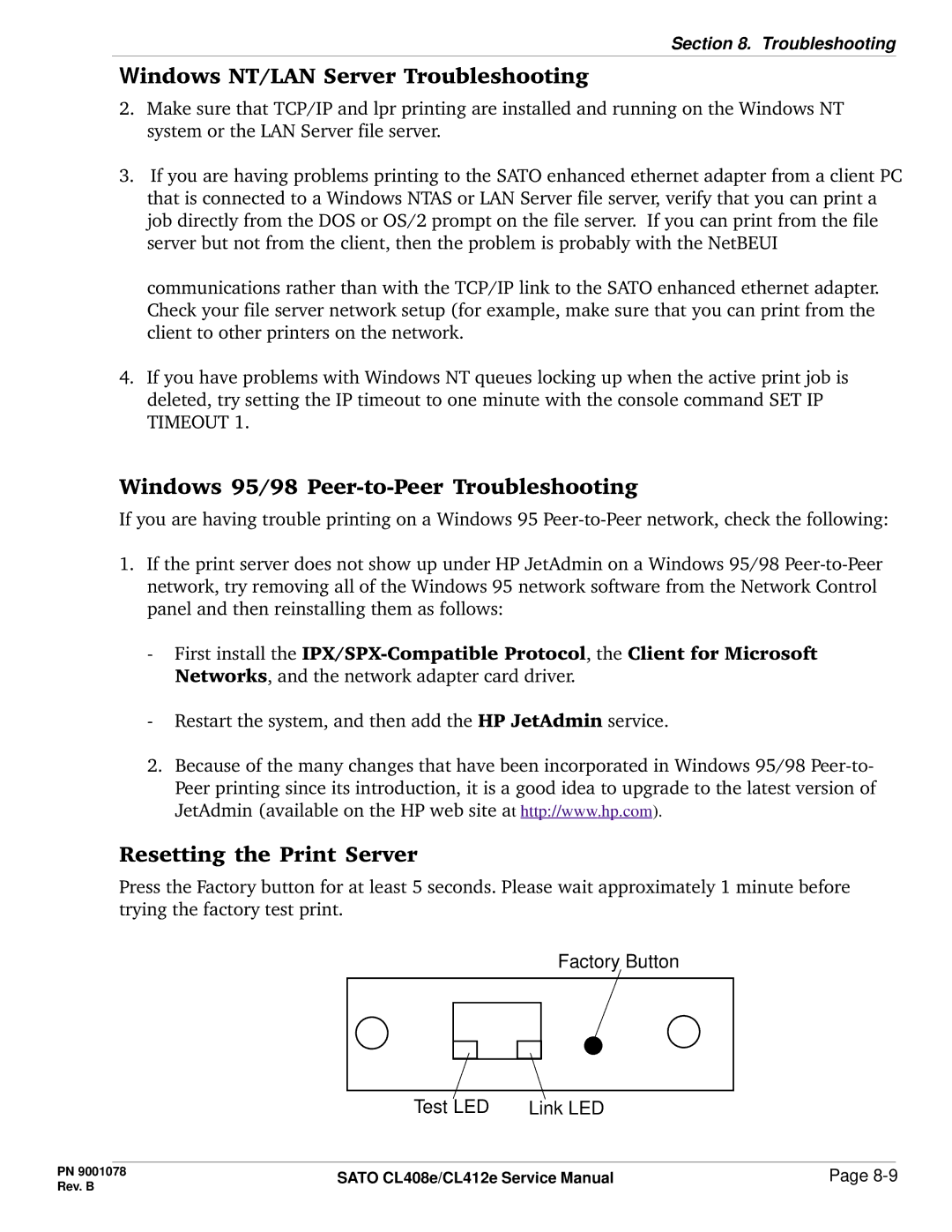Section 8. Troubleshooting
Windows NT/LAN Server Troubleshooting
2.Make sure that TCP/IP and lpr printing are installed and running on the Windows NT system or the LAN Server file server.
3.If you are having problems printing to the SATO enhanced ethernet adapter from a client PC that is connected to a Windows NTAS or LAN Server file server, verify that you can print a job directly from the DOS or OS/2 prompt on the file server. If you can print from the file server but not from the client, then the problem is probably with the NetBEUI
communications rather than with the TCP/IP link to the SATO enhanced ethernet adapter. Check your file server network setup (for example, make sure that you can print from the client to other printers on the network.
4.If you have problems with Windows NT queues locking up when the active print job is deleted, try setting the IP timeout to one minute with the console command SET IP TIMEOUT 1.
Windows 95/98 Peer-to-Peer Troubleshooting
If you are having trouble printing on a Windows 95
1.If the print server does not show up under HP JetAdmin on a Windows 95/98
-First install the
-Restart the system, and then add the HP JetAdmin service.
2.Because of the many changes that have been incorporated in Windows 95/98
Resetting the Print Server
Press the Factory button for at least 5 seconds. Please wait approximately 1 minute before trying the factory test print.
Factory Button
Test LED | Link LED |
PN 9001078 | SATO CL408e/CL412e Service Manual | Page | |
Rev. B | |||
|
|