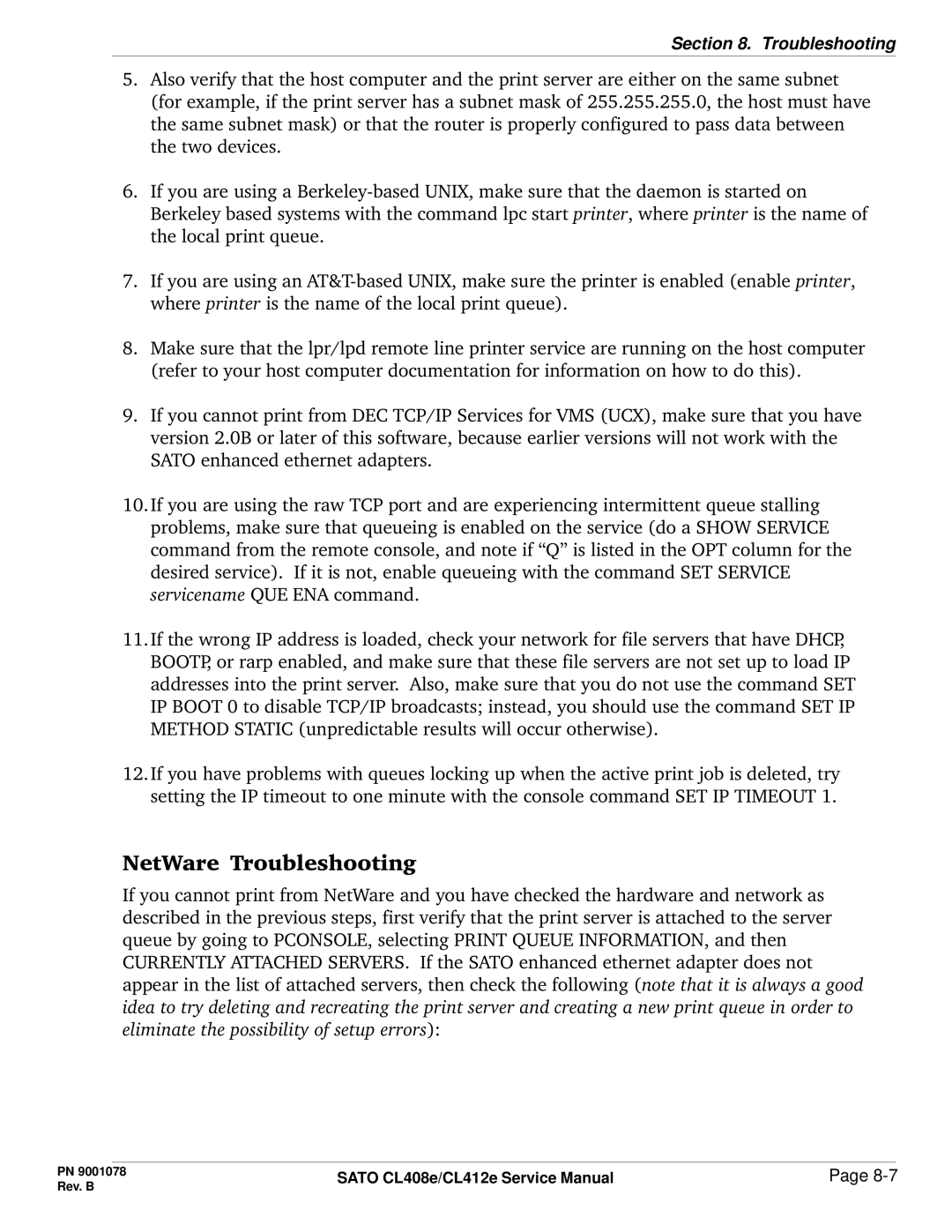Section 8. Troubleshooting
5.Also verify that the host computer and the print server are either on the same subnet (for example, if the print server has a subnet mask of 255.255.255.0, the host must have the same subnet mask) or that the router is properly configured to pass data between the two devices.
6.If you are using a
7.If you are using an
8.Make sure that the lpr/lpd remote line printer service are running on the host computer (refer to your host computer documentation for information on how to do this).
9.If you cannot print from DEC TCP/IP Services for VMS (UCX), make sure that you have version 2.0B or later of this software, because earlier versions will not work with the SATO enhanced ethernet adapters.
10.If you are using the raw TCP port and are experiencing intermittent queue stalling problems, make sure that queueing is enabled on the service (do a SHOW SERVICE command from the remote console, and note if “Q” is listed in the OPT column for the desired service). If it is not, enable queueing with the command SET SERVICE servicename QUE ENA command.
11.If the wrong IP address is loaded, check your network for file servers that have DHCP, BOOTP, or rarp enabled, and make sure that these file servers are not set up to load IP addresses into the print server. Also, make sure that you do not use the command SET IP BOOT 0 to disable TCP/IP broadcasts; instead, you should use the command SET IP METHOD STATIC (unpredictable results will occur otherwise).
12.If you have problems with queues locking up when the active print job is deleted, try setting the IP timeout to one minute with the console command SET IP TIMEOUT 1.
NetWare Troubleshooting
If you cannot print from NetWare and you have checked the hardware and network as described in the previous steps, first verify that the print server is attached to the server queue by going to PCONSOLE, selecting PRINT QUEUE INFORMATION, and then CURRENTLY ATTACHED SERVERS. If the SATO enhanced ethernet adapter does not appear in the list of attached servers, then check the following (note that it is always a good idea to try deleting and recreating the print server and creating a new print queue in order to eliminate the possibility of setup errors):
PN 9001078 | SATO CL408e/CL412e Service Manual | Page | |
Rev. B | |||
|
|