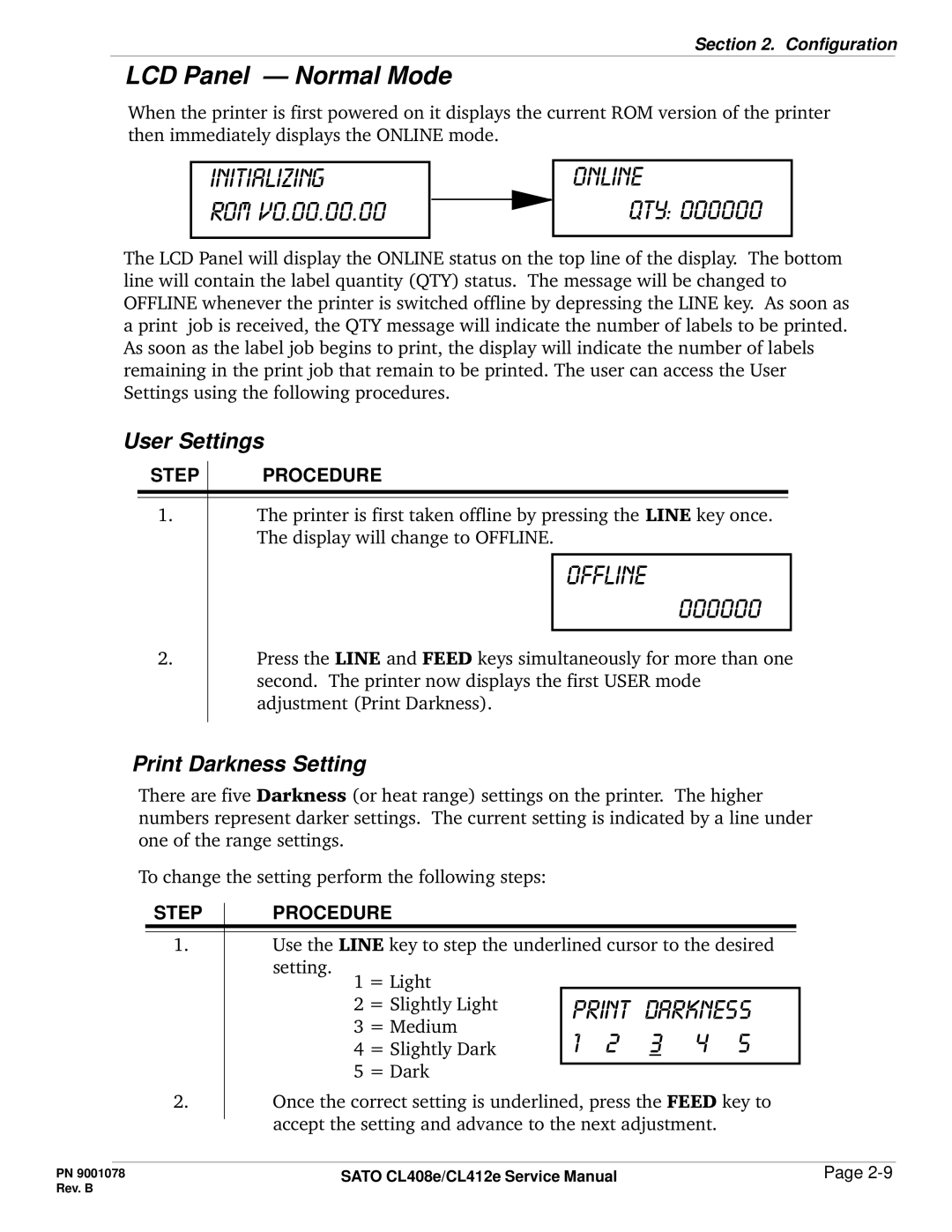Section 2. Configuration
LCD Panel — Normal Mode
When the printer is first powered on it displays the current ROM version of the printer then immediately displays the ONLINE mode.
initializing
rom v0.00.00.00
ONLINE
QTY: 000000
The LCD Panel will display the ONLINE status on the top line of the display. The bottom line will contain the label quantity (QTY) status. The message will be changed to OFFLINE whenever the printer is switched offline by depressing the LINE key. As soon as a print job is received, the QTY message will indicate the number of labels to be printed. As soon as the label job begins to print, the display will indicate the number of labels remaining in the print job that remain to be printed. The user can access the User Settings using the following procedures.
User Settings
STEP | PROCEDURE |
1.The printer is first taken offline by pressing the LINE key once. The display will change to OFFLINE.
OFFLINE
000000
2.Press the LINE and FEED keys simultaneously for more than one second. The printer now displays the first USER mode adjustment (Print Darkness).
Print Darkness Setting
There are five Darkness (or heat range) settings on the printer. The higher numbers represent darker settings. The current setting is indicated by a line under one of the range settings.
To change the setting perform the following steps:
STEP | PROCEDURE |
1.Use the LINE key to step the underlined cursor to the desired
setting.
1 = Light
2 | = Slightly Light | DARKNESS | |||||
3 | = Medium | 1 | 2 | 3 | 4 | 5 | |
4 | = Slightly Dark | ||||||
|
|
|
|
| |||
5 | = Dark |
|
|
|
|
| |
|
|
|
|
| |||
2.Once the correct setting is underlined, press the FEED key to accept the setting and advance to the next adjustment.
PN 9001078 | SATO CL408e/CL412e Service Manual | Page |
Rev. B |
|
|