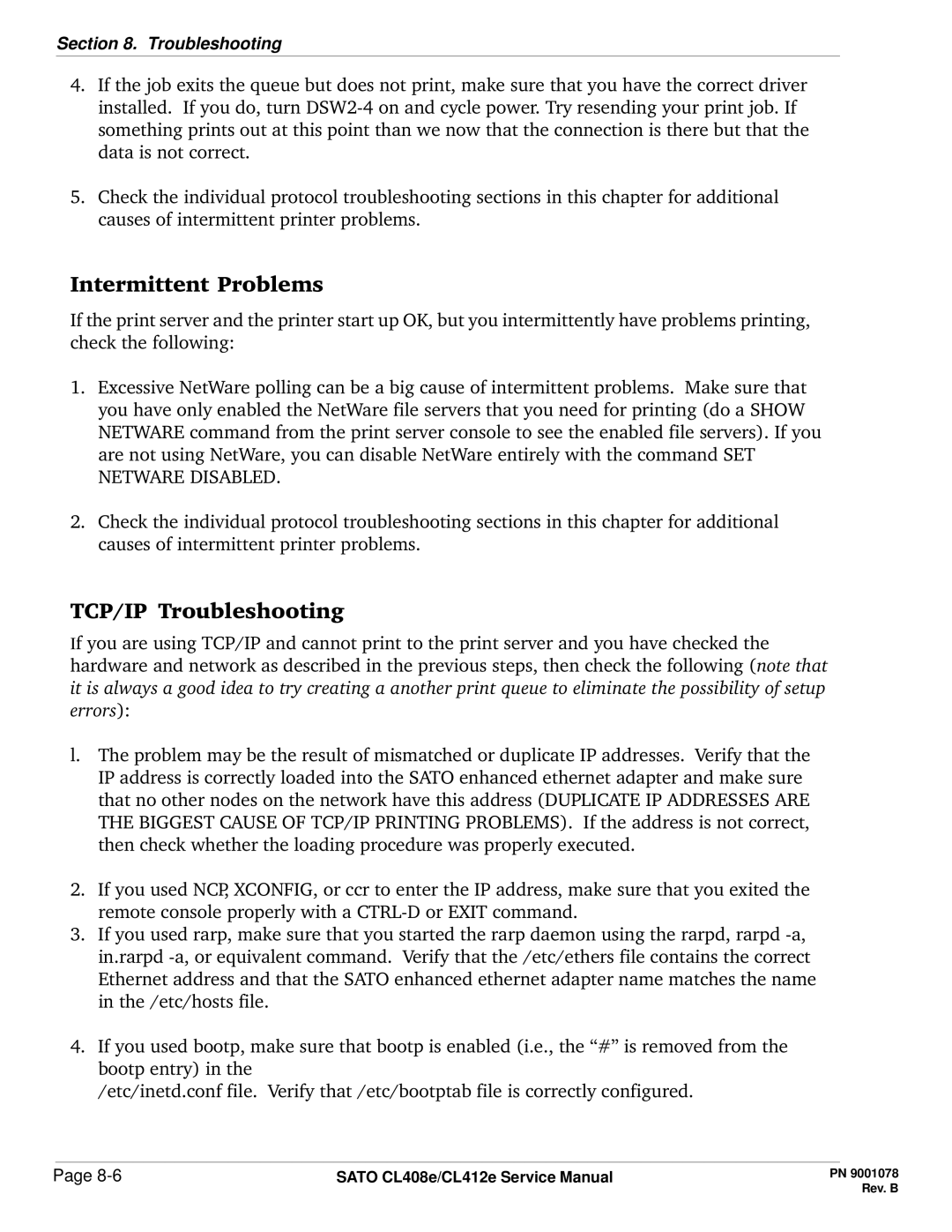Section 8. Troubleshooting
4.If the job exits the queue but does not print, make sure that you have the correct driver installed. If you do, turn
5.Check the individual protocol troubleshooting sections in this chapter for additional causes of intermittent printer problems.
Intermittent Problems
If the print server and the printer start up OK, but you intermittently have problems printing, check the following:
1.Excessive NetWare polling can be a big cause of intermittent problems. Make sure that you have only enabled the NetWare file servers that you need for printing (do a SHOW NETWARE command from the print server console to see the enabled file servers). If you are not using NetWare, you can disable NetWare entirely with the command SET NETWARE DISABLED.
2.Check the individual protocol troubleshooting sections in this chapter for additional causes of intermittent printer problems.
TCP/IP Troubleshooting
If you are using TCP/IP and cannot print to the print server and you have checked the hardware and network as described in the previous steps, then check the following (note that it is always a good idea to try creating a another print queue to eliminate the possibility of setup errors):
l.The problem may be the result of mismatched or duplicate IP addresses. Verify that the IP address is correctly loaded into the SATO enhanced ethernet adapter and make sure that no other nodes on the network have this address (DUPLICATE IP ADDRESSES ARE THE BIGGEST CAUSE OF TCP/IP PRINTING PROBLEMS). If the address is not correct, then check whether the loading procedure was properly executed.
2.If you used NCP, XCONFIG, or ccr to enter the IP address, make sure that you exited the remote console properly with a
3.If you used rarp, make sure that you started the rarp daemon using the rarpd, rarpd
4.If you used bootp, make sure that bootp is enabled (i.e., the “#” is removed from the bootp entry) in the
/etc/inetd.conf file. Verify that /etc/bootptab file is correctly configured.
Page | SATO CL408e/CL412e Service Manual |