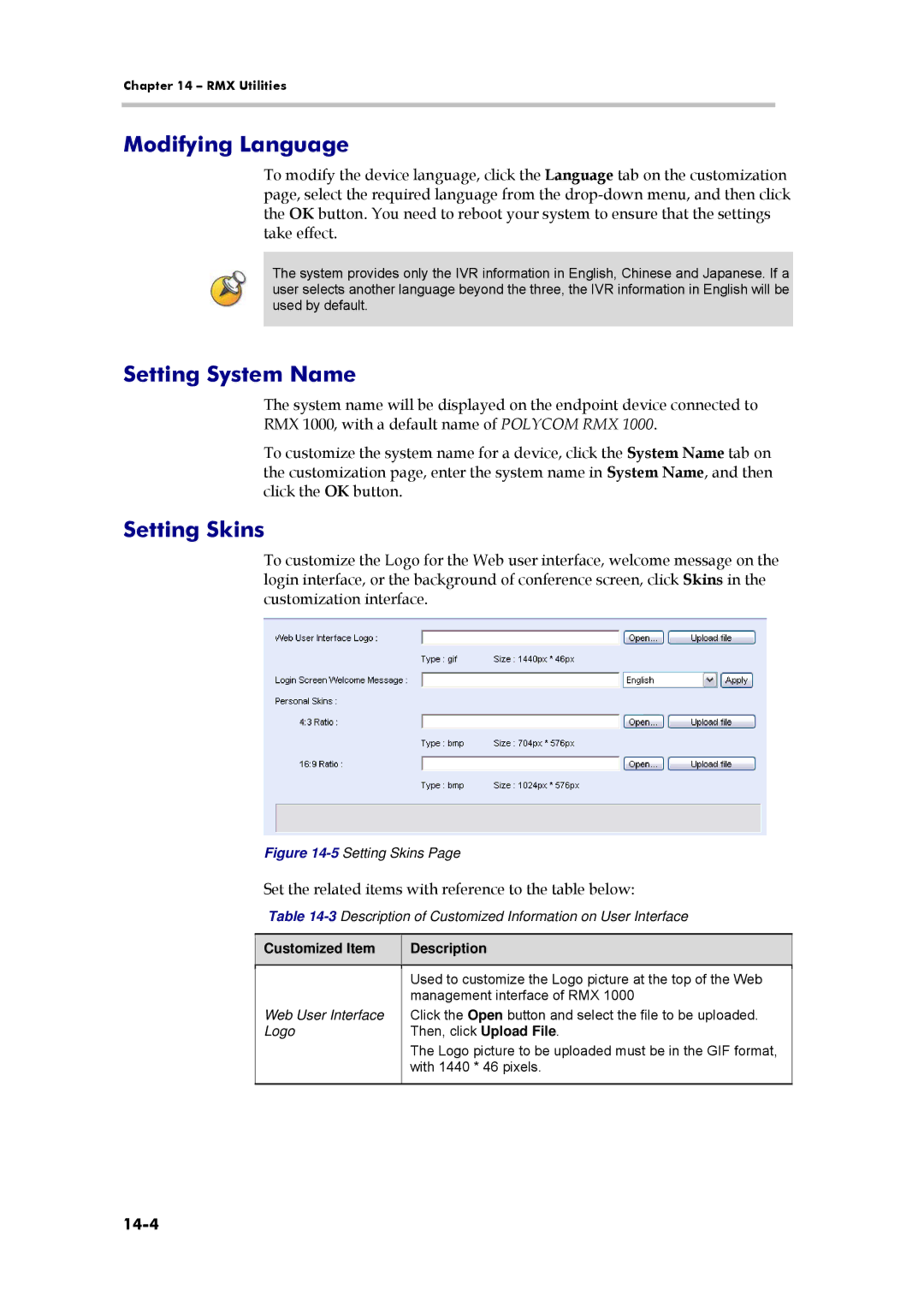Chapter 14 – RMX Utilities
Modifying Language
To modify the device language, click the Language tab on the customization page, select the required language from the
The system provides only the IVR information in English, Chinese and Japanese. If a user selects another language beyond the three, the IVR information in English will be used by default.
Setting System Name
The system name will be displayed on the endpoint device connected to RMX 1000, with a default name of POLYCOM RMX 1000.
To customize the system name for a device, click the System Name tab on the customization page, enter the system name in System Name, and then click the OK button.
Setting Skins
To customize the Logo for the Web user interface, welcome message on the login interface, or the background of conference screen, click Skins in the customization interface.
Figure 14-5 Setting Skins Page
Set the related items with reference to the table below:
Table
Customized Item
Description
Web User Interface Logo
Used to customize the Logo picture at the top of the Web management interface of RMX 1000
Click the Open button and select the file to be uploaded. Then, click Upload File.
The Logo picture to be uploaded must be in the GIF format, with 1440 * 46 pixels.