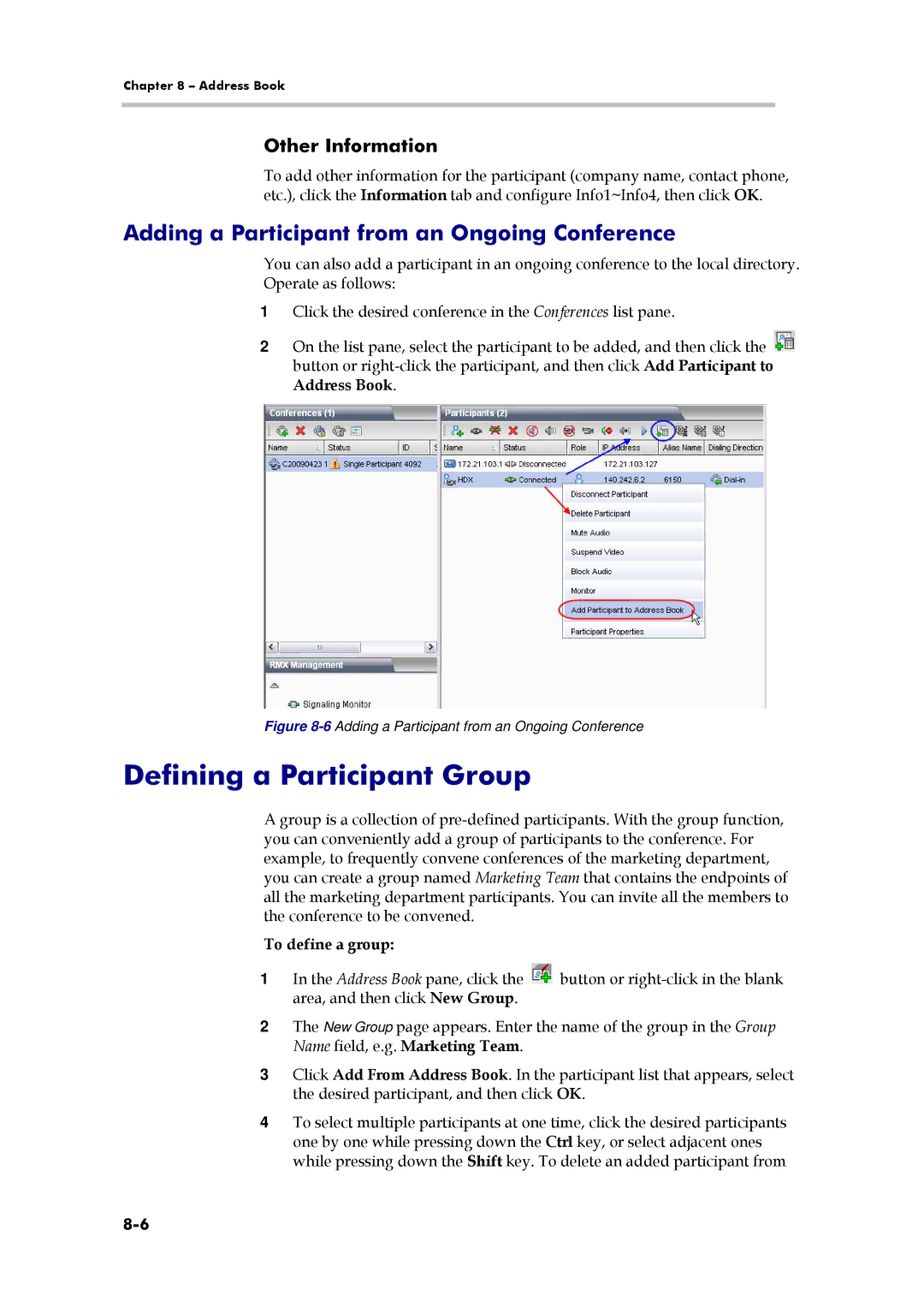Chapter 8 – Address Book
Other Information
To add other information for the participant (company name, contact phone, etc.), click the Information tab and configure Info1~Info4, then click OK.
Adding a Participant from an Ongoing Conference
You can also add a participant in an ongoing conference to the local directory. Operate as follows:
1Click the desired conference in the Conferences list pane.
2On the list pane, select the participant to be added, and then click the ![]() button or
button or
Figure 8-6 Adding a Participant from an Ongoing Conference
Defining a Participant Group
A group is a collection of
To define a group:
1In the Address Book pane, click the ![]() button or
button or
2The New Group page appears. Enter the name of the group in the Group Name field, e.g. Marketing Team.
3Click Add From Address Book. In the participant list that appears, select the desired participant, and then click OK.
4To select multiple participants at one time, click the desired participants one by one while pressing down the Ctrl key, or select adjacent ones while pressing down the Shift key. To delete an added participant from