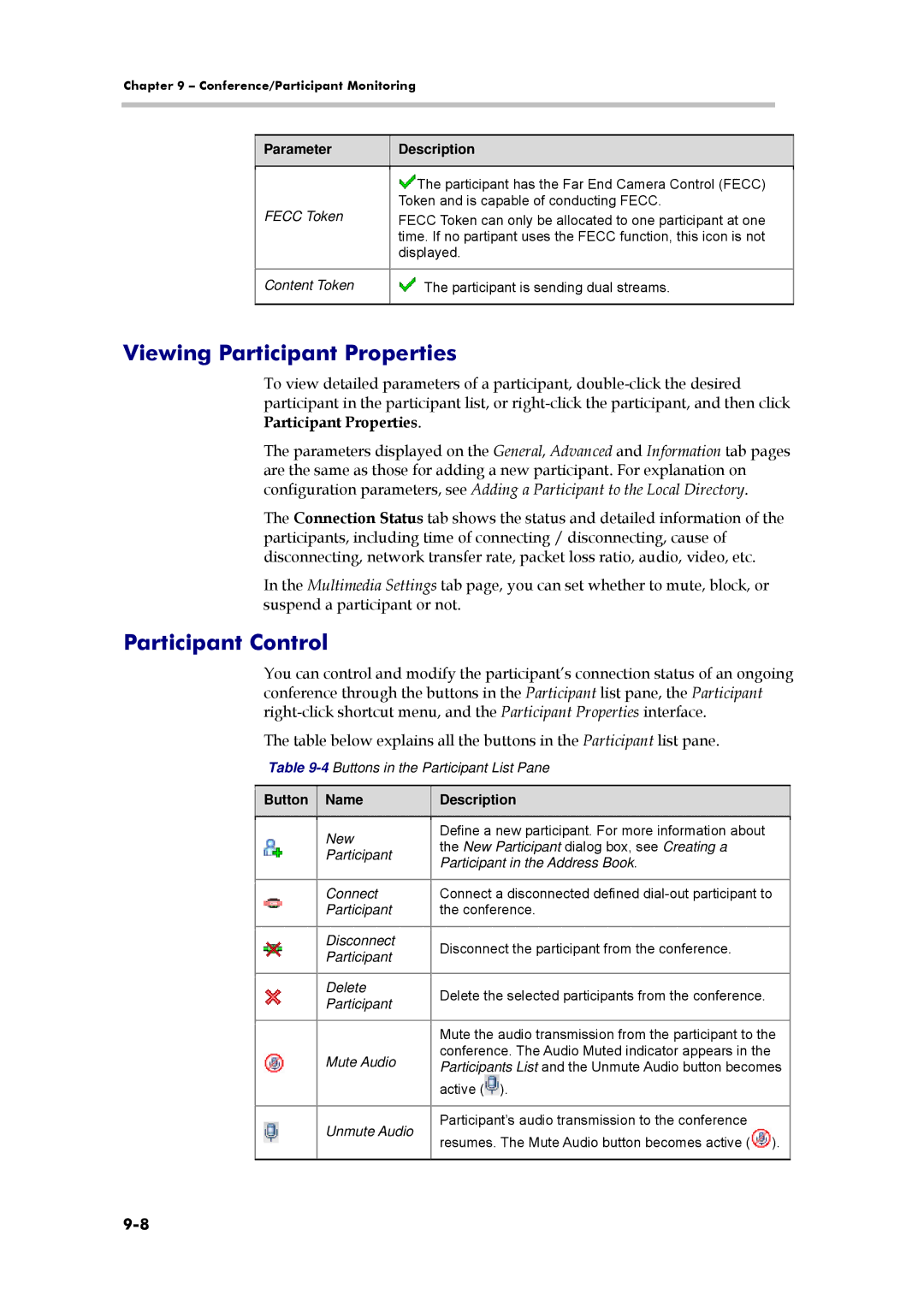Chapter 9 – Conference/Participant Monitoring
Parameter
Description
| The participant has the Far End Camera Control (FECC) |
FECC Token | Token and is capable of conducting FECC. |
FECC Token can only be allocated to one participant at one | |
| time. If no partipant uses the FECC function, this icon is not |
| displayed. |
|
|
Content Token | The participant is sending dual streams. |
|
|
Viewing Participant Properties
To view detailed parameters of a participant,
The parameters displayed on the General, Advanced and Information tab pages are the same as those for adding a new participant. For explanation on configuration parameters, see Adding a Participant to the Local Directory.
The Connection Status tab shows the status and detailed information of the participants, including time of connecting / disconnecting, cause of disconnecting, network transfer rate, packet loss ratio, audio, video, etc.
In the Multimedia Settings tab page, you can set whether to mute, block, or suspend a participant or not.
Participant Control
You can control and modify the participant’s connection status of an ongoing conference through the buttons in the Participant list pane, the Participant
The table below explains all the buttons in the Participant list pane.
Table
Button Name
Description
| New | Define a new participant. For more information about |
| the New Participant dialog box, see Creating a | |
| Participant | |
| Participant in the Address Book. | |
|
| |
|
|
|
| Connect | Connect a disconnected defined |
| Participant | the conference. |
|
|
|
| Disconnect | Disconnect the participant from the conference. |
| Participant | |
|
| |
|
|
|
| Delete | Delete the selected participants from the conference. |
| Participant | |
|
| |
|
|
|
|
| Mute the audio transmission from the participant to the |
| Mute Audio | conference. The Audio Muted indicator appears in the |
| Participants List and the Unmute Audio button becomes | |
|
| |
|
| active ( ). |
|
|
|
| Unmute Audio | Participant’s audio transmission to the conference |
| resumes. The Mute Audio button becomes active ( ). | |
|
| |
|
|
|