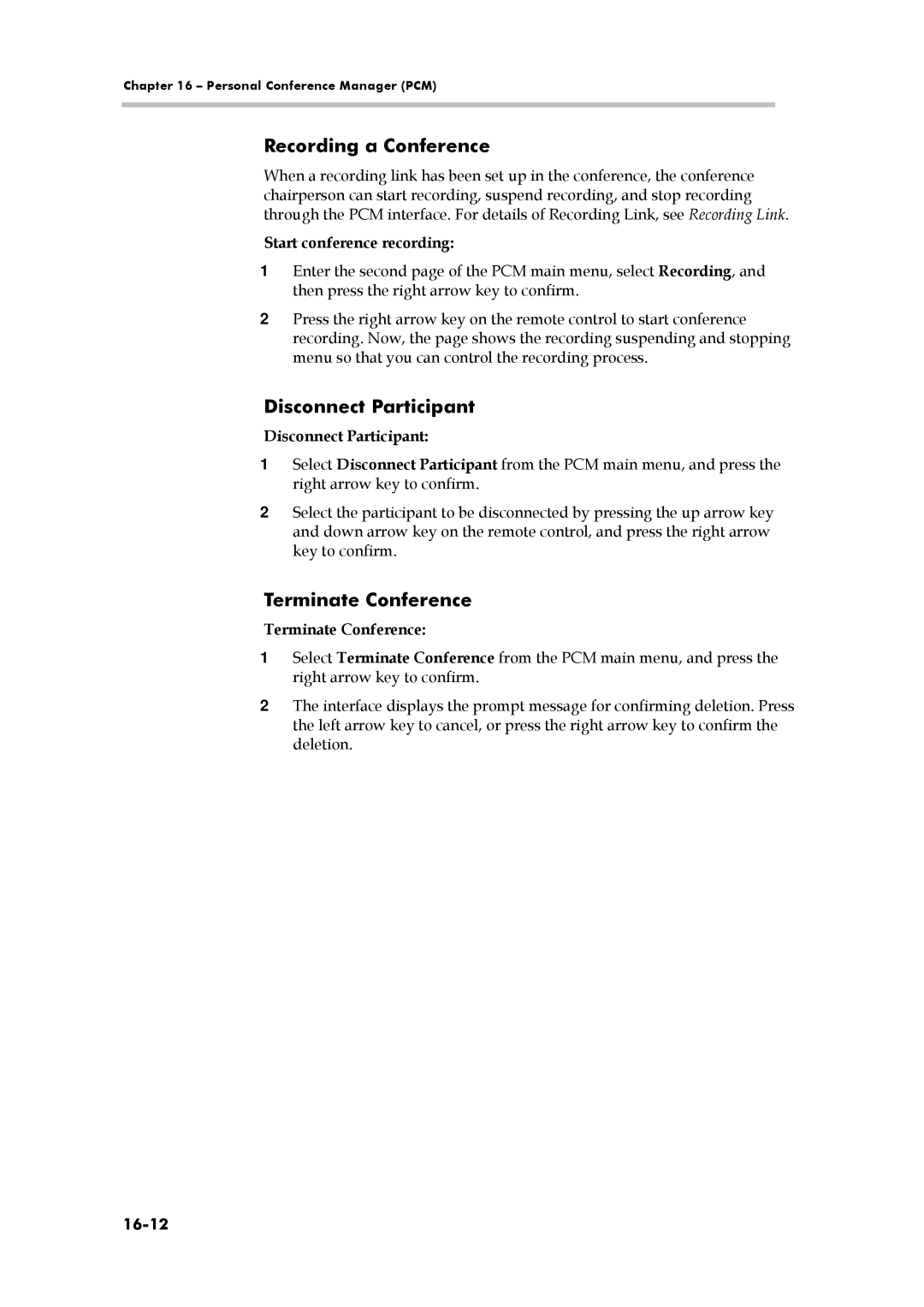Chapter 16 – Personal Conference Manager (PCM)
Recording a Conference
When a recording link has been set up in the conference, the conference chairperson can start recording, suspend recording, and stop recording through the PCM interface. For details of Recording Link, see Recording Link.
Start conference recording:
1Enter the second page of the PCM main menu, select Recording, and then press the right arrow key to confirm.
2Press the right arrow key on the remote control to start conference recording. Now, the page shows the recording suspending and stopping menu so that you can control the recording process.
Disconnect Participant
Disconnect Participant:
1Select Disconnect Participant from the PCM main menu, and press the right arrow key to confirm.
2Select the participant to be disconnected by pressing the up arrow key and down arrow key on the remote control, and press the right arrow key to confirm.
Terminate Conference
Terminate Conference:
1Select Terminate Conference from the PCM main menu, and press the right arrow key to confirm.
2The interface displays the prompt message for confirming deletion. Press the left arrow key to cancel, or press the right arrow key to confirm the deletion.