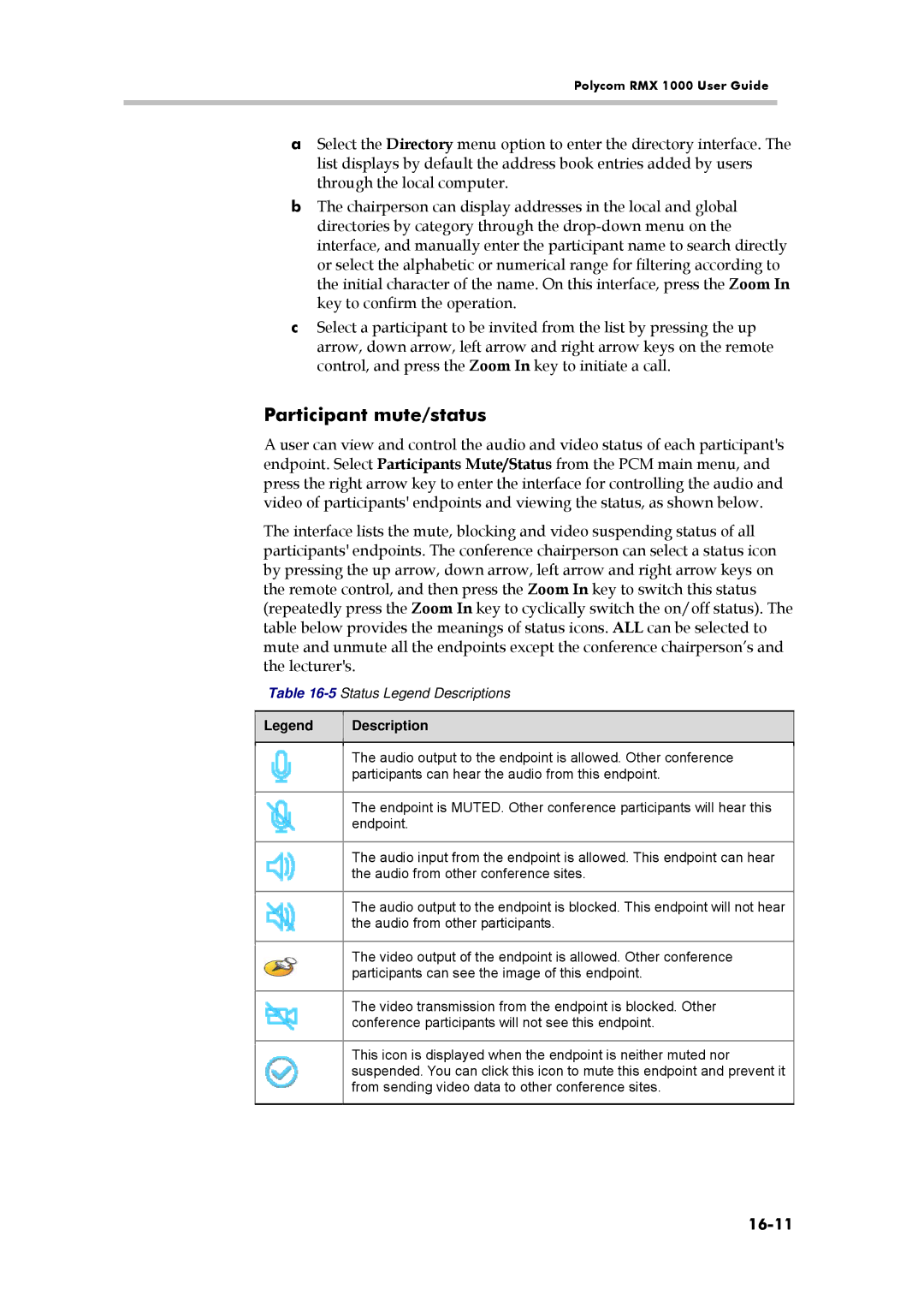Polycom RMX 1000 User Guide
aSelect the Directory menu option to enter the directory interface. The list displays by default the address book entries added by users through the local computer.
bThe chairperson can display addresses in the local and global directories by category through the
cSelect a participant to be invited from the list by pressing the up arrow, down arrow, left arrow and right arrow keys on the remote control, and press the Zoom In key to initiate a call.
Participant mute/status
A user can view and control the audio and video status of each participant's endpoint. Select Participants Mute/Status from the PCM main menu, and press the right arrow key to enter the interface for controlling the audio and video of participants' endpoints and viewing the status, as shown below.
The interface lists the mute, blocking and video suspending status of all participants' endpoints. The conference chairperson can select a status icon by pressing the up arrow, down arrow, left arrow and right arrow keys on the remote control, and then press the Zoom In key to switch this status (repeatedly press the Zoom In key to cyclically switch the on/off status). The table below provides the meanings of status icons. ALL can be selected to mute and unmute all the endpoints except the conference chairperson’s and the lecturer's.
Table 16-5 Status Legend Descriptions
Legend
Description
The audio output to the endpoint is allowed. Other conference participants can hear the audio from this endpoint.
The endpoint is MUTED. Other conference participants will hear this endpoint.
The audio input from the endpoint is allowed. This endpoint can hear the audio from other conference sites.
The audio output to the endpoint is blocked. This endpoint will not hear the audio from other participants.
The video output of the endpoint is allowed. Other conference participants can see the image of this endpoint.
The video transmission from the endpoint is blocked. Other conference participants will not see this endpoint.
This icon is displayed when the endpoint is neither muted nor suspended. You can click this icon to mute this endpoint and prevent it from sending video data to other conference sites.