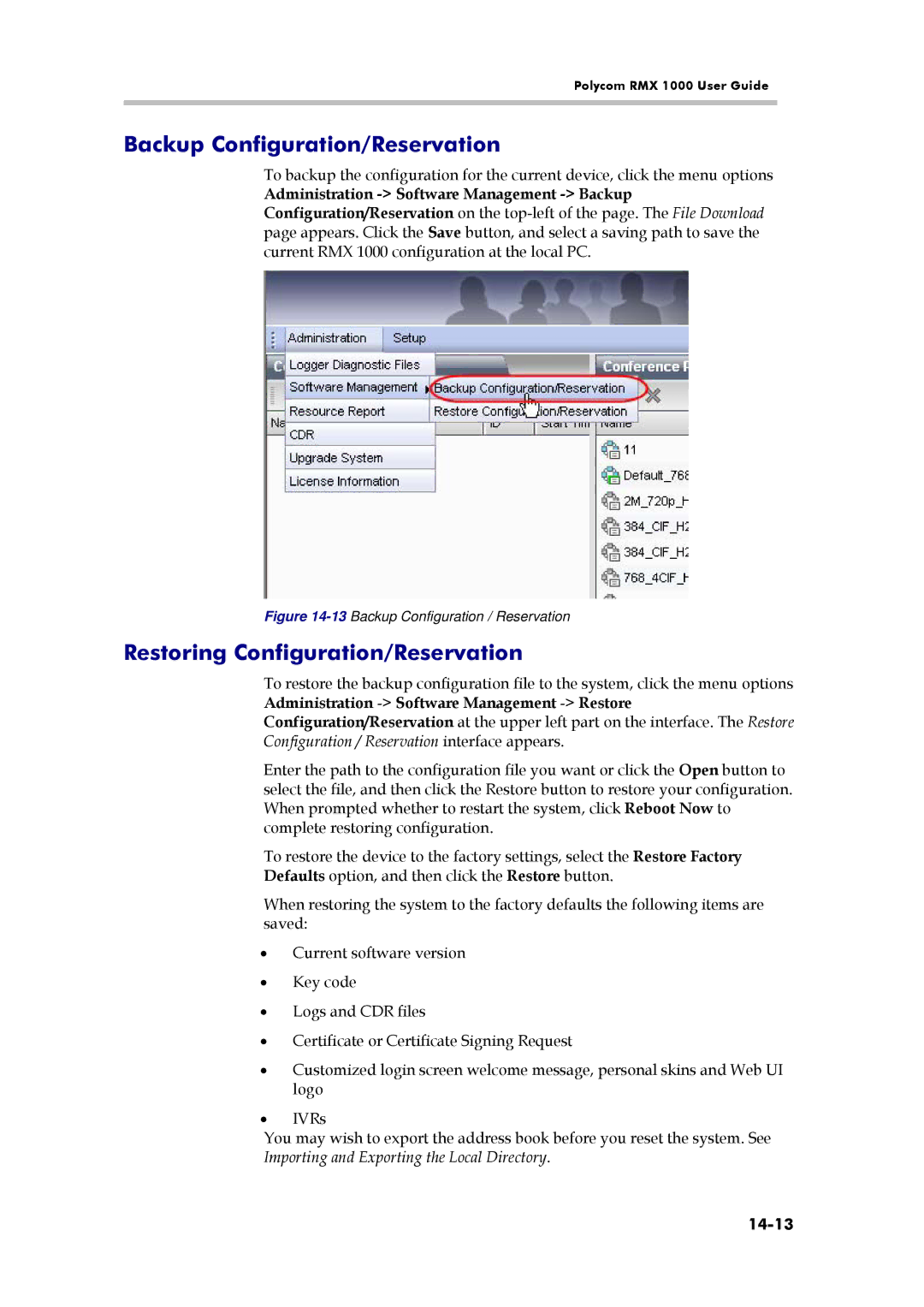Polycom RMX 1000 User Guide
Backup Configuration/Reservation
To backup the configuration for the current device, click the menu options
Administration
Figure 14-13 Backup Configuration / Reservation
Restoring Configuration/Reservation
To restore the backup configuration file to the system, click the menu options Administration
Enter the path to the configuration file you want or click the Open button to select the file, and then click the Restore button to restore your configuration. When prompted whether to restart the system, click Reboot Now to complete restoring configuration.
To restore the device to the factory settings, select the Restore Factory Defaults option, and then click the Restore button.
When restoring the system to the factory defaults the following items are saved:
•Current software version
•Key code
•Logs and CDR files
•Certificate or Certificate Signing Request
•Customized login screen welcome message, personal skins and Web UI logo
•IVRs
You may wish to export the address book before you reset the system. See Importing and Exporting the Local Directory.