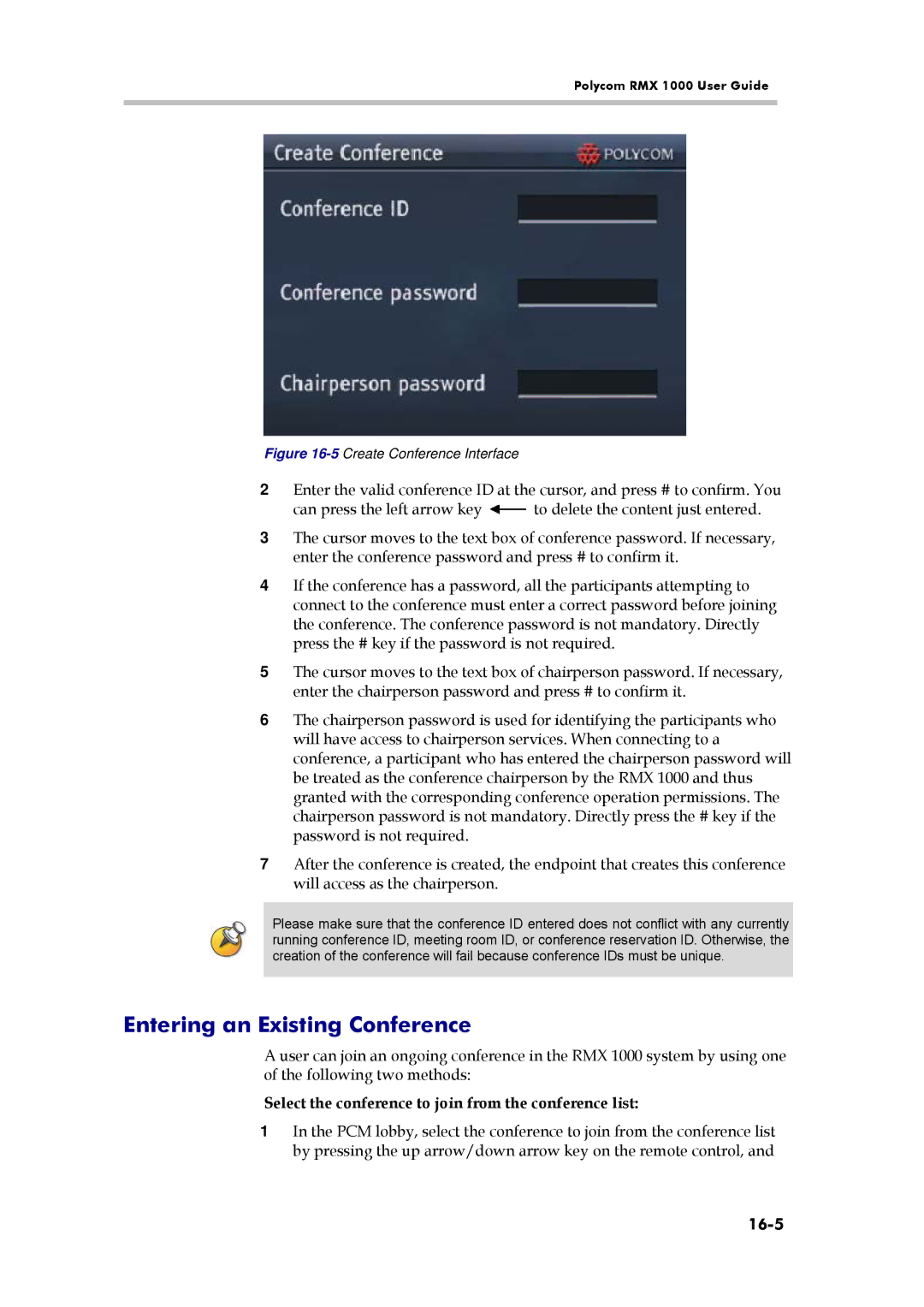Polycom RMX 1000 User Guide
Figure 16-5 Create Conference Interface
2Enter the valid conference ID at the cursor, and press # to confirm. You
can press the left arrow key ![]() to delete the content just entered.
to delete the content just entered.
3The cursor moves to the text box of conference password. If necessary, enter the conference password and press # to confirm it.
4If the conference has a password, all the participants attempting to connect to the conference must enter a correct password before joining the conference. The conference password is not mandatory. Directly press the # key if the password is not required.
5The cursor moves to the text box of chairperson password. If necessary, enter the chairperson password and press # to confirm it.
6The chairperson password is used for identifying the participants who will have access to chairperson services. When connecting to a conference, a participant who has entered the chairperson password will be treated as the conference chairperson by the RMX 1000 and thus granted with the corresponding conference operation permissions. The chairperson password is not mandatory. Directly press the # key if the password is not required.
7After the conference is created, the endpoint that creates this conference will access as the chairperson.
Please make sure that the conference ID entered does not conflict with any currently running conference ID, meeting room ID, or conference reservation ID. Otherwise, the creation of the conference will fail because conference IDs must be unique.
Entering an Existing Conference
A user can join an ongoing conference in the RMX 1000 system by using one of the following two methods:
Select the conference to join from the conference list:
1In the PCM lobby, select the conference to join from the conference list by pressing the up arrow/down arrow key on the remote control, and