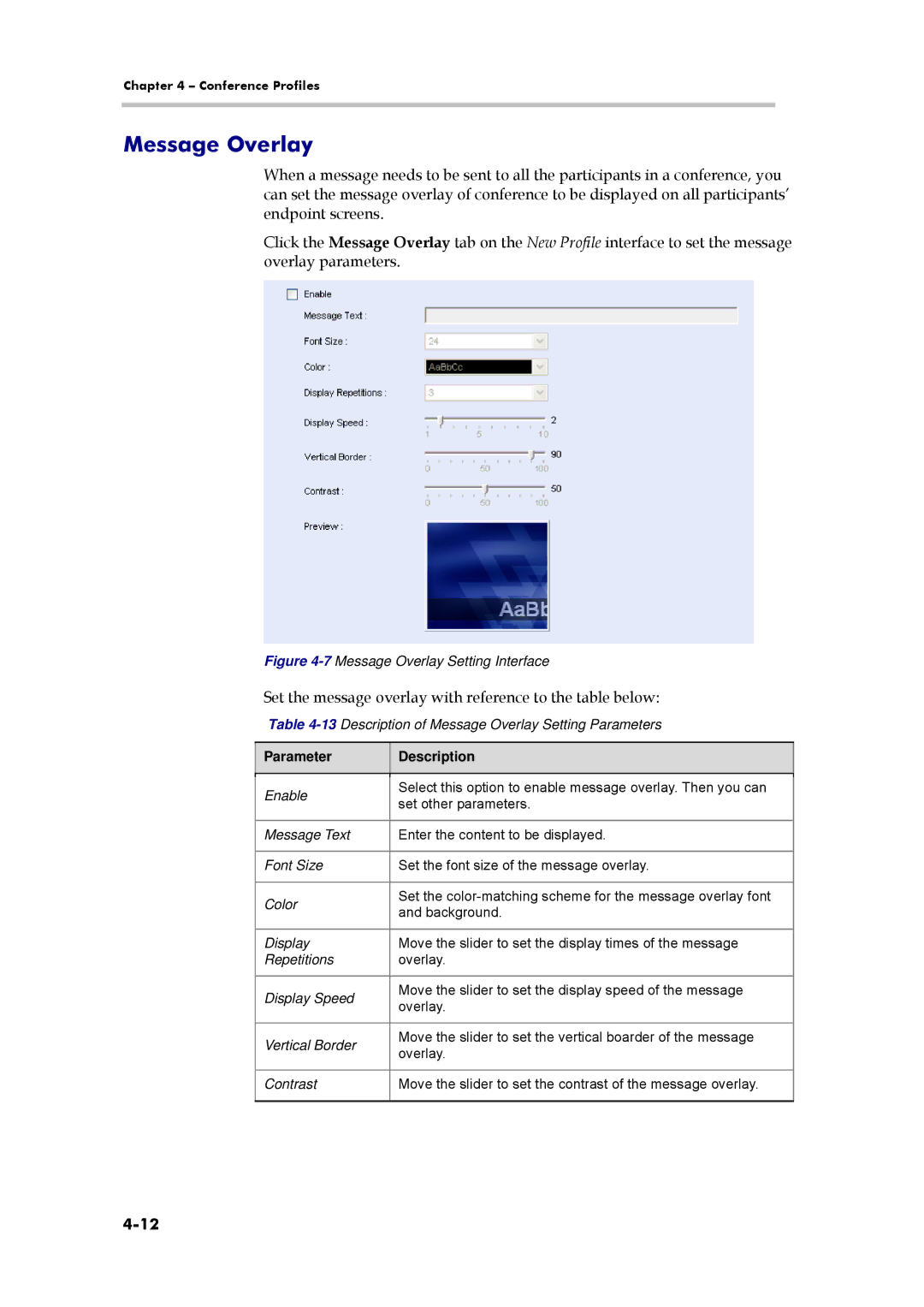Chapter 4 – Conference Profiles
Message Overlay
When a message needs to be sent to all the participants in a conference, you can set the message overlay of conference to be displayed on all participants’ endpoint screens.
Click the Message Overlay tab on the New Profile interface to set the message overlay parameters.
Figure 4-7 Message Overlay Setting Interface
Set the message overlay with reference to the table below:
Table 4-13 Description of Message Overlay Setting Parameters
Parameter
Description
Enable | Select this option to enable message overlay. Then you can | |
set other parameters. | ||
| ||
|
| |
Message Text | Enter the content to be displayed. | |
|
| |
Font Size | Set the font size of the message overlay. | |
|
| |
Color | Set the | |
and background. | ||
| ||
|
| |
Display | Move the slider to set the display times of the message | |
Repetitions | overlay. | |
|
| |
Display Speed | Move the slider to set the display speed of the message | |
overlay. | ||
| ||
|
| |
Vertical Border | Move the slider to set the vertical boarder of the message | |
overlay. | ||
| ||
|
| |
Contrast | Move the slider to set the contrast of the message overlay. | |
|
|