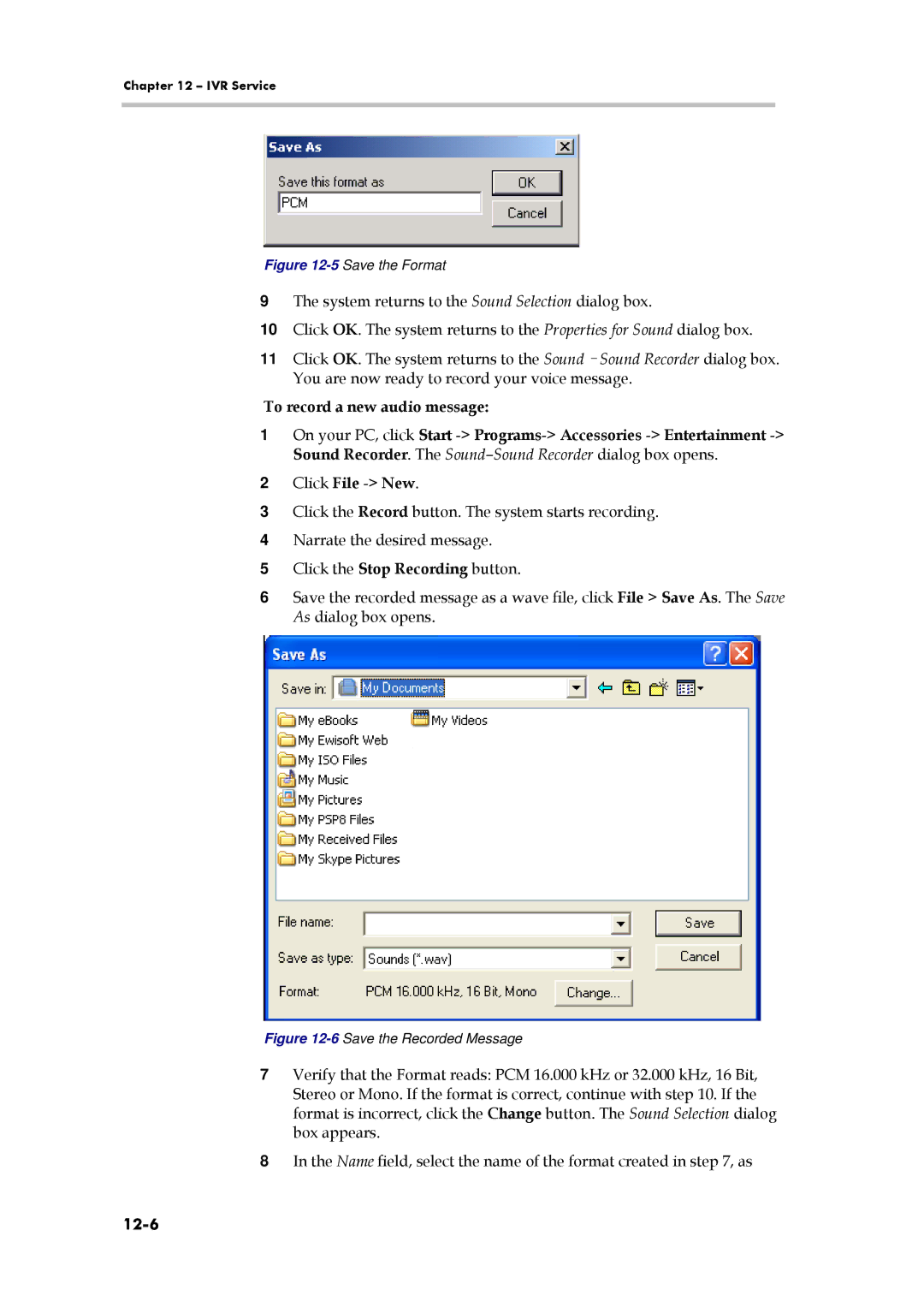Chapter 12 – IVR Service
Figure 12-5 Save the Format
9The system returns to the Sound Selection dialog box.
10Click OK. The system returns to the Properties for Sound dialog box.
11Click OK. The system returns to the
To record a new audio message:
1On your PC, click Start
2Click File
3Click the Record button. The system starts recording.
4Narrate the desired message.
5Click the Stop Recording button.
6Save the recorded message as a wave file, click File > Save As. The Save As dialog box opens.
Figure 12-6 Save the Recorded Message
7Verify that the Format reads: PCM 16.000 kHz or 32.000 kHz, 16 Bit, Stereo or Mono. If the format is correct, continue with step 10. If the format is incorrect, click the Change button. The Sound Selection dialog box appears.
8In the Name field, select the name of the format created in step 7, as