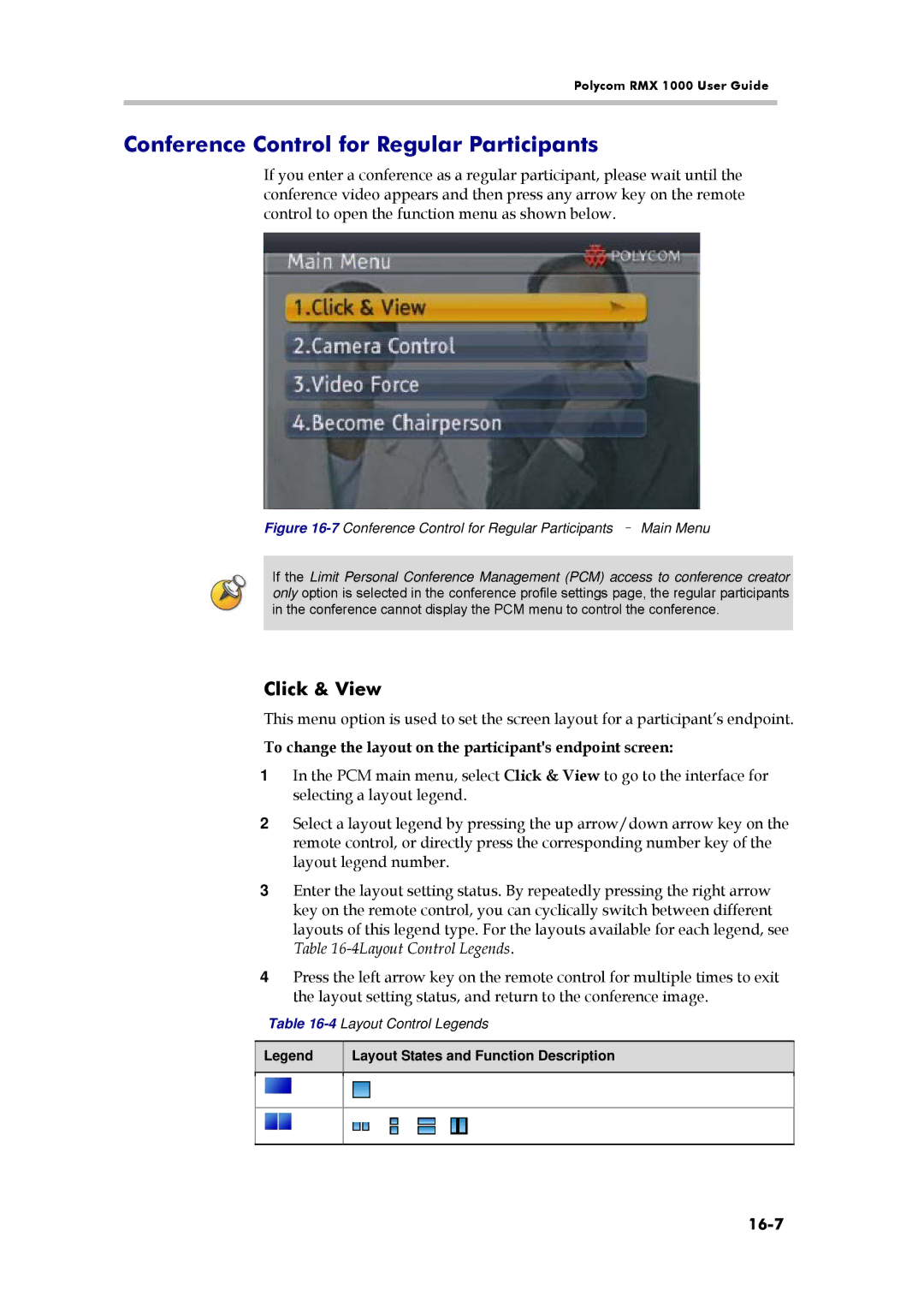Polycom RMX 1000 User Guide
Conference Control for Regular Participants
If you enter a conference as a regular participant, please wait until the conference video appears and then press any arrow key on the remote control to open the function menu as shown below.
Figure 16-7 Conference Control for Regular Participants – Main Menu
If the Limit Personal Conference Management (PCM) access to conference creator only option is selected in the conference profile settings page, the regular participants in the conference cannot display the PCM menu to control the conference.
Click & View
This menu option is used to set the screen layout for a participant’s endpoint.
To change the layout on the participant's endpoint screen:
1In the PCM main menu, select Click & View to go to the interface for selecting a layout legend.
2Select a layout legend by pressing the up arrow/down arrow key on the remote control, or directly press the corresponding number key of the layout legend number.
3Enter the layout setting status. By repeatedly pressing the right arrow key on the remote control, you can cyclically switch between different layouts of this legend type. For the layouts available for each legend, see Table
4Press the left arrow key on the remote control for multiple times to exit the layout setting status, and return to the conference image.
Table
Legend