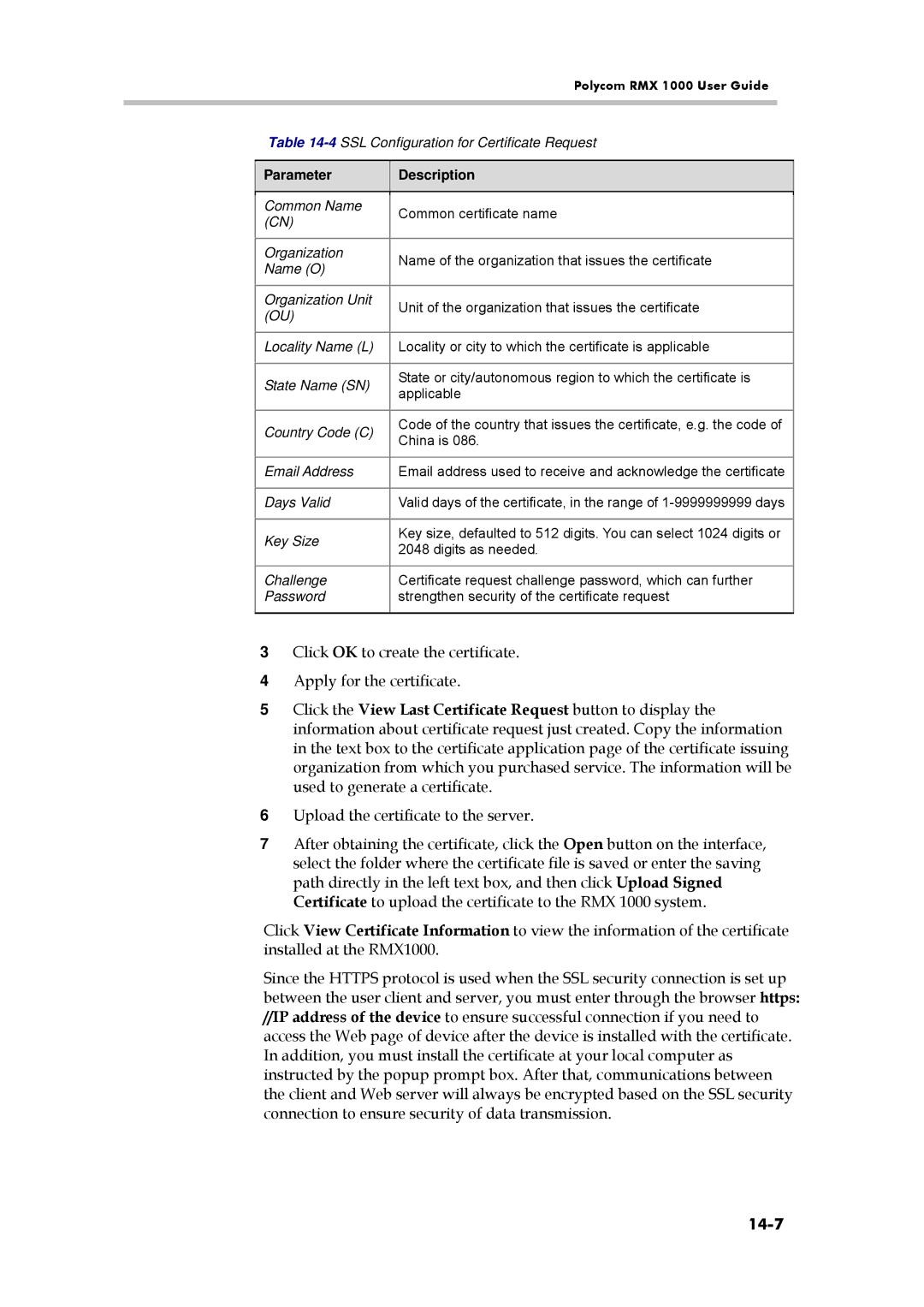Polycom RMX 1000 User Guide
Table 14-4 SSL Configuration for Certificate Request
Parameter
Description
Common Name | Common certificate name | |
(CN) | ||
| ||
|
| |
Organization | Name of the organization that issues the certificate | |
Name (O) | ||
| ||
|
| |
Organization Unit | Unit of the organization that issues the certificate | |
(OU) | ||
| ||
|
| |
Locality Name (L) | Locality or city to which the certificate is applicable | |
|
| |
State Name (SN) | State or city/autonomous region to which the certificate is | |
applicable | ||
| ||
|
| |
Country Code (C) | Code of the country that issues the certificate, e.g. the code of | |
China is 086. | ||
| ||
|
| |
Email Address | Email address used to receive and acknowledge the certificate | |
|
| |
Days Valid | Valid days of the certificate, in the range of | |
|
| |
Key Size | Key size, defaulted to 512 digits. You can select 1024 digits or | |
2048 digits as needed. | ||
| ||
|
| |
Challenge | Certificate request challenge password, which can further | |
Password | strengthen security of the certificate request | |
|
|
3Click OK to create the certificate.
4Apply for the certificate.
5Click the View Last Certificate Request button to display the information about certificate request just created. Copy the information in the text box to the certificate application page of the certificate issuing organization from which you purchased service. The information will be used to generate a certificate.
6Upload the certificate to the server.
7After obtaining the certificate, click the Open button on the interface, select the folder where the certificate file is saved or enter the saving path directly in the left text box, and then click Upload Signed Certificate to upload the certificate to the RMX 1000 system.
Click View Certificate Information to view the information of the certificate installed at the RMX1000.
Since the HTTPS protocol is used when the SSL security connection is set up between the user client and server, you must enter through the browser https: //IP address of the device to ensure successful connection if you need to access the Web page of device after the device is installed with the certificate. In addition, you must install the certificate at your local computer as instructed by the popup prompt box. After that, communications between the client and Web server will always be encrypted based on the SSL security connection to ensure security of data transmission.