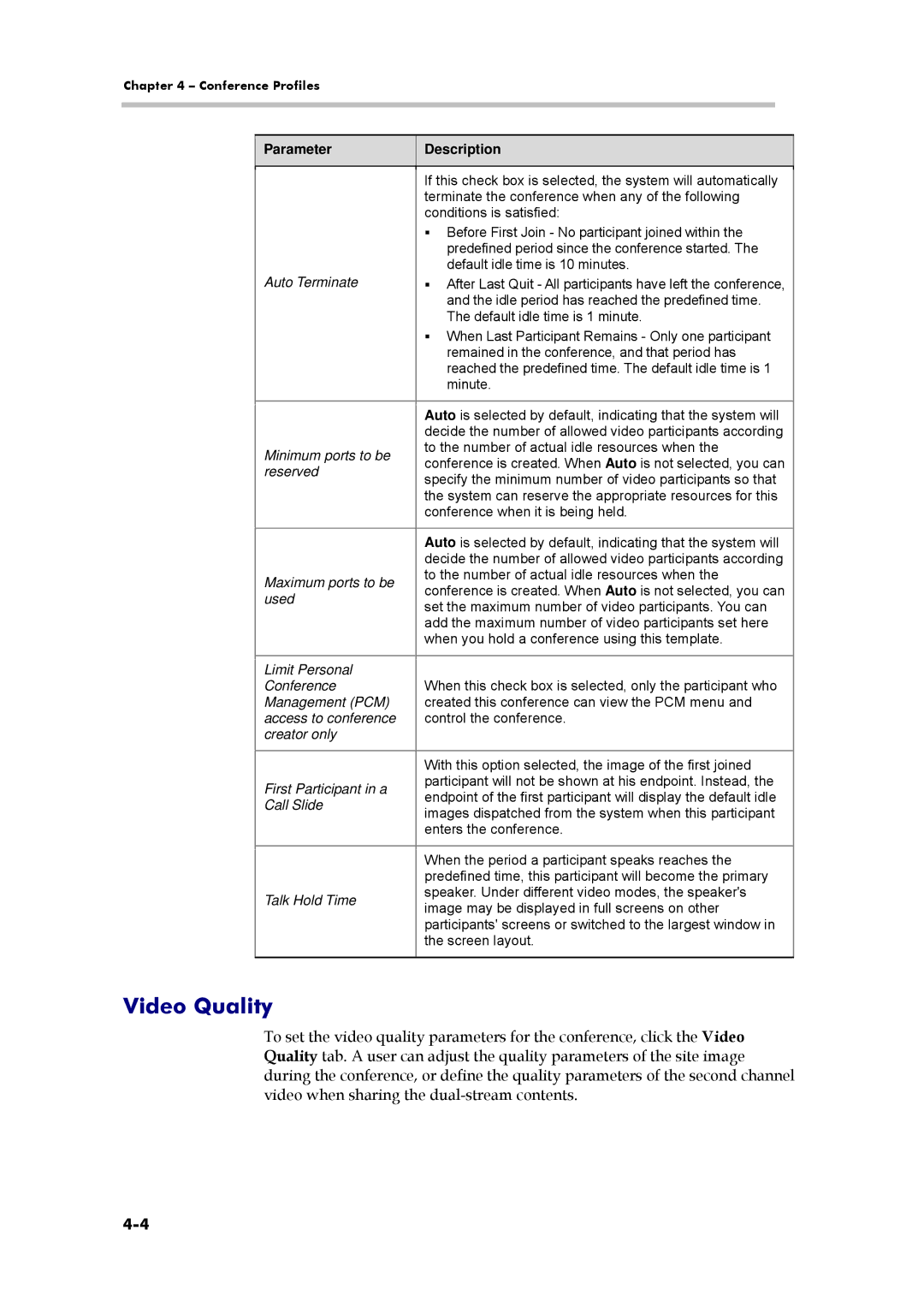Chapter 4 – Conference Profiles
Parameter
Description
| If this check box is selected, the system will automatically | |
| terminate the conference when any of the following | |
| conditions is satisfied: | |
| Before First Join - No participant joined within the | |
| predefined period since the conference started. The | |
Auto Terminate | default idle time is 10 minutes. | |
After Last Quit - All participants have left the conference, | ||
| and the idle period has reached the predefined time. | |
| The default idle time is 1 minute. | |
| When Last Participant Remains - Only one participant | |
| remained in the conference, and that period has | |
| reached the predefined time. The default idle time is 1 | |
| minute. | |
|
| |
| Auto is selected by default, indicating that the system will | |
| decide the number of allowed video participants according | |
Minimum ports to be | to the number of actual idle resources when the | |
conference is created. When Auto is not selected, you can | ||
reserved | ||
specify the minimum number of video participants so that | ||
| ||
| the system can reserve the appropriate resources for this | |
| conference when it is being held. | |
|
| |
| Auto is selected by default, indicating that the system will | |
| decide the number of allowed video participants according | |
Maximum ports to be | to the number of actual idle resources when the | |
conference is created. When Auto is not selected, you can | ||
used | ||
set the maximum number of video participants. You can | ||
| ||
| add the maximum number of video participants set here | |
| when you hold a conference using this template. | |
|
| |
Limit Personal | When this check box is selected, only the participant who | |
Conference | ||
Management (PCM) | created this conference can view the PCM menu and | |
access to conference | control the conference. | |
creator only |
| |
|
| |
| With this option selected, the image of the first joined | |
First Participant in a | participant will not be shown at his endpoint. Instead, the | |
endpoint of the first participant will display the default idle | ||
Call Slide | ||
images dispatched from the system when this participant | ||
| ||
| enters the conference. | |
|
| |
| When the period a participant speaks reaches the | |
| predefined time, this participant will become the primary | |
Talk Hold Time | speaker. Under different video modes, the speaker's | |
image may be displayed in full screens on other | ||
| ||
| participants' screens or switched to the largest window in | |
| the screen layout. | |
|
|
Video Quality
To set the video quality parameters for the conference, click the Video Quality tab. A user can adjust the quality parameters of the site image during the conference, or define the quality parameters of the second channel video when sharing the