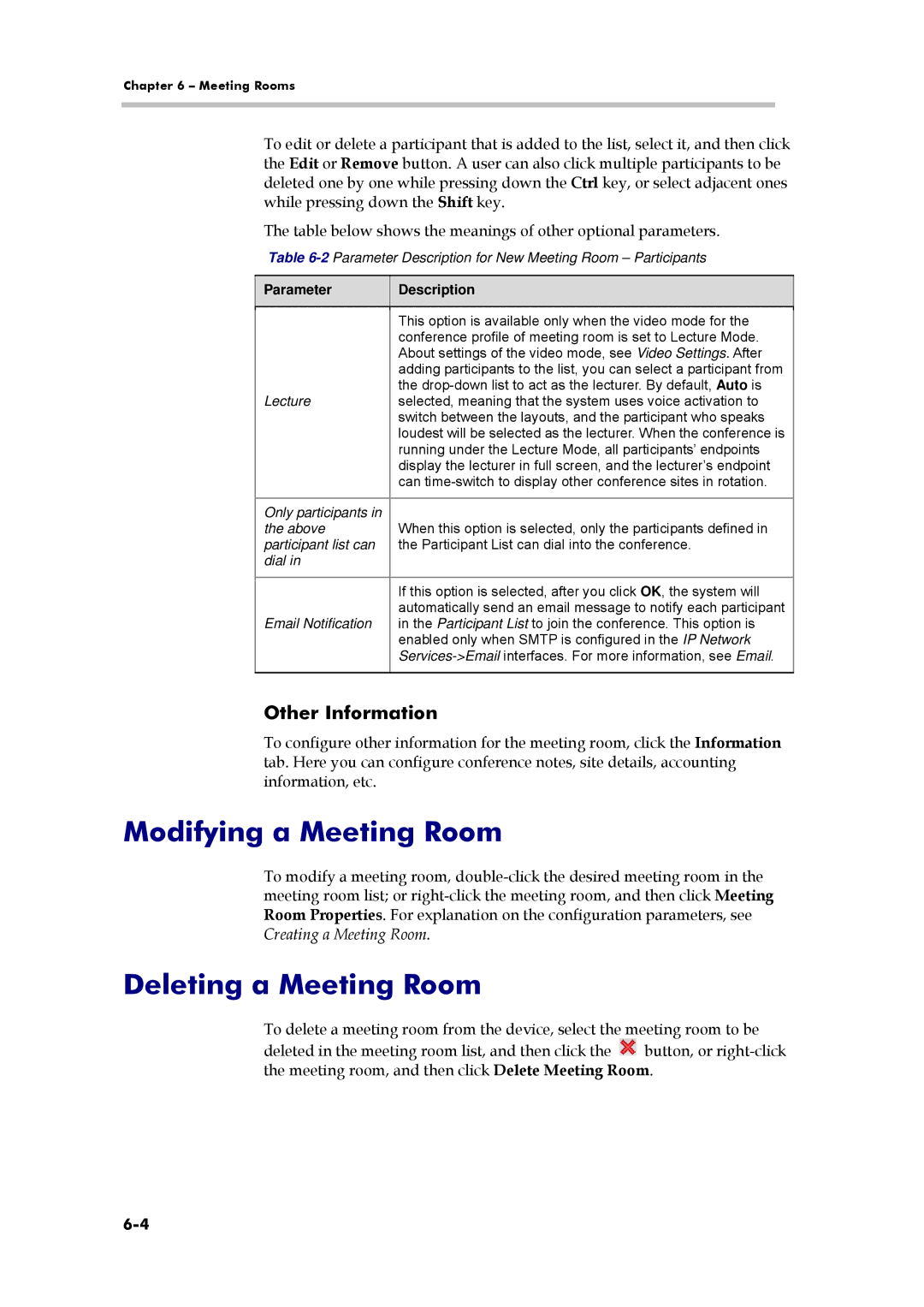Chapter 6 – Meeting Rooms
To edit or delete a participant that is added to the list, select it, and then click the Edit or Remove button. A user can also click multiple participants to be deleted one by one while pressing down the Ctrl key, or select adjacent ones while pressing down the Shift key.
The table below shows the meanings of other optional parameters.
Table
Parameter |
| Description |
|
|
|
|
|
|
| This option is available only when the video mode for the |
|
|
|
| |
|
| conference profile of meeting room is set to Lecture Mode. |
|
|
| About settings of the video mode, see Video Settings. After |
|
|
| adding participants to the list, you can select a participant from |
|
|
| the |
|
Lecture |
| selected, meaning that the system uses voice activation to |
|
|
| switch between the layouts, and the participant who speaks |
|
|
| loudest will be selected as the lecturer. When the conference is |
|
|
| running under the Lecture Mode, all participants’ endpoints |
|
|
| display the lecturer in full screen, and the lecturer’s endpoint |
|
|
| can |
|
|
|
|
|
Only participants in |
| When this option is selected, only the participants defined in |
|
the above |
|
| |
participant list can |
| the Participant List can dial into the conference. |
|
dial in |
|
|
|
|
|
|
|
|
| If this option is selected, after you click OK, the system will |
|
|
| automatically send an email message to notify each participant |
|
Email Notification |
| in the Participant List to join the conference. This option is |
|
|
| enabled only when SMTP is configured in the IP Network |
|
|
|
| |
|
|
|
|
Other Information
To configure other information for the meeting room, click the Information tab. Here you can configure conference notes, site details, accounting information, etc.
Modifying a Meeting Room
To modify a meeting room,
Deleting a Meeting Room
To delete a meeting room from the device, select the meeting room to be
deleted in the meeting room list, and then click the ![]() button, or
button, or