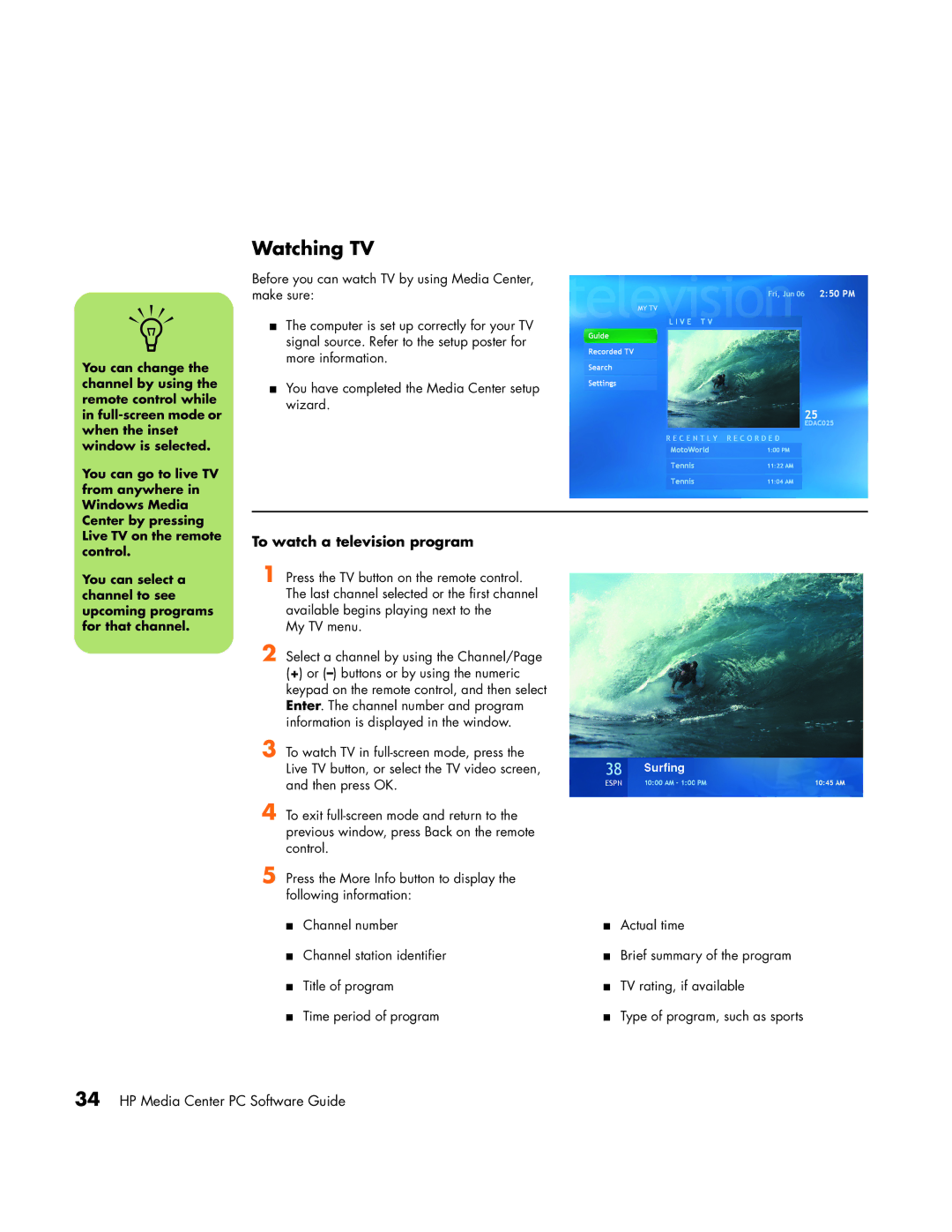n
You can change the channel by using the remote control while in
You can go to live TV from anywhere in Windows Media Center by pressing Live TV on the remote control.
You can select a channel to see upcoming programs for that channel.
Watching TV
Before you can watch TV by using Media Center, make sure:
■The computer is set up correctly for your TV signal source. Refer to the setup poster for more information.
■You have completed the Media Center setup wizard.
To watch a television program
1 Press the TV button on the remote control. The last channel selected or the first channel available begins playing next to the
My TV menu.
2 Select a channel by using the Channel/Page (+) or
3 To watch TV in
4 To exit
5 Press the More Info button to display the following information:
■ | Channel number | ■ | Actual time |
■ | Channel station identifier | ■ Brief summary of the program | |
■ | Title of program | ■ TV rating, if available | |
■ Time period of program | ■ | Type of program, such as sports | |