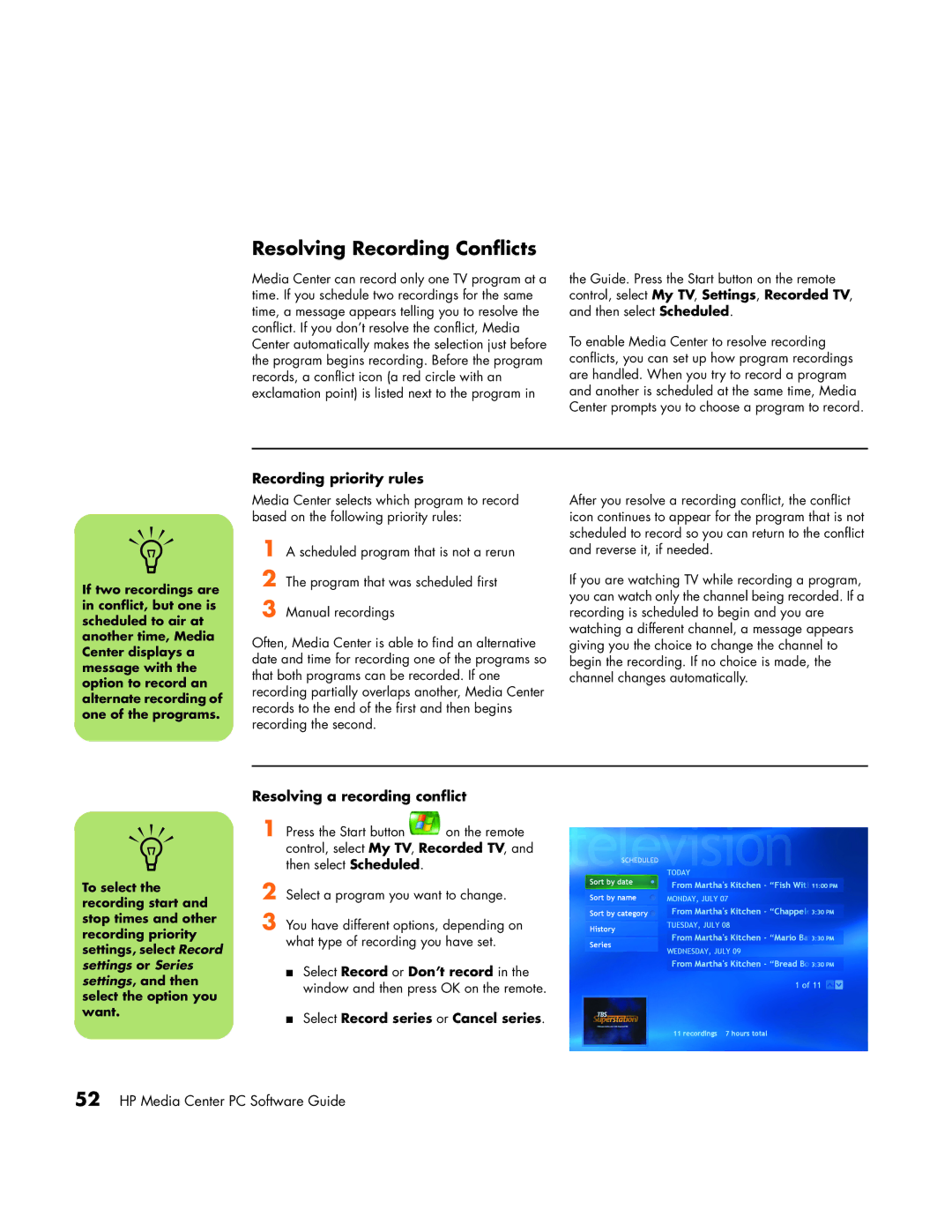Resolving Recording Conflicts
Media Center can record only one TV program at a time. If you schedule two recordings for the same time, a message appears telling you to resolve the conflict. If you don’t resolve the conflict, Media Center automatically makes the selection just before the program begins recording. Before the program records, a conflict icon (a red circle with an exclamation point) is listed next to the program in
the Guide. Press the Start button on the remote control, select My TV, Settings, Recorded TV, and then select Scheduled.
To enable Media Center to resolve recording conflicts, you can set up how program recordings are handled. When you try to record a program and another is scheduled at the same time, Media Center prompts you to choose a program to record.
n
If two recordings are in conflict, but one is scheduled to air at another time, Media Center displays a message with the option to record an alternate recording of one of the programs.
Recording priority rules
Media Center selects which program to record based on the following priority rules:
1 A scheduled program that is not a rerun
2 The program that was scheduled first
3 Manual recordings
Often, Media Center is able to find an alternative date and time for recording one of the programs so that both programs can be recorded. If one recording partially overlaps another, Media Center records to the end of the first and then begins recording the second.
After you resolve a recording conflict, the conflict icon continues to appear for the program that is not scheduled to record so you can return to the conflict and reverse it, if needed.
If you are watching TV while recording a program, you can watch only the channel being recorded. If a recording is scheduled to begin and you are watching a different channel, a message appears giving you the choice to change the channel to begin the recording. If no choice is made, the channel changes automatically.
Resolving a recording conflict
n1 Press the Start button ![]() on the remote control, select My TV, Recorded TV, and then select Scheduled.
on the remote control, select My TV, Recorded TV, and then select Scheduled.
To select the recording start and stop times and other recording priority settings, select Record settings or Series settings, and then select the option you want.
2 Select a program you want to change.
3 You have different options, depending on what type of recording you have set.
■Select Record or Don’t record in the window and then press OK on the remote.
■Select Record series or Cancel series.