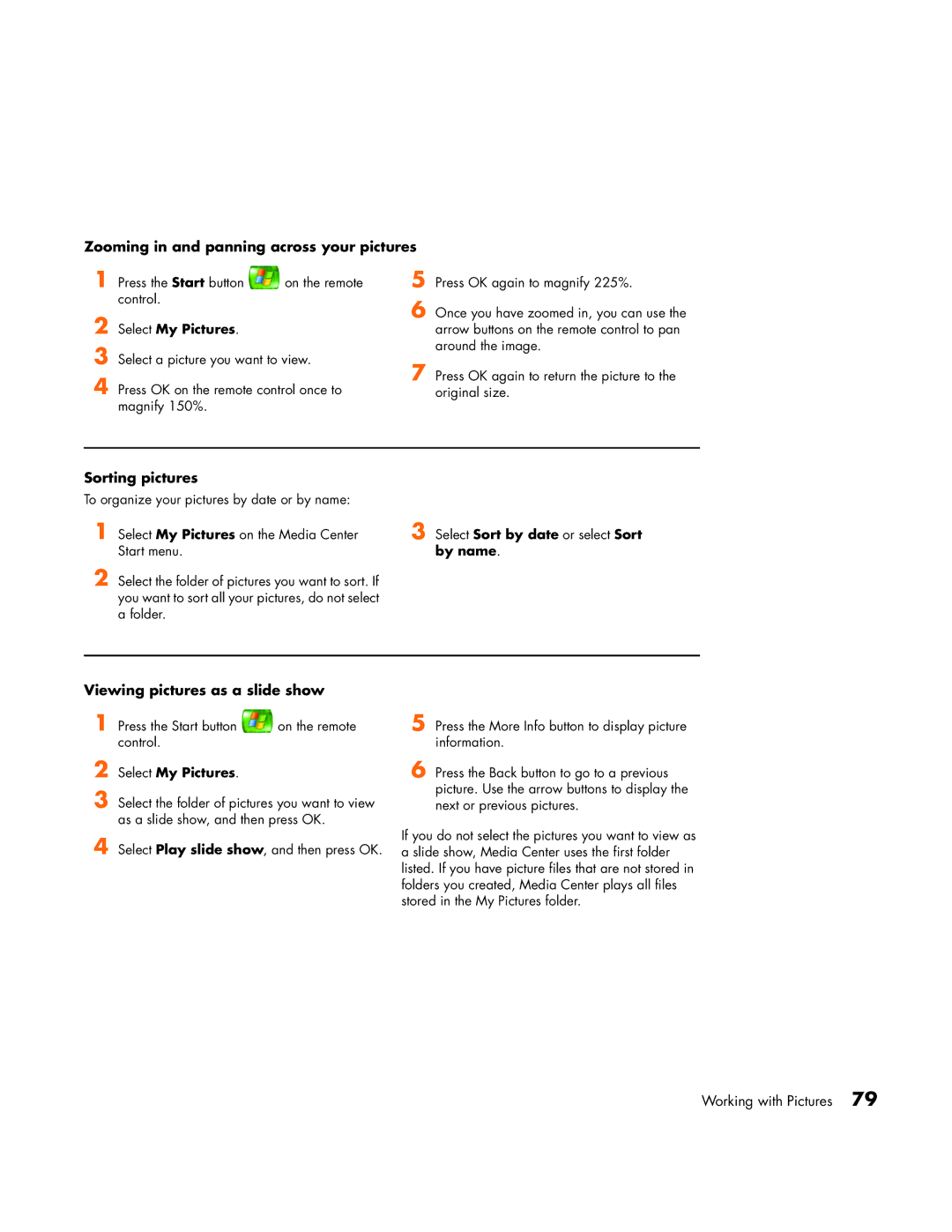m1070n, m1095c, m1080n, m1000y (D7223L), m1050y (PU127AV) specifications
HP's m1050y series of desktops represent a blend of efficiency, performance, and innovative technology, catering to the needs of both home users and small businesses. Notable models in this series include the HP m1050y (PJ697AV), HP m1050y (PU127AV), and HP m1050y (D7223M). Each of these models is distinct while sharing a common foundation that emphasizes practicality and user-friendly features.The HP m1050y (PJ697AV) is tailored for users who seek a reliable desktop experience. It is powered by an AMD Athlon processor, providing solid performance for everyday computing tasks, making it an ideal choice for browsing, document creation, and media consumption. This model stands out for its balance between power and energy efficiency, ensuring that users can manage tasks without worrying about excessive power consumption. The integrated graphics provide sufficient capability for casual gaming and video playback, enhancing its versatility.
In contrast, the HP m1050y (PU127AV) incorporates a more robust Intel processor, delivering superior performance for multitasking and more demanding applications. This model caters to users who may require additional processing power for tasks such as photo editing or light video production. With a spacious hard drive, users have ample storage to accommodate a broad range of applications and files, ensuring that everything needed is readily accessible. The addition of enhanced connectivity options makes it easier to connect peripheral devices, promoting a seamless computing experience.
The HP m1050y (D7223M) model takes innovation further with advanced features that appeal to tech-savvy users. Boasting improved memory options and enhanced graphics support, this desktop is designed for users looking to push their computing capabilities. The sleek design complements modern office and home environments, while the reliable cooling system ensures efficient operation even during high-performance tasks. Moreover, the D7223M provides a wider range of USB ports and connectivity options, facilitating easy access to external devices, printers, and storage solutions.
Overall, the HP m1050y series offers diverse configurations that cater to different user needs. Each model embraces a commitment to quality and performance, ensuring that whether for work or entertainment, users receive a dependable desktop experience. HP's attention to detail in design and functionality makes the m1050y series a prudent choice for those seeking a reliable computing solution in today’s fast-paced digital world.