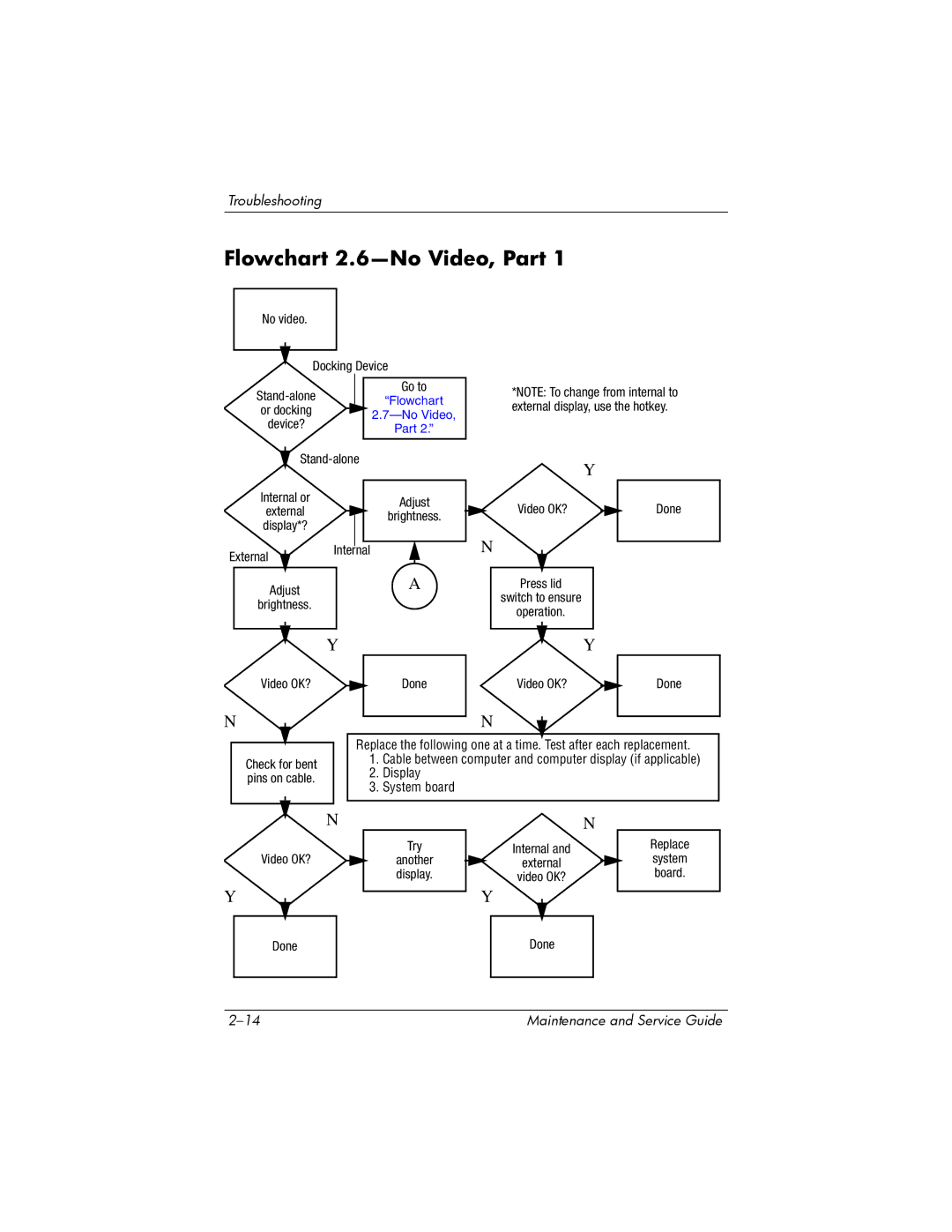Maintenance and Service Guide
Page
Contents
Illustrated Parts Catalog
Removal and Replacement Procedures
Contents
Product Description
Features
Product Description
Resetting the Computer
Power Management
External Components
Front Components HP Pavilion ze2300
Component Function
Front Components, Compaq Presario M2300
Front Components Compaq Presario M2300
Right-Side Components, HP Pavilion ze2300
Right-Side Components HP Pavilion ze2300
Right-Side Components, Compaq Presario M2300
Right-Side Components Compaq Presario M2300
Left-Side Components, HP Pavilion ze2300
Left-Side Components HP Pavilion ze2300
Left-Side Components, Compaq Presario M2300
Left-Side Components Compaq Presario M2300
Rear Panel Components
Rear Panel Components Compaq Presario M2300
Keyboard Components, HP Pavilion ze2300
Keyboard Components HP Pavilion ze2300
Fn key
Keyboard Components, Compaq Presario M2300
Keyboard Components Compaq Presario M2300
Top Components HP Pavilion ze2300
Windows shutdown procedures
Top Components Compaq Presario M2300
Top Components Compaq Presario M2300
Bottom Components HP Pavilion ze2300
Bottom Components HP Pavilion ze2300
Bottom Components Compaq Presario M2300
Bottom Components Compaq Presario M2300
Design Overview
Troubleshooting
Computer Setup
Accessing Computer Setup
File Menu
Select To Do This
Selecting from the Security Menu
Security Menu
Selecting from the Tools Menu
Tools Menu
Selecting from the Advanced Menu
Advanced Menu
Troubleshooting Flowcharts
Troubleshooting Flowcharts Overview
Flowchart 2.14-No OS Loading, Optical Drive
Flowchart 2.1-Initial Troubleshooting
Flowchart No Power Part
Flowchart 2.2-No Power, Part
Flowchart 2.3-No Power, Part
Flowchart 2.4-No Power, Part
External
Flowchart 2.5-No Power, Part
Flowchart 2.6-No Video, Part
Flowchart 2.7-No Video, Part
Flowchart No Video Part
Flowchart 2.8-Nonfunctioning Docking Device if applicable
Reseat power Cord in docking Device Power outlet
Flowchart 2.9-No Operating System OS Loading
Flowchart 2.10-No OS Loading, Hard Drive, Part
Ing, Hard Drive
Flowchart 2.11-No OS Loading, Hard Drive, Part
Flowchart No OS Loading Hard Drive, Part
Flowchart 2.12-No OS Loading, Hard Drive, Part
Flowchart 2.13-No OS Loading, Diskette Drive
System board
Flowchart 2.14-No OS Loading, Optical Drive
Flowchart 2.15-No Audio, Part
Flowchart 2.16-No Audio, Part
Flowchart 2.17-Nonfunctioning Device
Cmos
Flowchart 2.18-Nonfunctioning Keyboard
Flowchart 2.19-Nonfunctioning Pointing Device
Pointing device Not operating Properly Connect computer
Flowchart 2.20-No Network/Modem Connection
Illustrated Parts Catalog
Serial Number Location
Computer Major Components
Item Description Number
Spare Parts Computer Major Components
Display hinge brackets not illustrated
Computer Major Components, Compaq Presario M2300
Spare Part
Description Number Keyboards
Computer Major Components, HP Pavilion ze2300
Bluetooth modules
Power connector board
Description Number
Speaker assemblies
Computer Major Components, Compaq Presario M2300
Description Number Processors include thermal pad
Battery connector board
Base enclosures
Computer Major Components, HP Pavilion ze2300
Mini PCI communications modules
Computer Major Components, Compaq Presario M2300
Battery packs
Item Description Number Memory modules 266 MHz
SD Card Memory modules
Optical drives include bezel
Miscellaneous Plastics Kit
Miscellaneous Plastics Kit Spare Part Number Information
PC Card slot space saver and computer feet 408482-001
Mass Storage Devices
Optical drives
Mass Storage Devices Spare Part Number Information
USB digital drive not illustrated
Miscellaneous Not Illustrated
Miscellaneous not illustrated Spare Part Information
Sequential Spare Part Number Listing
Sequential Part Number Listing
Spare Part Number Description
Sequential Spare Part Number Listing
Sequential Spare Part Number Listing
Models
Sequential Spare Part Number Listing
395135-001 System board
Sequential Spare Part Number Listing
Removal and Replacement Preliminaries
Tools Required
Service Considerations
Plastic Parts
Preventing Damage to Removable Drives
Preventing Electrostatic Damage
Packaging and Transporting Precautions
Workstation Precautions
Grounding Equipment and Methods
Removal and Replacement Preliminaries
Typical Electrostatic Voltage Levels
Static-Shielding Materials
Relative Humidity Event 10% 40% 55%
Material Use Voltage Protection Level
Removal and Replacement Procedures
Serial Number
Disassembly Sequence Chart
Disassembly Sequence Chart
Section Description # of Screws Removed
Display Assembly
Preparing the Computer for Disassembly
Battery Pack Spare Part Number Information
Hard Drive
Hard Drive Spare Part Number Information
Removing the Hard Drive Cover
Removing the Hard Drive
Removing the Hard Drive Frame and Connector
Computer Feet
Optical Drive
Optical Drive Spare Part Number Information
Reverse the above procedure to install an optical drive
Memory Module
Memory Module Spare Part Number Information
Removing the Memory Module Compartment Cover
Reverse the above procedure to install a memory module
Mini PCI Communications Module
Mini PCI Communications Module Spare Part Number Information
Removing the Mini PCI Compartment Cover
Removing a Mini PCI Communications Module
Keyboard Cover
Keyboard Cover Spare Part Number Information
Removing the Keyboard Cover Screws
Reverse the above procedure to install the keyboard cover
LED Board
LED Board Spare Part Number Information
Reverse the above procedure to install the LED board
Keyboard
Keyboard Spare Part Number Information
Removing the Keyboard Screws
Releasing the Keyboard
Reverse the above procedure to install the keyboard
Display Assembly
Display Assembly Spare Part Number Information
Disconnecting and Removing the Wireless Antenna Cables
Disconnecting the Display Cables
Removal and Replacement Procedures
Reverse the above procedure to install the display assembly
Base Enclosure
Base Enclosure Spare Part Number Information
Removal and Replacement Procedures
Removal and Replacement Procedures
Removal and Replacement Procedures
Removal and Replacement Procedures
Reverse the above procedure to install the base enclosure
RTC Battery
Remove the RTC battery from the socket on the system board
Speaker Assembly
Speaker Assembly Spare Part Number Information
Reverse the above procedure to install the speaker assembly
Heat Sink
Heat Sink Spare Part Number Information
Reverse the above procedure to install the heat sink
17 Fan
Fan Spare Part Number Information
Reverse the above procedure to install the fan
Processor
Processor Spare Part Number Information
Reverse the above procedure to install a processor
Battery Connector Board
Battery Connector Board Spare Part Number Information
Removing the Battery Connector Board Screw
Removing the Battery Connector Board
Power Connector Board
Power Connector Board Spare Part Number Information
Removing the Power Connector Board
21 USB/S-Video Controller Board
USB/S-Video Controller Board Spare Part Number Information
Removing the USB/S-Video Controller Board
Bluetooth Module
Bluetooth Module Spare Part Number Information
Reverse the above procedure to install the Bluetooth module
System Board
System Board Spare Part Number Information
Keyboard Section
Disconnecting the TouchPad Cable
Removal and Replacement Procedures
Ola
Releasing the System Board
Slide the system board to the left at an angle and remove it
Stand-alone power requirements
Dimensions
Computer
Temperature
Relative humidity noncondensing
Maximum altitude unpressurized
Shock
Inch, XGA, Display
Hard Drives
Primary 6-cell, Li-Ion Battery Pack
Energy
DVD±RW/R and CD-RW Dual Layer Combo Drive
Applicable disc Read Write
Center hole diameter
Disc diameter
Access time
Disc thickness
Track pitch
Audio output level
DVD/CD-RW Combo Drive
DVD-ROM DVD-5
DVD/CD-RW Combo Drive
8X DVD-ROM Drive
Applicable disc
Cache buffer
System DMA
Hardware DMA System Function
System Interrupts
Hardware IRQ System Function
IRQ12
System I/O Addresses
Address hex
System I/O Addresses
System I/O Addresses
System Memory Map
Memory Map Address hex
System Memory Map
NIC
Pin Signal
Table A-1 Universal Serial Bus
Table A-2 RJ-45 Network
Table A-3 Video-Out
TV-CD
Table A-4 External Monitor
Table A-5 RJ-11 Modem
Table A-6 Audio-In Microphone
Table A-7 Audio-Out Headphone
Power Cord Set Requirements
Conductor Power Cord Set
General Requirements
Country-Specific Requirements
Conductor Power Cord Set Requirements
Country/Region Accredited Agency Applicable Note Number
Kema
Screw Listing
Table C-1 Phillips PM2.0×5.0 Screw
Color Qty Length Thread Width Black Where used
Head
Color Qty Length Thread Width Silver Where used
Table C-2 Phillips PM2.5×4.0 Screw
Table C-3 Phillips PM2.0×7.0 Screw
Phillips PM2.0×7.0 Screw Locations
Table C-3 Phillips PM2.0×7.0 Screw
Table C-4 Phillips PM2.0×8.0 Screw
Table C-4 Phillips PM2.0×8.0 Screw
Table C-4 Phillips PM2.0×8.0 Screw
Table C-4 Phillips PM2.0×8.0 Screw
Table C-4 Phillips PM2.0×8.0 Screw
Table C-5 Phillips PM2.0×4.0 Screw
Table C-5 Phillips PM2.0×4.0 Screw
Table C-5 Phillips PM2.0×4.0 Screw
Phillips PM2.0×4.0 Screw Location
Table C-5 Phillips PM2.0×4.0 Screw
Table C-5 Phillips PM2.0×4.0 Screw
Table C-5 Phillips PM2.0×4.0 Screw
Phillips PM2.0×4.0 Screw Location
Table C-5 Phillips PM2.0×4.0 Screw
Table C-5 Phillips PM2.0×4.0 Screw
Table C-6 Phillips PM2.0×3.0 Screw
Color Qty Length Thread Width Black 16.0 mm Where used
Table C-7 Phillips PM2.0×16.0 Screw
Table C-8 Phillips PM1.5×3.5 Screw
Display Component Recycling
Display Component Recycling
Removing the Display Bezel Screw Covers and Screws
Removing the Display Bezel
Removing the Display Inverter
Removing the LCD Panel
Removing the LCD Panel Frame Screws
Removing the LCD Panel Frame
Removing the Backlight Cover
Releasing the Backlight Cables
Removing the Backlight Frame
Slide the backlight out of the backlight frame
Releasing the LCD Panel
Remove the LCD panel
Index
Index
Index-3
Index-4
PC Card slot space saver, spare part number 3-15,3-26
Index-6
Index-7

![]() Y
Y