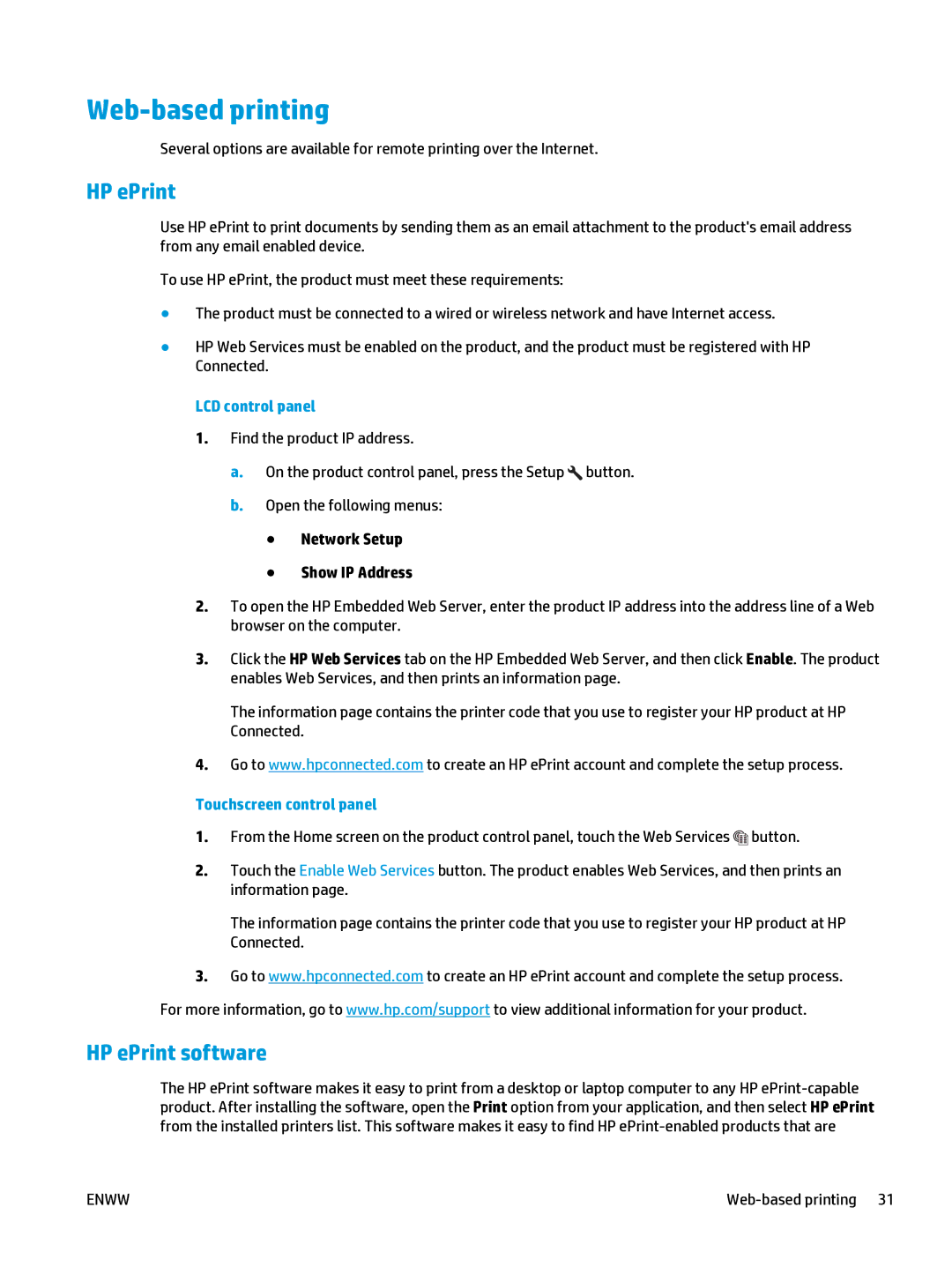Web-based printing
Several options are available for remote printing over the Internet.
HP ePrint
Use HP ePrint to print documents by sending them as an email attachment to the product's email address from any email enabled device.
To use HP ePrint, the product must meet these requirements:
●The product must be connected to a wired or wireless network and have Internet access.
●HP Web Services must be enabled on the product, and the product must be registered with HP Connected.
LCD control panel
1.Find the product IP address.
a.On the product control panel, press the Setup ![]() button.
button.
b.Open the following menus:
●Network Setup
●Show IP Address
2.To open the HP Embedded Web Server, enter the product IP address into the address line of a Web browser on the computer.
3.Click the HP Web Services tab on the HP Embedded Web Server, and then click Enable. The product enables Web Services, and then prints an information page.
The information page contains the printer code that you use to register your HP product at HP Connected.
4.Go to www.hpconnected.com to create an HP ePrint account and complete the setup process.
Touchscreen control panel
1.From the Home screen on the product control panel, touch the Web Services![]() button.
button.
2.Touch the Enable Web Services button. The product enables Web Services, and then prints an information page.
The information page contains the printer code that you use to register your HP product at HP Connected.
3.Go to www.hpconnected.com to create an HP ePrint account and complete the setup process. For more information, go to www.hp.com/support to view additional information for your product.
HP ePrint software
The HP ePrint software makes it easy to print from a desktop or laptop computer to any HP
ENWW |