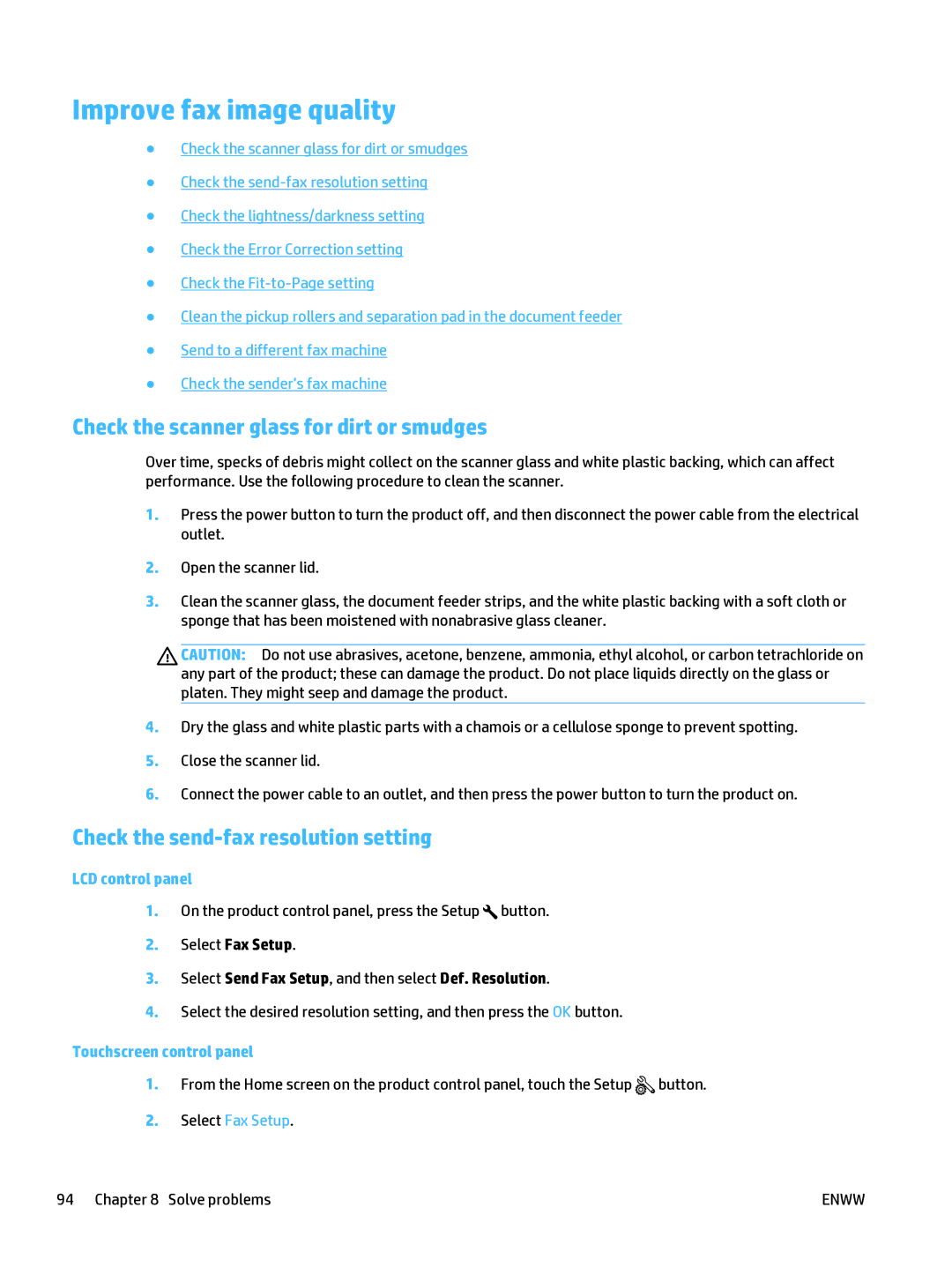Improve fax image quality
●Check the scanner glass for dirt or smudges
●Check the
●Check the lightness/darkness setting
●Check the Error Correction setting
●Check the
●Clean the pickup rollers and separation pad in the document feeder
●Send to a different fax machine
●Check the sender's fax machine
Check the scanner glass for dirt or smudges
Over time, specks of debris might collect on the scanner glass and white plastic backing, which can affect performance. Use the following procedure to clean the scanner.
1.Press the power button to turn the product off, and then disconnect the power cable from the electrical outlet.
2.Open the scanner lid.
3.Clean the scanner glass, the document feeder strips, and the white plastic backing with a soft cloth or sponge that has been moistened with nonabrasive glass cleaner.
CAUTION: Do not use abrasives, acetone, benzene, ammonia, ethyl alcohol, or carbon tetrachloride on any part of the product; these can damage the product. Do not place liquids directly on the glass or platen. They might seep and damage the product.
4.Dry the glass and white plastic parts with a chamois or a cellulose sponge to prevent spotting.
5.Close the scanner lid.
6.Connect the power cable to an outlet, and then press the power button to turn the product on.
Check the send-fax resolution setting
LCD control panel
1.On the product control panel, press the Setup ![]() button.
button.
2.Select Fax Setup.
3.Select Send Fax Setup, and then select Def. Resolution.
4.Select the desired resolution setting, and then press the OK button.
Touchscreen control panel
1.From the Home screen on the product control panel, touch the Setup ![]() button.
button.
2.Select Fax Setup.
94 Chapter 8 Solve problems | ENWW |