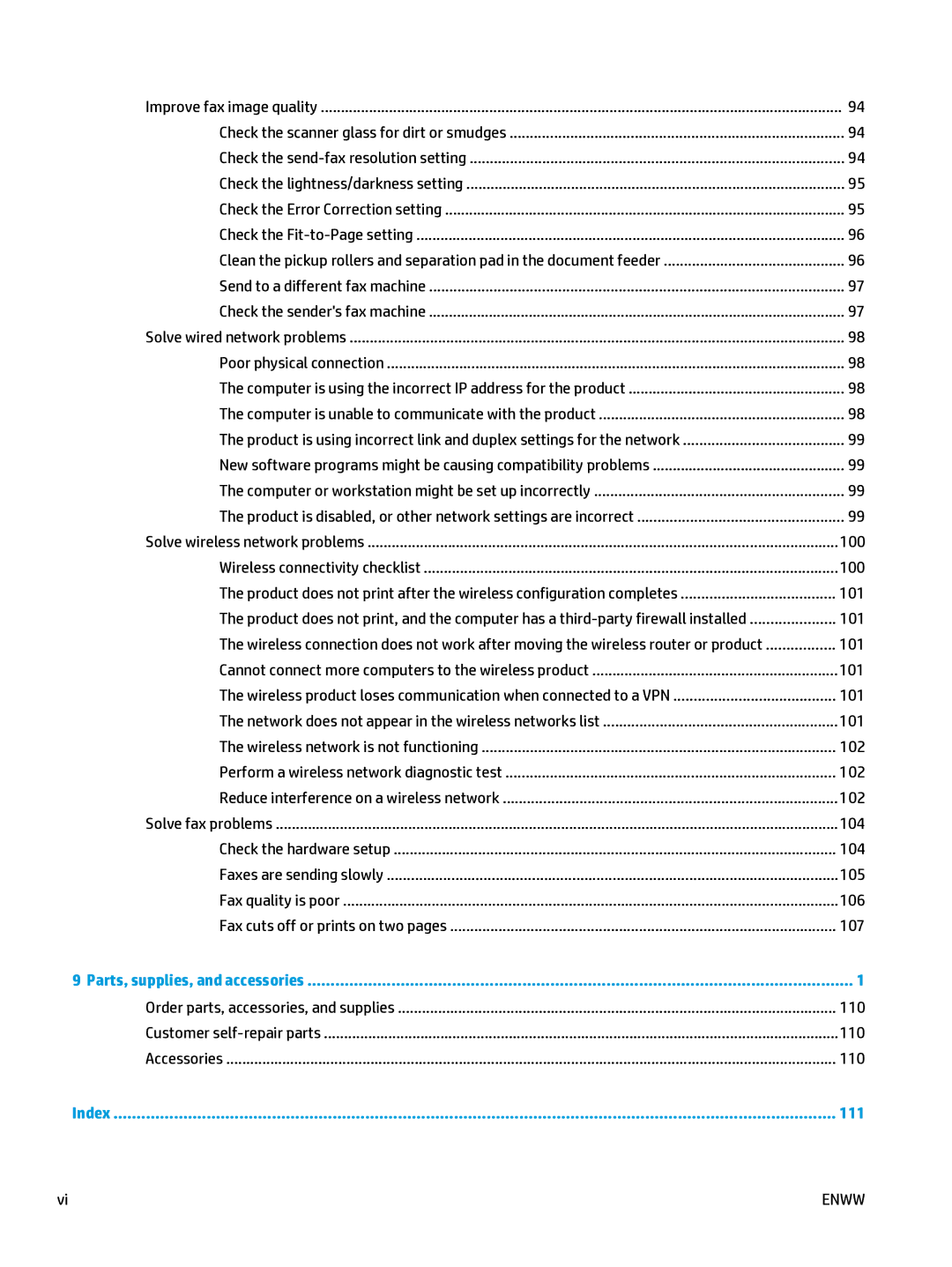Improve fax image quality | 94 |
Check the scanner glass for dirt or smudges | 94 |
Check the | 94 |
Check the lightness/darkness setting | 95 |
Check the Error Correction setting | 95 |
Check the | 96 |
Clean the pickup rollers and separation pad in the document feeder | 96 |
Send to a different fax machine | 97 |
Check the sender's fax machine | 97 |
Solve wired network problems | 98 |
Poor physical connection | 98 |
The computer is using the incorrect IP address for the product | 98 |
The computer is unable to communicate with the product | 98 |
The product is using incorrect link and duplex settings for the network | 99 |
New software programs might be causing compatibility problems | 99 |
The computer or workstation might be set up incorrectly | 99 |
The product is disabled, or other network settings are incorrect | 99 |
Solve wireless network problems | 100 |
Wireless connectivity checklist | 100 |
The product does not print after the wireless configuration completes | 101 |
The product does not print, and the computer has a | 101 |
The wireless connection does not work after moving the wireless router or product | 101 |
Cannot connect more computers to the wireless product | 101 |
The wireless product loses communication when connected to a VPN | 101 |
The network does not appear in the wireless networks list | 101 |
The wireless network is not functioning | 102 |
Perform a wireless network diagnostic test | 102 |
Reduce interference on a wireless network | 102 |
Solve fax problems | 104 |
Check the hardware setup | 104 |
Faxes are sending slowly | 105 |
Fax quality is poor | 106 |
Fax cuts off or prints on two pages | 107 |
9 Parts, supplies, and accessories | 1 |
Order parts, accessories, and supplies | 110 |
Customer | 110 |
Accessories | 110 |
Index | 111 |
vi | ENWW |