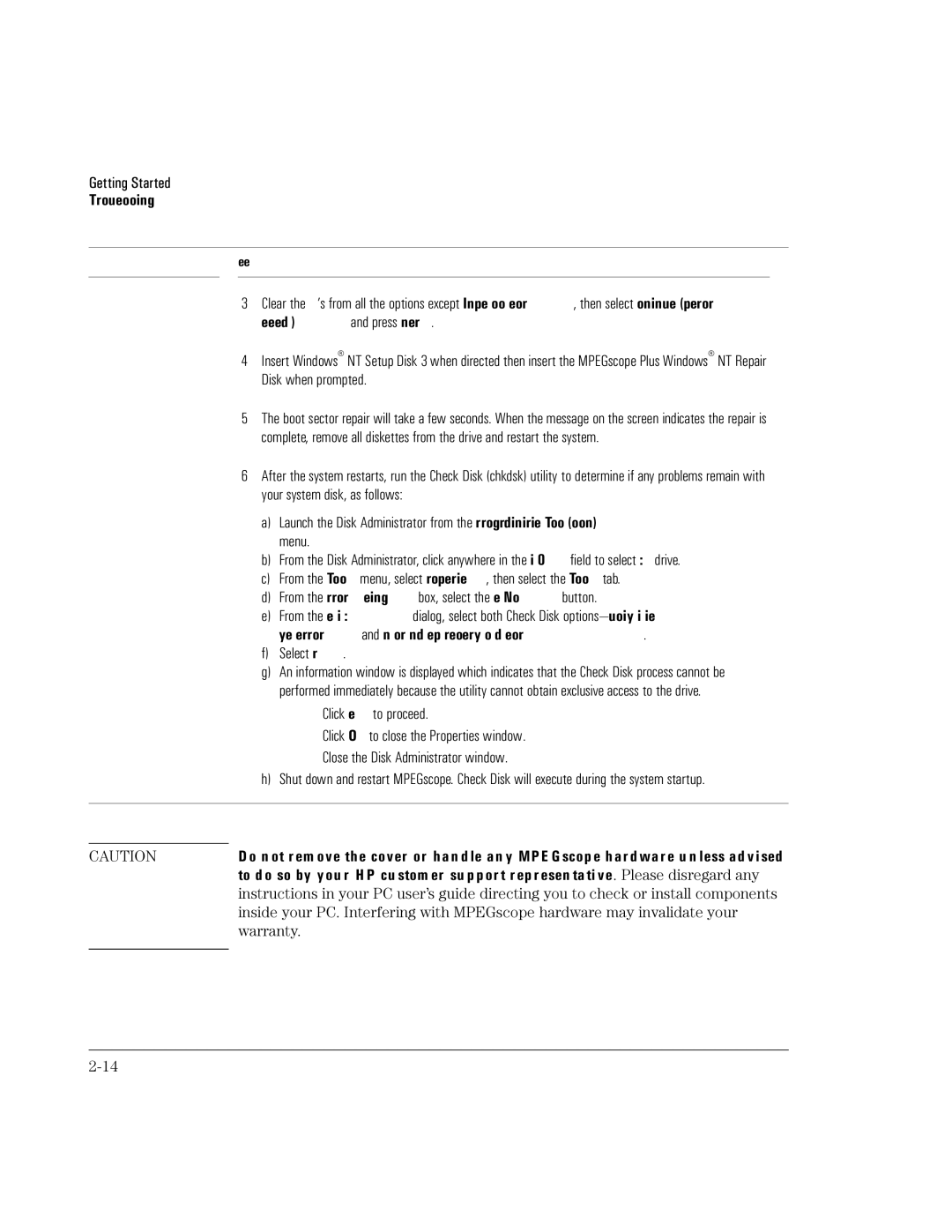Getting Started
Troubleshooting
Symptom | Suggested Action | |
|
|
|
3Clear the X’s from all the options except Inspect boot sector, then select Continue (perform selected tasks) and press Enter.
4Insert Windows® NT Setup Disk 3 when directed then insert the MPEGscope Plus Windows® NT Repair Disk when prompted.
5The boot sector repair will take a few seconds. When the message on the screen indicates the repair is complete, remove all diskettes from the drive and restart the system.
6After the system restarts, run the Check Disk (chkdsk) utility to determine if any problems remain with your system disk, as follows:
a)Launch the Disk Administrator from the Start/Programs/Administrative Tools (Common) menu.
b)From the Disk Administrator, click anywhere in the Disk 0 field to select C: drive.
c)From the Tools menu, select Properties, then select the Tools tab.
d)From the
e)From the Check Disk C:\ dialog, select both Check Disk
f)Select Start.
g)An information window is displayed which indicates that the Check Disk process cannot be performed immediately because the utility cannot obtain exclusive access to the drive.
Click Yes to proceed.
Click OK to close the Properties window.
Close the Disk Administrator window.
h) Shut down and restart MPEGscope. Check Disk will execute during the system startup.
CAUTION | Do not remove the cover or handle any MPEGscope hardware unless advised |
| to do so by your HP customer support representative. Please disregard any |
| instructions in your PC user’s guide directing you to check or install components |
| inside your PC. Interfering with MPEGscope hardware may invalidate your |
| warranty. |
|
|