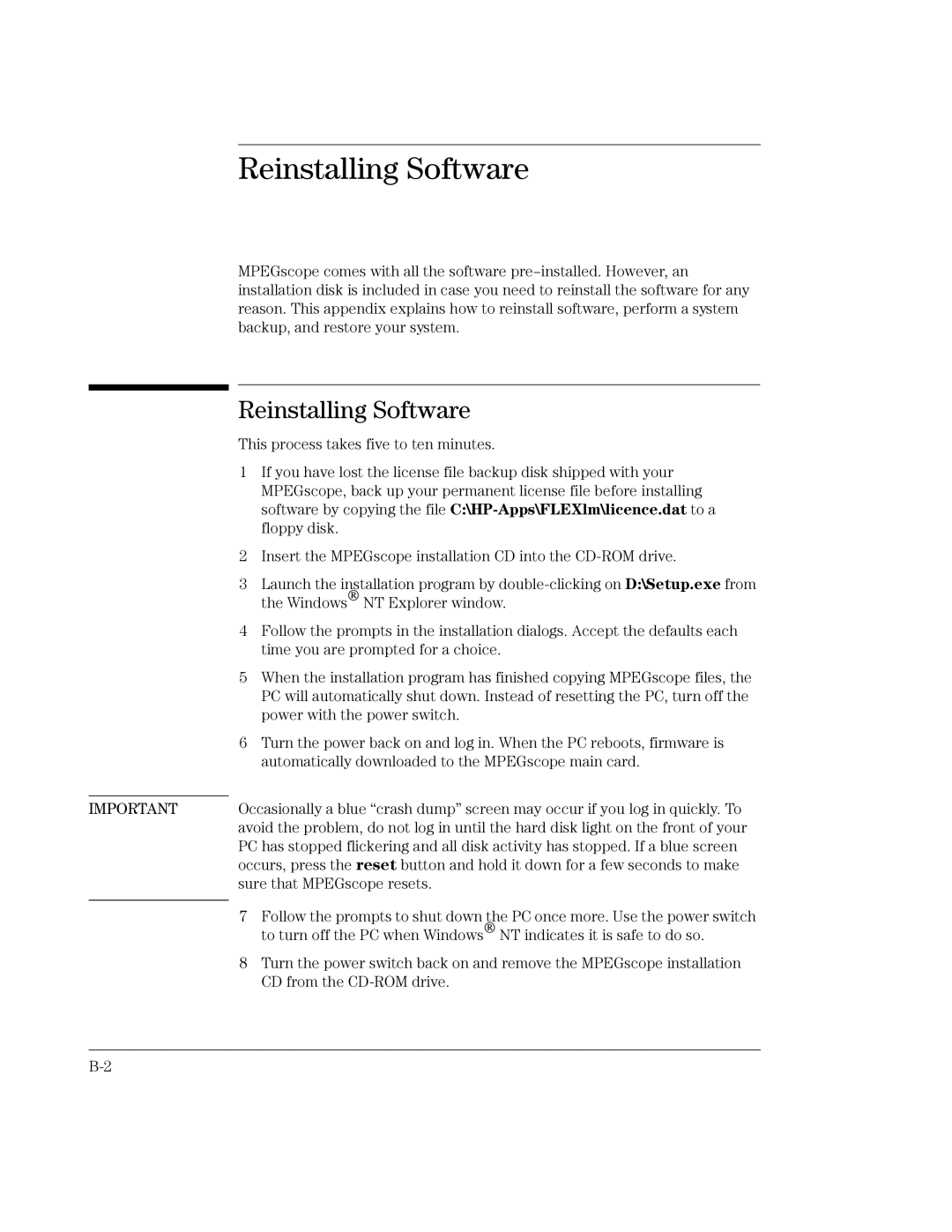Reinstalling Software
IMPORTANT
MPEGscope comes with all the software
Reinstalling Software
This process takes five to ten minutes.
1If you have lost the license file backup disk shipped with your MPEGscope, back up your permanent license file before installing software by copying the file
2Insert the MPEGscope installation CD into the
3Launch the installation program by
4Follow the prompts in the installation dialogs. Accept the defaults each time you are prompted for a choice.
5When the installation program has finished copying MPEGscope files, the PC will automatically shut down. Instead of resetting the PC, turn off the power with the power switch.
6Turn the power back on and log in. When the PC reboots, firmware is automatically downloaded to the MPEGscope main card.
Occasionally a blue “crash dump” screen may occur if you log in quickly. To avoid the problem, do not log in until the hard disk light on the front of your PC has stopped flickering and all disk activity has stopped. If a blue screen occurs, press the reset button and hold it down for a few seconds to make sure that MPEGscope resets.
7 Follow the prompts to shut downthe PC once more. Use the power switch to turn off the PC when Windows NT indicates it is safe to do so.
8Turn the power switch back on and remove the MPEGscope installation CD from the