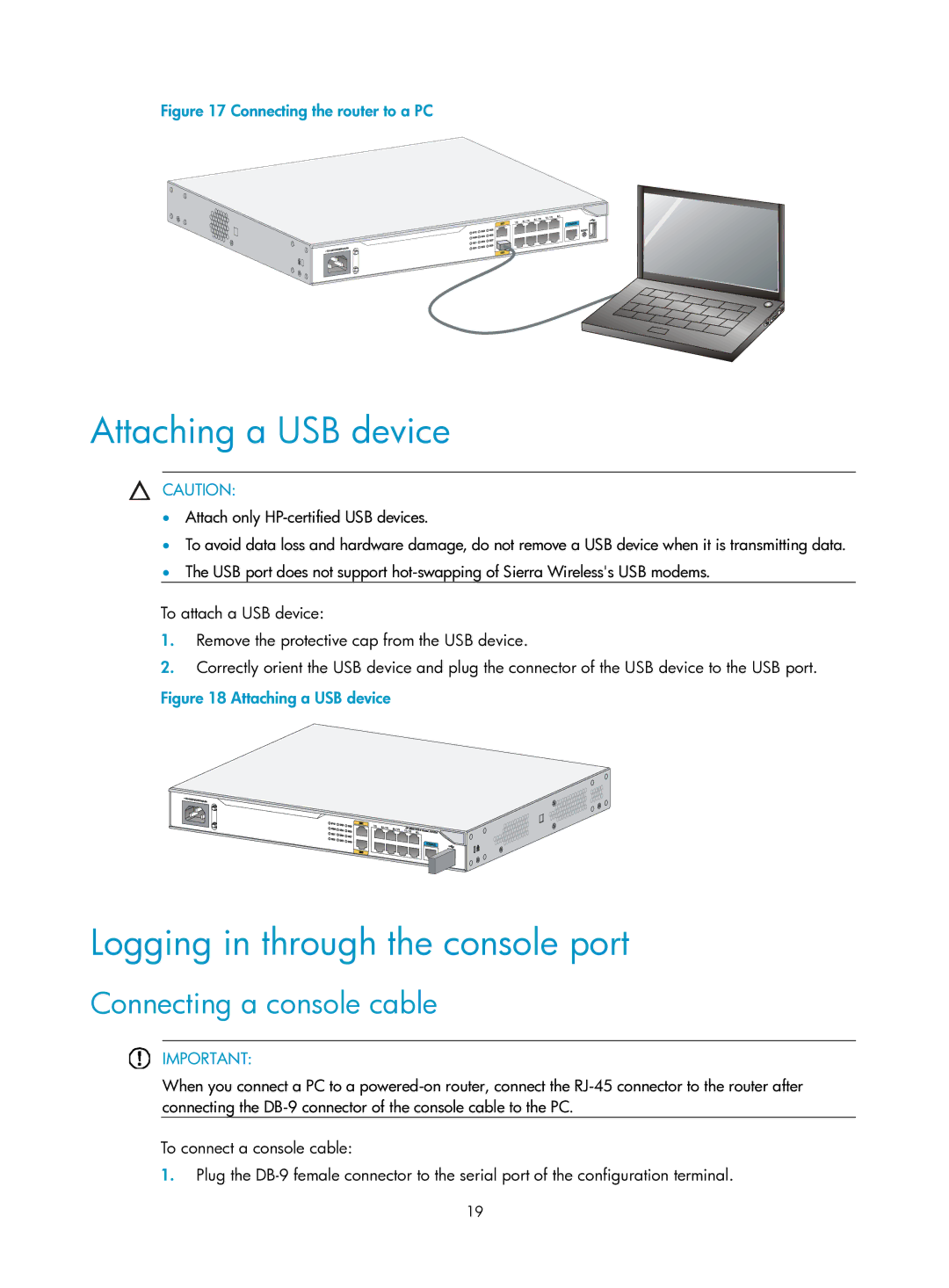Figure 17 Connecting the router to a PC
Attaching a USB device
CAUTION:
•Attach only
•To avoid data loss and hardware damage, do not remove a USB device when it is transmitting data.
•The USB port does not support
To attach a USB device:
1.Remove the protective cap from the USB device.
2.Correctly orient the USB device and plug the connector of the USB device to the USB port.
Figure 18 Attaching a USB device
Logging in through the console port
Connecting a console cable
IMPORTANT:
When you connect a PC to a
To connect a console cable:
1.Plug the
19