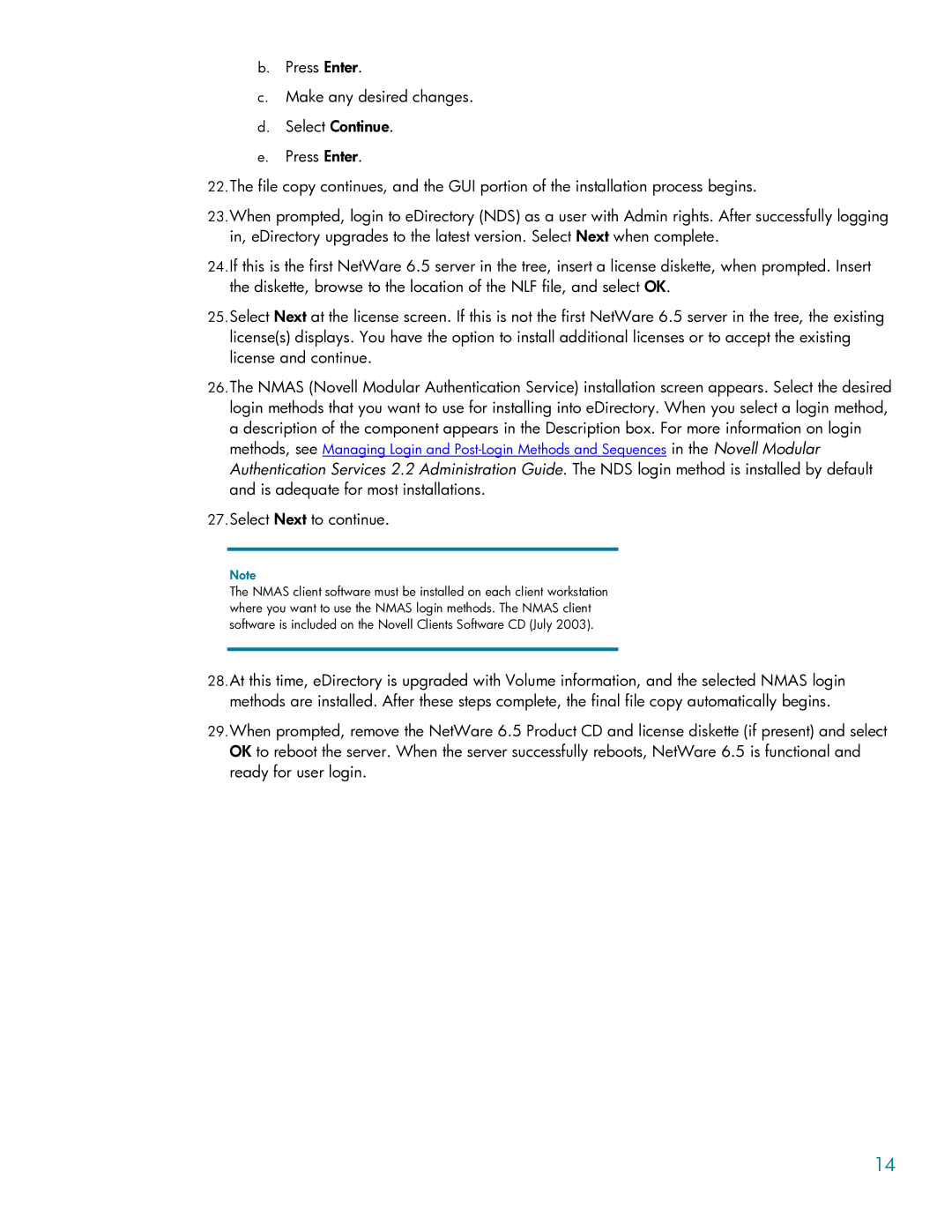b.Press Enter.
c.Make any desired changes.
d.Select Continue.
e.Press Enter.
22.The file copy continues, and the GUI portion of the installation process begins.
23.When prompted, login to eDirectory (NDS) as a user with Admin rights. After successfully logging in, eDirectory upgrades to the latest version. Select Next when complete.
24.If this is the first NetWare 6.5 server in the tree, insert a license diskette, when prompted. Insert the diskette, browse to the location of the NLF file, and select OK.
25.Select Next at the license screen. If this is not the first NetWare 6.5 server in the tree, the existing license(s) displays. You have the option to install additional licenses or to accept the existing license and continue.
26.The NMAS (Novell Modular Authentication Service) installation screen appears. Select the desired login methods that you want to use for installing into eDirectory. When you select a login method, a description of the component appears in the Description box. For more information on login methods, see Managing Login and
27.Select Next to continue.
Note
The NMAS client software must be installed on each client workstation where you want to use the NMAS login methods. The NMAS client software is included on the Novell Clients Software CD (July 2003).
28.At this time, eDirectory is upgraded with Volume information, and the selected NMAS login methods are installed. After these steps complete, the final file copy automatically begins.
29.When prompted, remove the NetWare 6.5 Product CD and license diskette (if present) and select OK to reboot the server. When the server successfully reboots, NetWare 6.5 is functional and ready for user login.
14