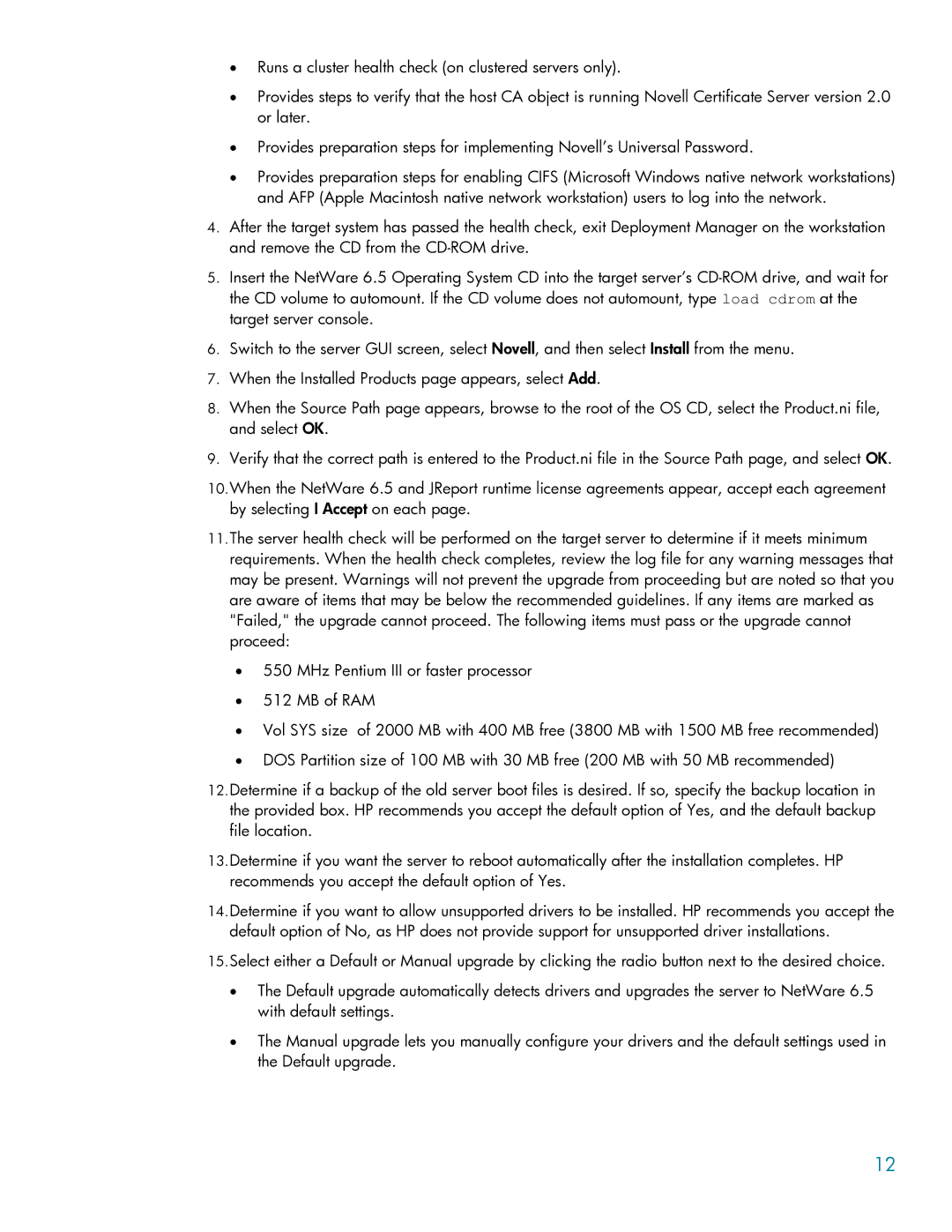•Runs a cluster health check (on clustered servers only).
•Provides steps to verify that the host CA object is running Novell Certificate Server version 2.0 or later.
•Provides preparation steps for implementing Novell’s Universal Password.
•Provides preparation steps for enabling CIFS (Microsoft Windows native network workstations) and AFP (Apple Macintosh native network workstation) users to log into the network.
4.After the target system has passed the health check, exit Deployment Manager on the workstation and remove the CD from the
5.Insert the NetWare 6.5 Operating System CD into the target server’s
6.Switch to the server GUI screen, select Novell, and then select Install from the menu.
7.When the Installed Products page appears, select Add.
8.When the Source Path page appears, browse to the root of the OS CD, select the Product.ni file, and select OK.
9.Verify that the correct path is entered to the Product.ni file in the Source Path page, and select OK.
10.When the NetWare 6.5 and JReport runtime license agreements appear, accept each agreement by selecting I Accept on each page.
11.The server health check will be performed on the target server to determine if it meets minimum requirements. When the health check completes, review the log file for any warning messages that may be present. Warnings will not prevent the upgrade from proceeding but are noted so that you are aware of items that may be below the recommended guidelines. If any items are marked as "Failed," the upgrade cannot proceed. The following items must pass or the upgrade cannot proceed:
•550 MHz Pentium III or faster processor
•512 MB of RAM
•Vol SYS size of 2000 MB with 400 MB free (3800 MB with 1500 MB free recommended)
•DOS Partition size of 100 MB with 30 MB free (200 MB with 50 MB recommended)
12.Determine if a backup of the old server boot files is desired. If so, specify the backup location in the provided box. HP recommends you accept the default option of Yes, and the default backup file location.
13.Determine if you want the server to reboot automatically after the installation completes. HP recommends you accept the default option of Yes.
14.Determine if you want to allow unsupported drivers to be installed. HP recommends you accept the default option of No, as HP does not provide support for unsupported driver installations.
15.Select either a Default or Manual upgrade by clicking the radio button next to the desired choice.
•The Default upgrade automatically detects drivers and upgrades the server to NetWare 6.5 with default settings.
•The Manual upgrade lets you manually configure your drivers and the default settings used in the Default upgrade.
12