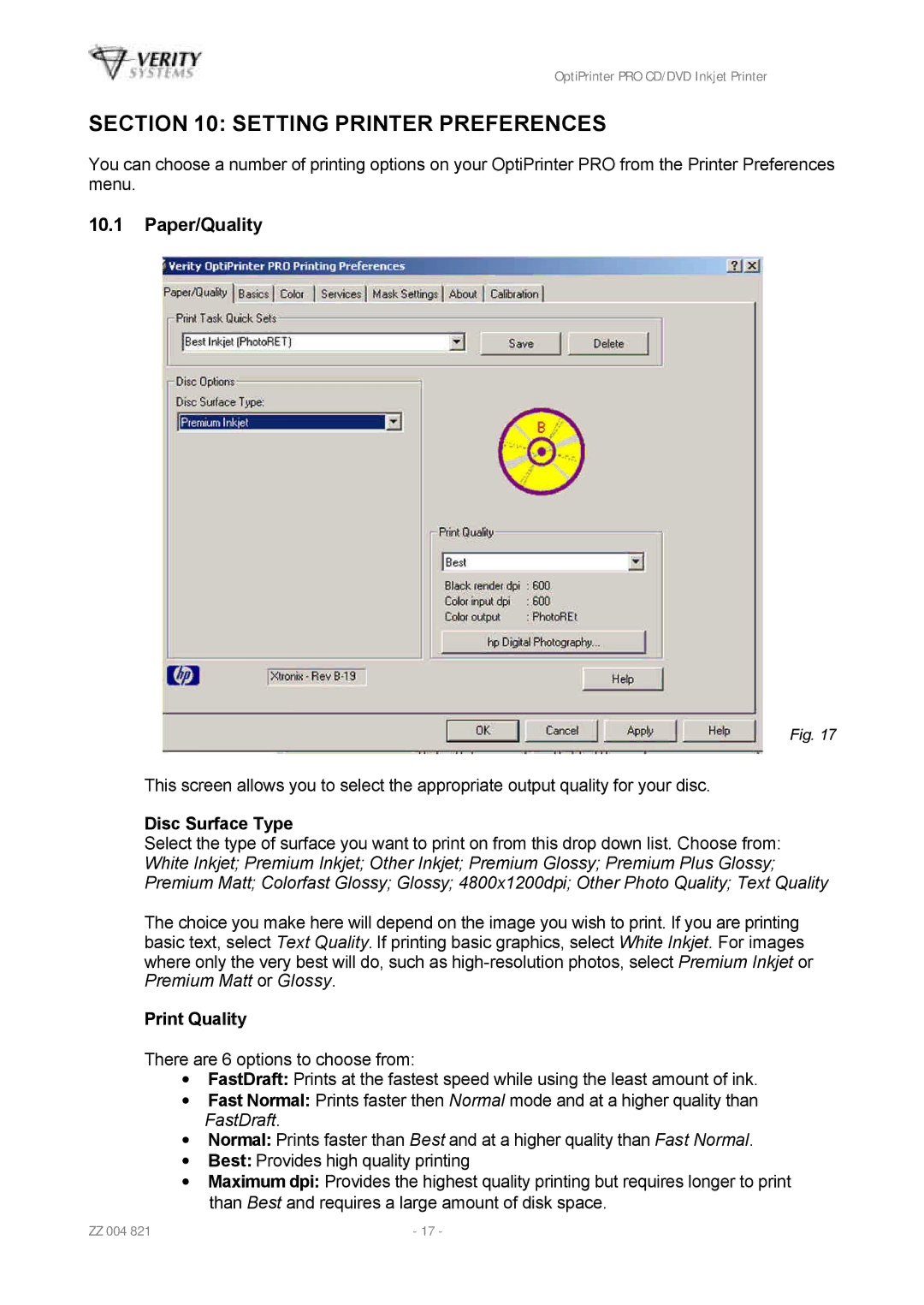OptiPrinter PRO CD/DVD Inkjet Printer
SECTION 10: SETTING PRINTER PREFERENCES
You can choose a number of printing options on your OptiPrinter PRO from the Printer Preferences menu.
10.1Paper/Quality
Fig. 17
This screen allows you to select the appropriate output quality for your disc.
Disc Surface Type
Select the type of surface you want to print on from this drop down list. Choose from: White Inkjet; Premium Inkjet; Other Inkjet; Premium Glossy; Premium Plus Glossy; Premium Matt; Colorfast Glossy; Glossy; 4800x1200dpi; Other Photo Quality; Text Quality
The choice you make here will depend on the image you wish to print. If you are printing basic text, select Text Quality. If printing basic graphics, select White Inkjet. For images where only the very best will do, such as
Print Quality
There are 6 options to choose from:
∙FastDraft: Prints at the fastest speed while using the least amount of ink.
∙Fast Normal: Prints faster then Normal mode and at a higher quality than FastDraft.
∙Normal: Prints faster than Best and at a higher quality than Fast Normal.
∙Best: Provides high quality printing
∙Maximum dpi: Provides the highest quality printing but requires longer to print than Best and requires a large amount of disk space.
ZZ 004 821 | - 17 - |