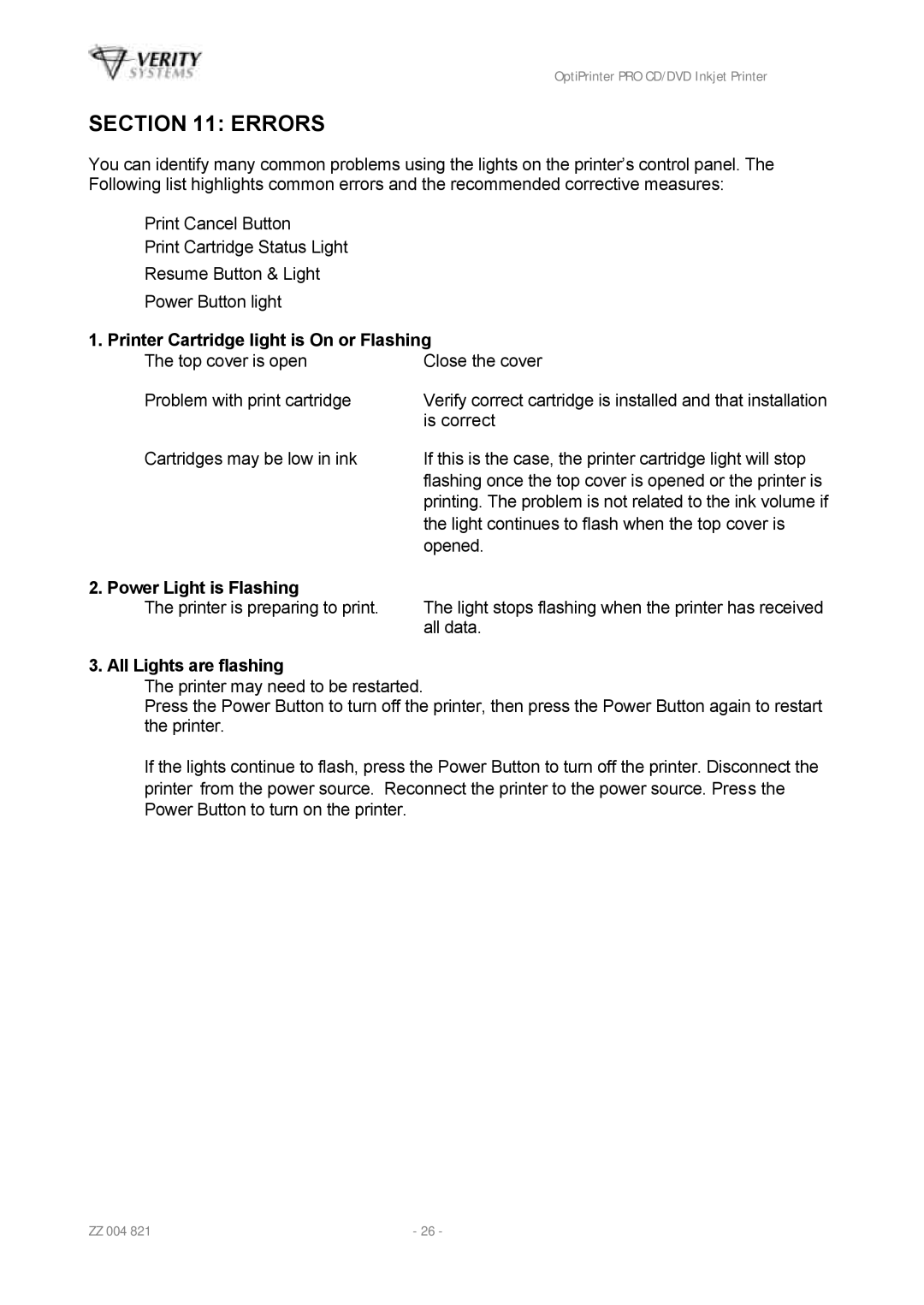OptiPrinter PRO CD/DVD Inkjet Printer
SECTION 11: ERRORS
You can identify many common problems using the lights on the printer’s control panel. The Following list highlights common errors and the recommended corrective measures:
Print Cancel Button
Print Cartridge Status Light
Resume Button & Light
Power Button light
1. Printer Cartridge light is On or Flashing
The top cover is open | Close the cover |
Problem with print cartridge | Verify correct cartridge is installed and that installation |
| is correct |
Cartridges may be low in ink | If this is the case, the printer cartridge light will stop |
| flashing once the top cover is opened or the printer is |
| printing. The problem is not related to the ink volume if |
| the light continues to flash when the top cover is |
| opened. |
2. Power Light is Flashing |
|
The printer is preparing to print. | The light stops flashing when the printer has received |
| all data. |
3. All Lights are flashing
The printer may need to be restarted.
Press the Power Button to turn off the printer, then press the Power Button again to restart the printer.
If the lights continue to flash, press the Power Button to turn off the printer. Disconnect the printer from the power source. Reconnect the printer to the power source. Press the Power Button to turn on the printer.
ZZ 004 821 | - 26 - |