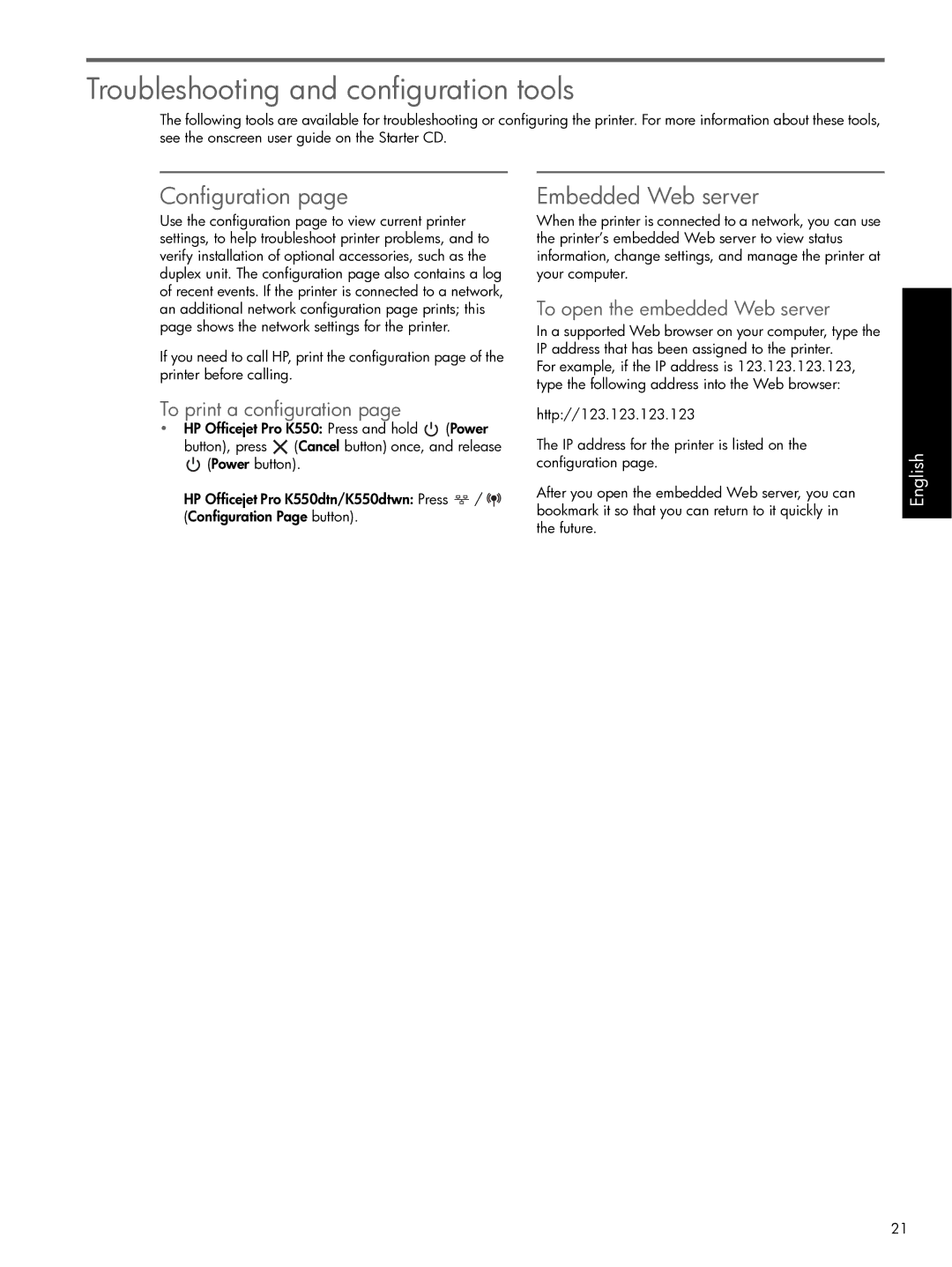Troubleshooting and configuration tools
The following tools are available for troubleshooting or configuring the printer. For more information about these tools, see the onscreen user guide on the Starter CD.
Configuration page
Use the configuration page to view current printer settings, to help troubleshoot printer problems, and to verify installation of optional accessories, such as the duplex unit. The configuration page also contains a log of recent events. If the printer is connected to a network, an additional network configuration page prints; this page shows the network settings for the printer.
If you need to call HP, print the configuration page of the printer before calling.
Embedded Web server
When the printer is connected to a network, you can use the printer’s embedded Web server to view status information, change settings, and manage the printer at your computer.
To open the embedded Web server
In a supported Web browser on your computer, type the IP address that has been assigned to the printer.
For example, if the IP address is 123.123.123.123, type the following address into the Web browser:
To print a configuration page
•HP Officejet Pro K550: Press and hold ![]() (Power button), press
(Power button), press ![]() (Cancel button) once, and release
(Cancel button) once, and release ![]() (Power button).
(Power button).
HP Officejet Pro K550dtn/K550dtwn: Press ![]() /
/ ![]() (Configuration Page button).
(Configuration Page button).
http://123.123.123.123
The IP address for the printer is listed on the configuration page.
After you open the embedded Web server, you can bookmark it so that you can return to it quickly in the future.
English
21