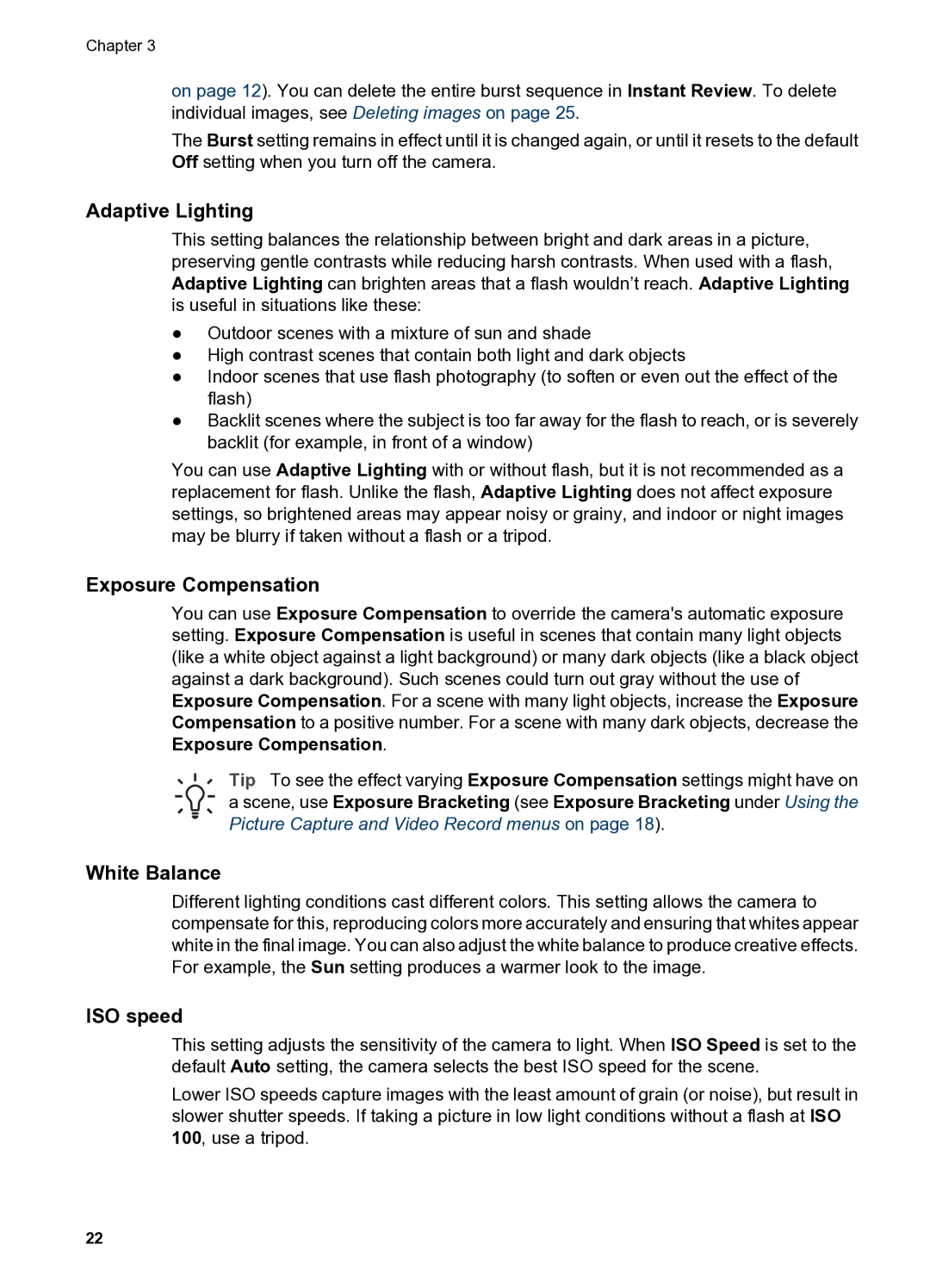Chapter 3
on page 12). You can delete the entire burst sequence in Instant Review. To delete individual images, see Deleting images on page 25.
The Burst setting remains in effect until it is changed again, or until it resets to the default Off setting when you turn off the camera.
Adaptive Lighting
This setting balances the relationship between bright and dark areas in a picture, preserving gentle contrasts while reducing harsh contrasts. When used with a flash, Adaptive Lighting can brighten areas that a flash wouldn’t reach. Adaptive Lighting is useful in situations like these:
●Outdoor scenes with a mixture of sun and shade
●High contrast scenes that contain both light and dark objects
●Indoor scenes that use flash photography (to soften or even out the effect of the flash)
●Backlit scenes where the subject is too far away for the flash to reach, or is severely backlit (for example, in front of a window)
You can use Adaptive Lighting with or without flash, but it is not recommended as a replacement for flash. Unlike the flash, Adaptive Lighting does not affect exposure settings, so brightened areas may appear noisy or grainy, and indoor or night images may be blurry if taken without a flash or a tripod.
Exposure Compensation
You can use Exposure Compensation to override the camera's automatic exposure setting. Exposure Compensation is useful in scenes that contain many light objects (like a white object against a light background) or many dark objects (like a black object against a dark background). Such scenes could turn out gray without the use of Exposure Compensation. For a scene with many light objects, increase the Exposure Compensation to a positive number. For a scene with many dark objects, decrease the Exposure Compensation.
Tip To see the effect varying Exposure Compensation settings might have on a scene, use Exposure Bracketing (see Exposure Bracketing under Using the Picture Capture and Video Record menus on page 18).
White Balance
Different lighting conditions cast different colors. This setting allows the camera to compensate for this, reproducing colors more accurately and ensuring that whites appear white in the final image. You can also adjust the white balance to produce creative effects. For example, the Sun setting produces a warmer look to the image.
ISO speed
This setting adjusts the sensitivity of the camera to light. When ISO Speed is set to the default Auto setting, the camera selects the best ISO speed for the scene.
Lower ISO speeds capture images with the least amount of grain (or noise), but result in slower shutter speeds. If taking a picture in low light conditions without a flash at ISO 100, use a tripod.
22