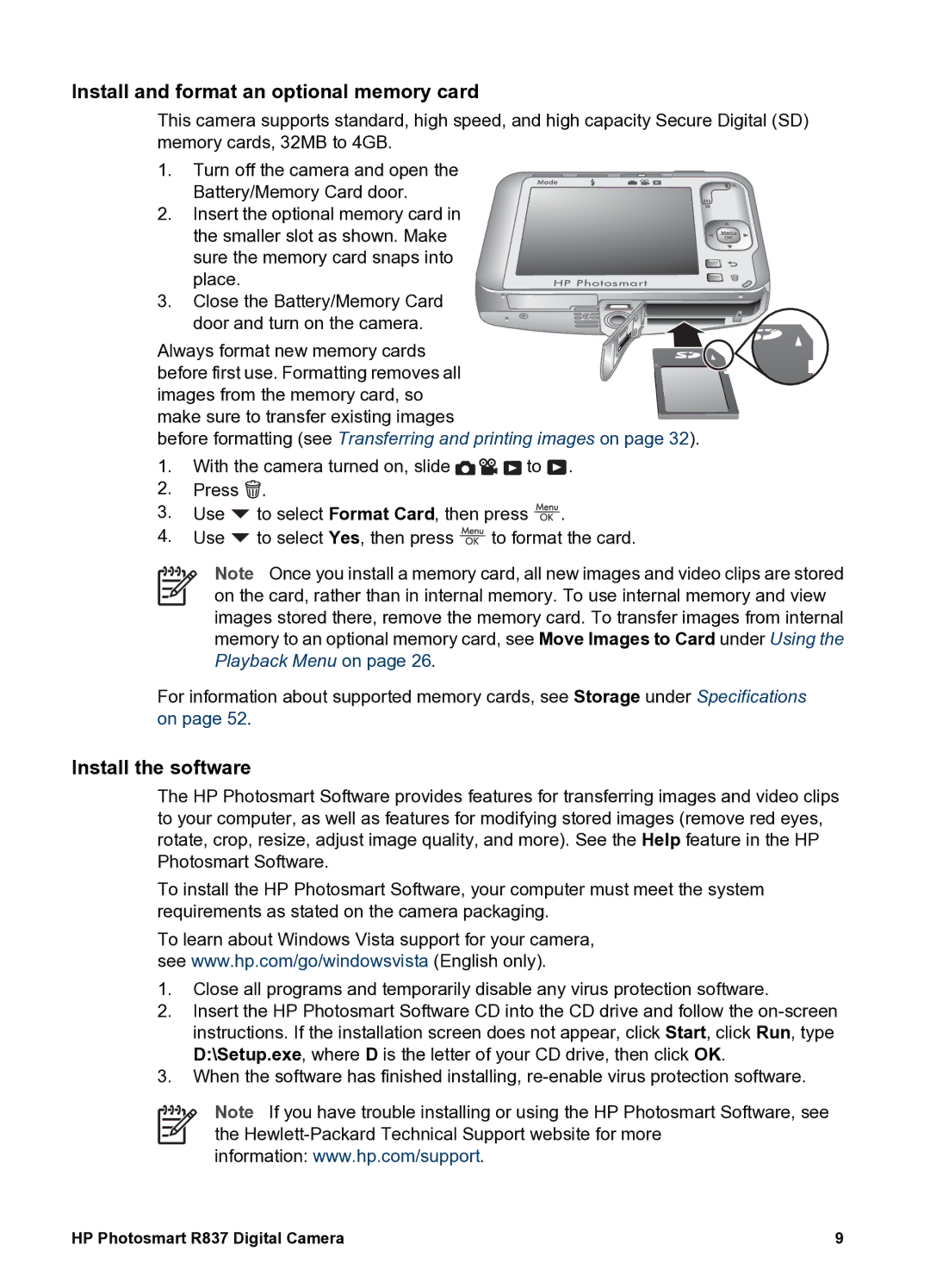Install and format an optional memory card
This camera supports standard, high speed, and high capacity Secure Digital (SD) memory cards, 32MB to 4GB.
1. Turn off the camera and open the Battery/Memory Card door.
2. Insert the optional memory card in the smaller slot as shown. Make sure the memory card snaps into place.
3. Close the Battery/Memory Card door and turn on the camera.
Always format new memory cards before first use. Formatting removes all images from the memory card, so
make sure to transfer existing images
before formatting (see Transferring and printing images on page 32).
1.With the camera turned on, slide ![]()
![]()
![]() to
to ![]() .
.
2.Press ![]() .
.
3.Use ![]() to select Format Card, then press
to select Format Card, then press ![]() .
.
4.Use ![]() to select Yes, then press
to select Yes, then press ![]() to format the card.
to format the card.
Note Once you install a memory card, all new images and video clips are stored on the card, rather than in internal memory. To use internal memory and view images stored there, remove the memory card. To transfer images from internal memory to an optional memory card, see Move Images to Card under Using the Playback Menu on page 26.
For information about supported memory cards, see Storage under Specifications on page 52.
Install the software
The HP Photosmart Software provides features for transferring images and video clips to your computer, as well as features for modifying stored images (remove red eyes, rotate, crop, resize, adjust image quality, and more). See the Help feature in the HP Photosmart Software.
To install the HP Photosmart Software, your computer must meet the system requirements as stated on the camera packaging.
To learn about Windows Vista support for your camera, see www.hp.com/go/windowsvista (English only).
1.Close all programs and temporarily disable any virus protection software.
2.Insert the HP Photosmart Software CD into the CD drive and follow the
3.When the software has finished installing,
Note If you have trouble installing or using the HP Photosmart Software, see the
information: www.hp.com/support.
HP Photosmart R837 Digital Camera | 9 |