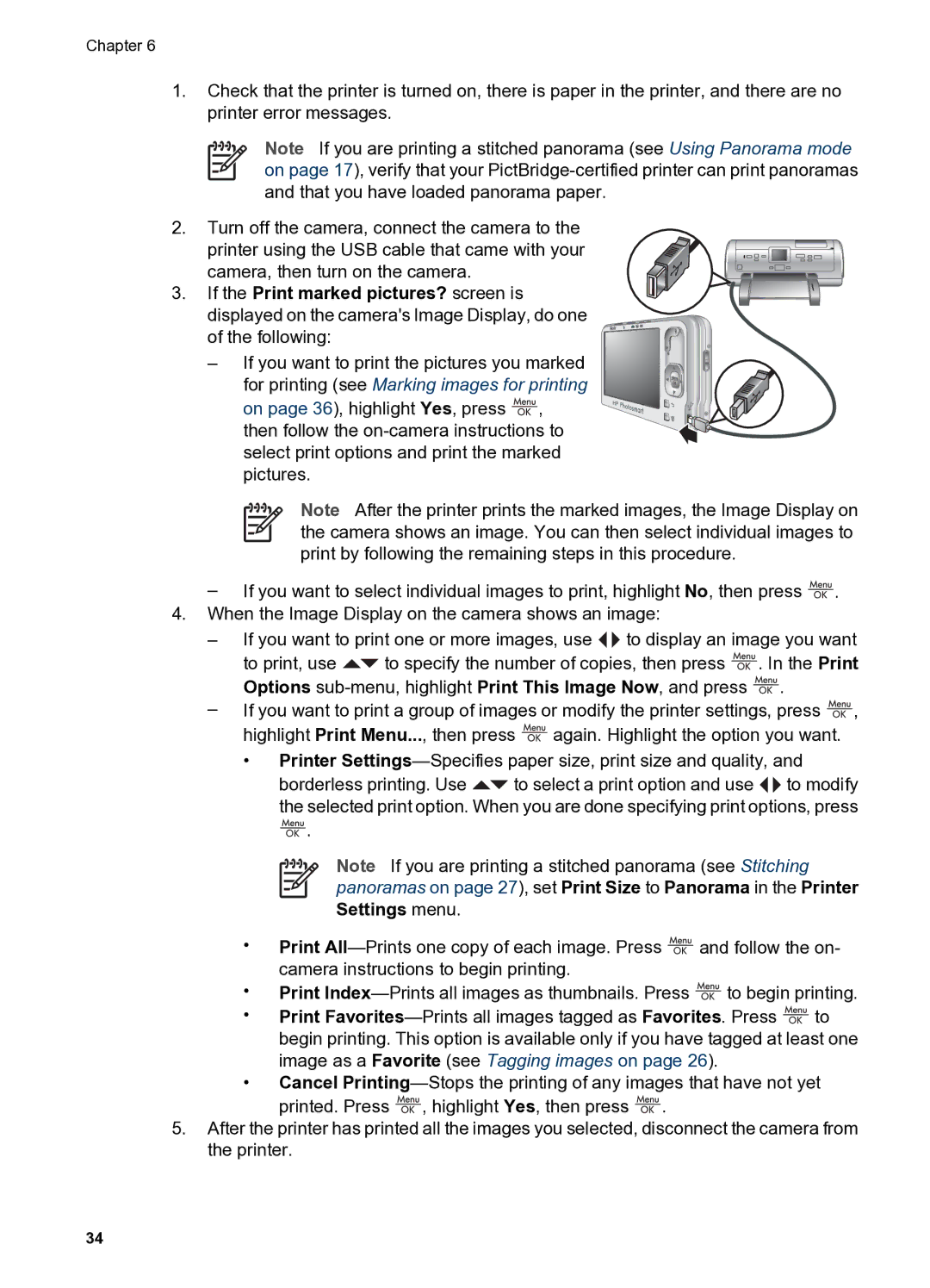Chapter 6
1.Check that the printer is turned on, there is paper in the printer, and there are no printer error messages.
Note If you are printing a stitched panorama (see Using Panorama mode on page 17), verify that your
2.Turn off the camera, connect the camera to the
printer using the USB cable that came with your camera, then turn on the camera.
3. If the Print marked pictures? screen is displayed on the camera's Image Display, do one of the following:
– If you want to print the pictures you marked for printing (see Marking images for printing on page 36), highlight Yes, press ![]() , then follow the
, then follow the
Note After the printer prints the marked images, the Image Display on the camera shows an image. You can then select individual images to print by following the remaining steps in this procedure.
–If you want to select individual images to print, highlight No, then press ![]() .
.
4.When the Image Display on the camera shows an image:
–If you want to print one or more images, use ![]()
![]() to display an image you want
to display an image you want
to print, use ![]() to specify the number of copies, then press
to specify the number of copies, then press ![]() . In the Print Options
. In the Print Options ![]() .
.
–If you want to print a group of images or modify the printer settings, press ![]() , highlight Print Menu..., then press
, highlight Print Menu..., then press ![]() again. Highlight the option you want.
again. Highlight the option you want.
•Printer
borderless printing. Use ![]() to select a print option and use
to select a print option and use ![]()
![]() to modify the selected print option. When you are done specifying print options, press
to modify the selected print option. When you are done specifying print options, press ![]() .
.
Note If you are printing a stitched panorama (see Stitching panoramas on page 27), set Print Size to Panorama in the Printer Settings menu.
•Print ![]() and follow the on- camera instructions to begin printing.
and follow the on- camera instructions to begin printing.
•Print ![]() to begin printing.
to begin printing.
•Print ![]() to begin printing. This option is available only if you have tagged at least one image as a Favorite (see Tagging images on page 26).
to begin printing. This option is available only if you have tagged at least one image as a Favorite (see Tagging images on page 26).
•Cancel ![]() , highlight Yes, then press
, highlight Yes, then press ![]() .
.
5.After the printer has printed all the images you selected, disconnect the camera from the printer.
34