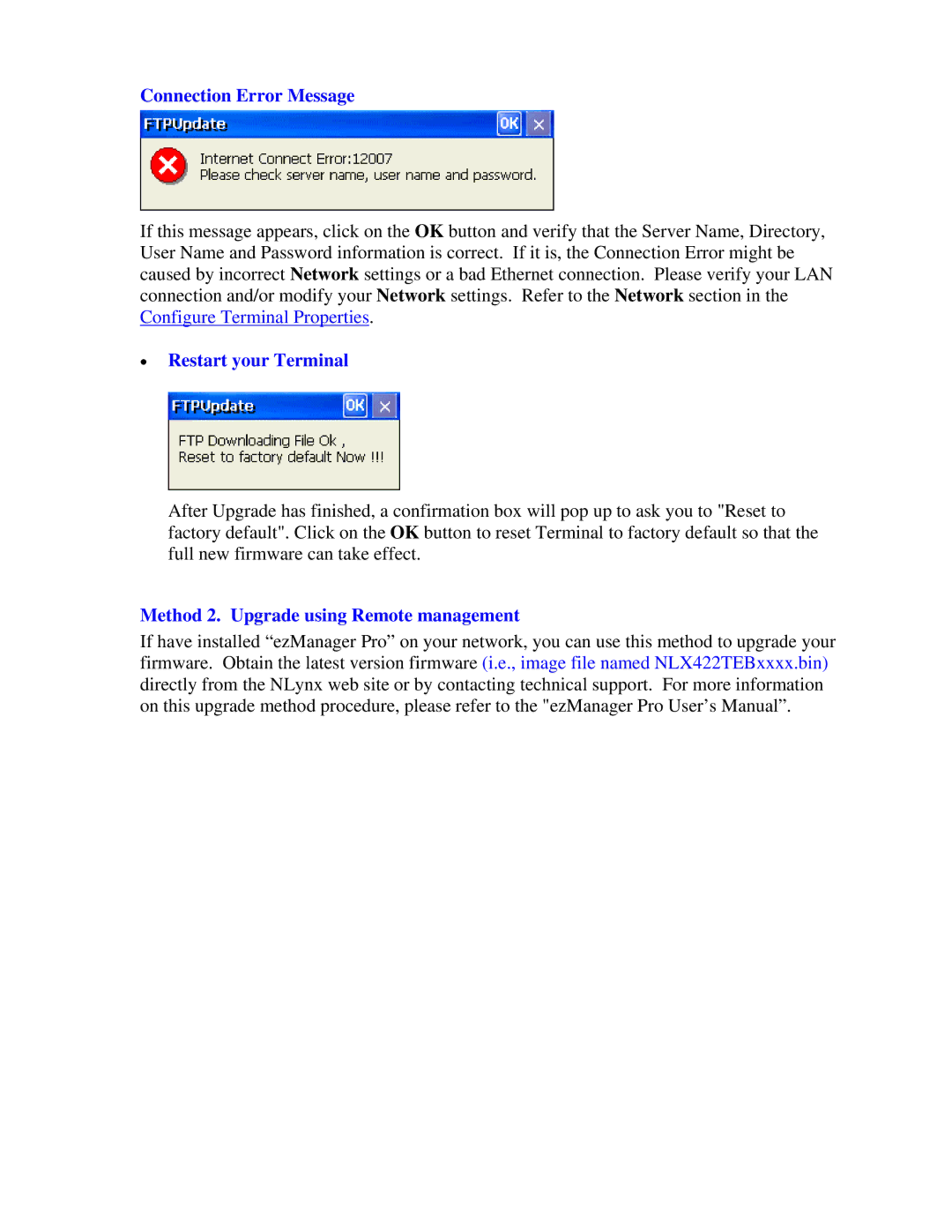Connection Error Message
If this message appears, click on the OK button and verify that the Server Name, Directory, User Name and Password information is correct. If it is, the Connection Error might be caused by incorrect Network settings or a bad Ethernet connection. Please verify your LAN connection and/or modify your Network settings. Refer to the Network section in the Configure Terminal Properties.
•Restart your Terminal
After Upgrade has finished, a confirmation box will pop up to ask you to "Reset to factory default". Click on the OK button to reset Terminal to factory default so that the full new firmware can take effect.
Method 2. Upgrade using Remote management
If have installed “ezManager Pro” on your network, you can use this method to upgrade your firmware. Obtain the latest version firmware (i.e., image file named NLX422TEBxxxx.bin) directly from the NLynx web site or by contacting technical support. For more information on this upgrade method procedure, please refer to the "ezManager Pro User’s Manual”.