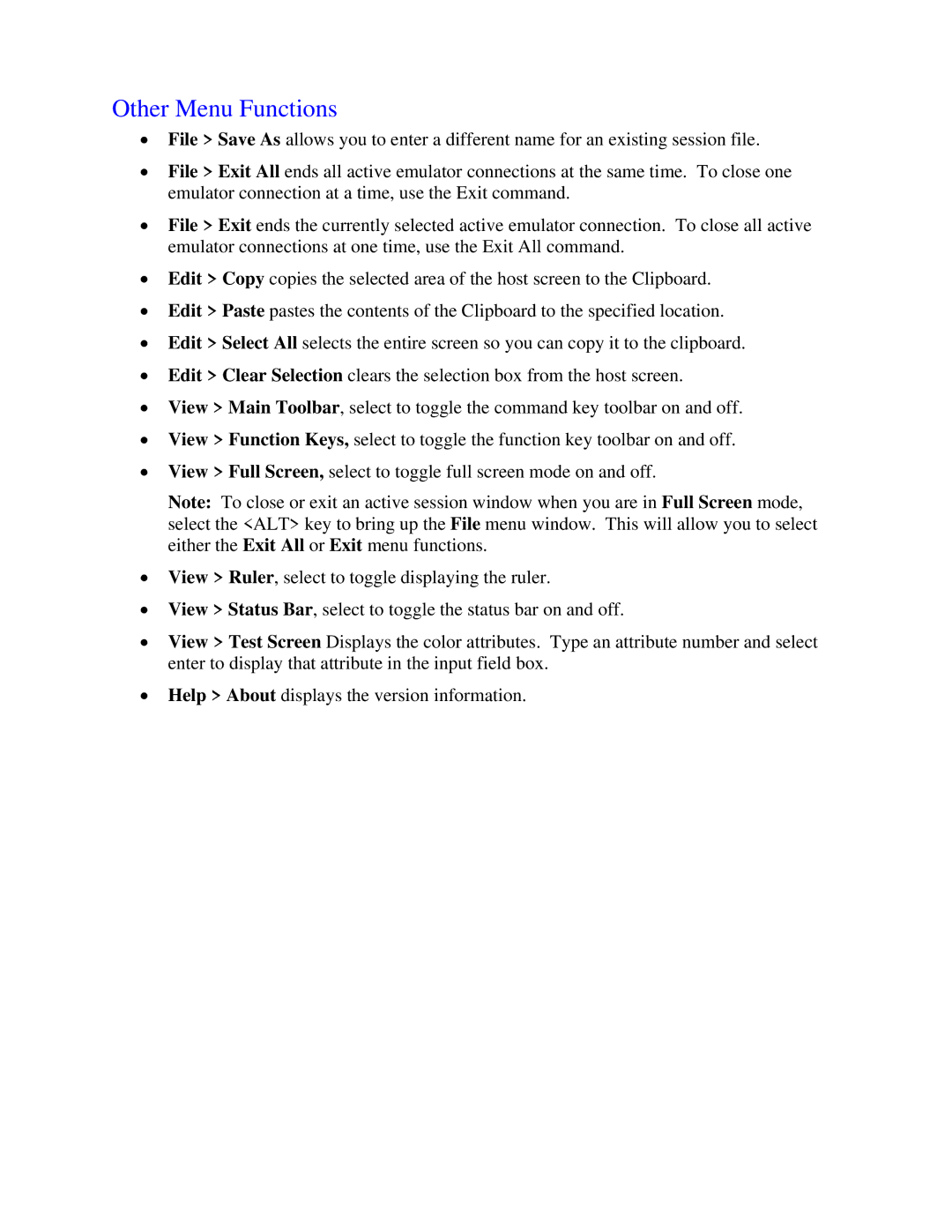Other Menu Functions
•File > Save As allows you to enter a different name for an existing session file.
•File > Exit All ends all active emulator connections at the same time. To close one emulator connection at a time, use the Exit command.
•File > Exit ends the currently selected active emulator connection. To close all active emulator connections at one time, use the Exit All command.
•Edit > Copy copies the selected area of the host screen to the Clipboard.
•Edit > Paste pastes the contents of the Clipboard to the specified location.
•Edit > Select All selects the entire screen so you can copy it to the clipboard.
•Edit > Clear Selection clears the selection box from the host screen.
•View > Main Toolbar, select to toggle the command key toolbar on and off.
•View > Function Keys, select to toggle the function key toolbar on and off.
•View > Full Screen, select to toggle full screen mode on and off.
Note: To close or exit an active session window when you are in Full Screen mode, select the <ALT> key to bring up the File menu window. This will allow you to select either the Exit All or Exit menu functions.
•View > Ruler, select to toggle displaying the ruler.
•View > Status Bar, select to toggle the status bar on and off.
•View > Test Screen Displays the color attributes. Type an attribute number and select enter to display that attribute in the input field box.
•Help > About displays the version information.