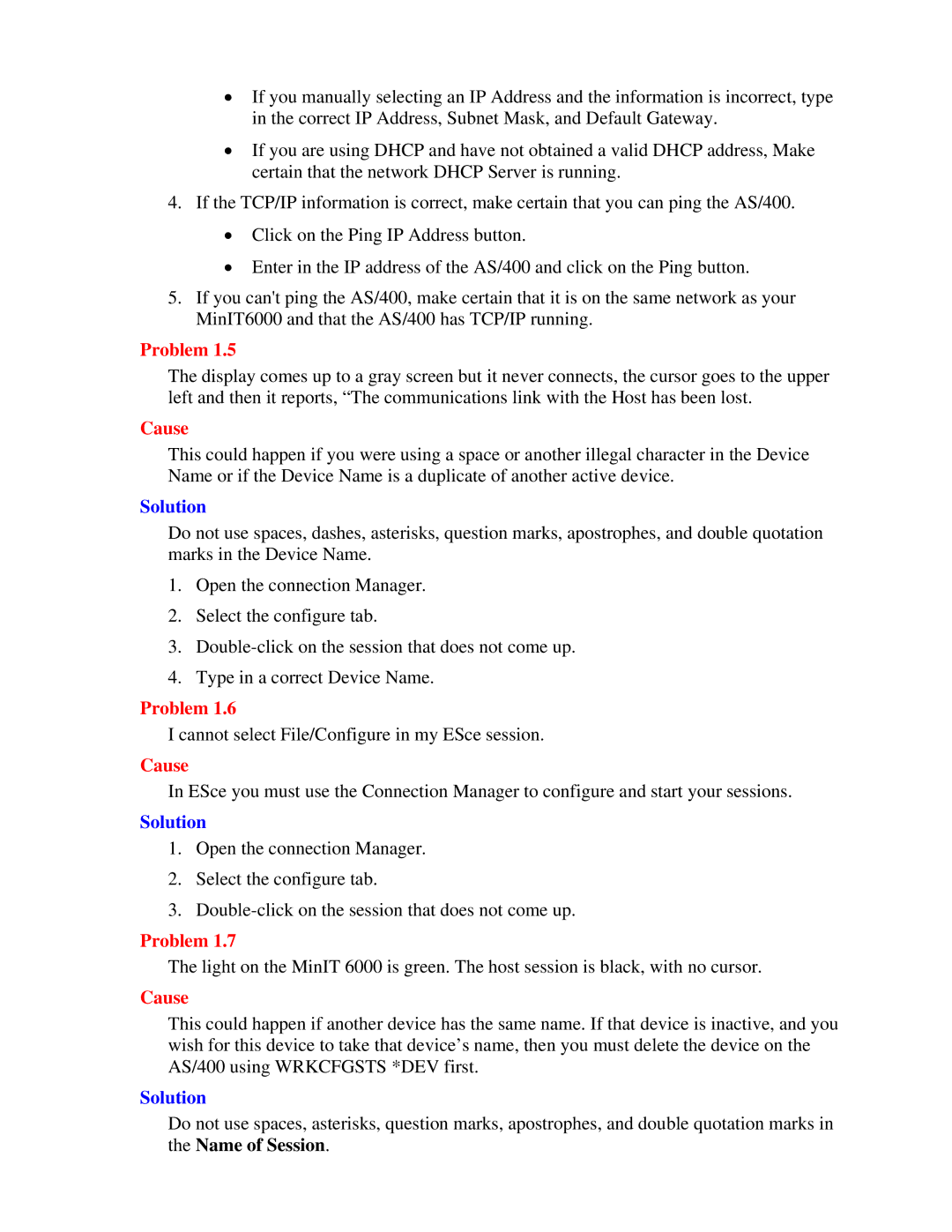•If you manually selecting an IP Address and the information is incorrect, type in the correct IP Address, Subnet Mask, and Default Gateway.
•If you are using DHCP and have not obtained a valid DHCP address, Make certain that the network DHCP Server is running.
4.If the TCP/IP information is correct, make certain that you can ping the AS/400.
•Click on the Ping IP Address button.
•Enter in the IP address of the AS/400 and click on the Ping button.
5.If you can't ping the AS/400, make certain that it is on the same network as your MinIT6000 and that the AS/400 has TCP/IP running.
Problem 1.5
The display comes up to a gray screen but it never connects, the cursor goes to the upper left and then it reports, “The communications link with the Host has been lost.
Cause
This could happen if you were using a space or another illegal character in the Device Name or if the Device Name is a duplicate of another active device.
Solution
Do not use spaces, dashes, asterisks, question marks, apostrophes, and double quotation marks in the Device Name.
1.Open the connection Manager.
2.Select the configure tab.
3.
4.Type in a correct Device Name.
Problem 1.6
I cannot select File/Configure in my ESce session.
Cause
In ESce you must use the Connection Manager to configure and start your sessions.
Solution
1.Open the connection Manager.
2.Select the configure tab.
3.
Problem 1.7
The light on the MinIT 6000 is green. The host session is black, with no cursor.
Cause
This could happen if another device has the same name. If that device is inactive, and you wish for this device to take that device’s name, then you must delete the device on the AS/400 using WRKCFGSTS *DEV first.
Solution
Do not use spaces, asterisks, question marks, apostrophes, and double quotation marks in the Name of Session.