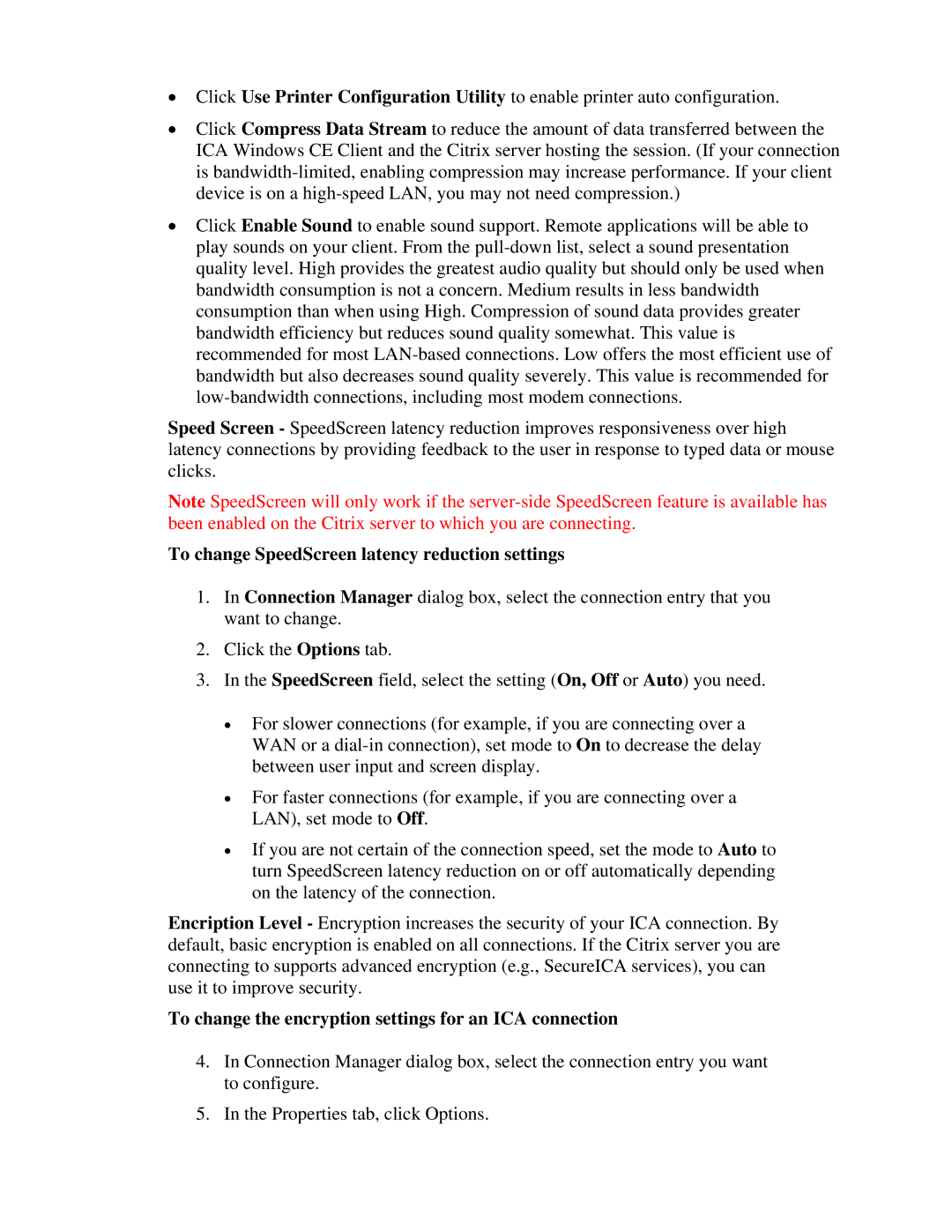•Click Use Printer Configuration Utility to enable printer auto configuration.
•Click Compress Data Stream to reduce the amount of data transferred between the ICA Windows CE Client and the Citrix server hosting the session. (If your connection is
•Click Enable Sound to enable sound support. Remote applications will be able to play sounds on your client. From the
Speed Screen - SpeedScreen latency reduction improves responsiveness over high latency connections by providing feedback to the user in response to typed data or mouse clicks.
Note SpeedScreen will only work if the
To change SpeedScreen latency reduction settings
1.In Connection Manager dialog box, select the connection entry that you want to change.
2.Click the Options tab.
3.In the SpeedScreen field, select the setting (On, Off or Auto) you need.
•For slower connections (for example, if you are connecting over a WAN or a
•For faster connections (for example, if you are connecting over a LAN), set mode to Off.
•If you are not certain of the connection speed, set the mode to Auto to turn SpeedScreen latency reduction on or off automatically depending on the latency of the connection.
Encription Level - Encryption increases the security of your ICA connection. By default, basic encryption is enabled on all connections. If the Citrix server you are connecting to supports advanced encryption (e.g., SecureICA services), you can use it to improve security.
To change the encryption settings for an ICA connection
4.In Connection Manager dialog box, select the connection entry you want to configure.
5.In the Properties tab, click Options.