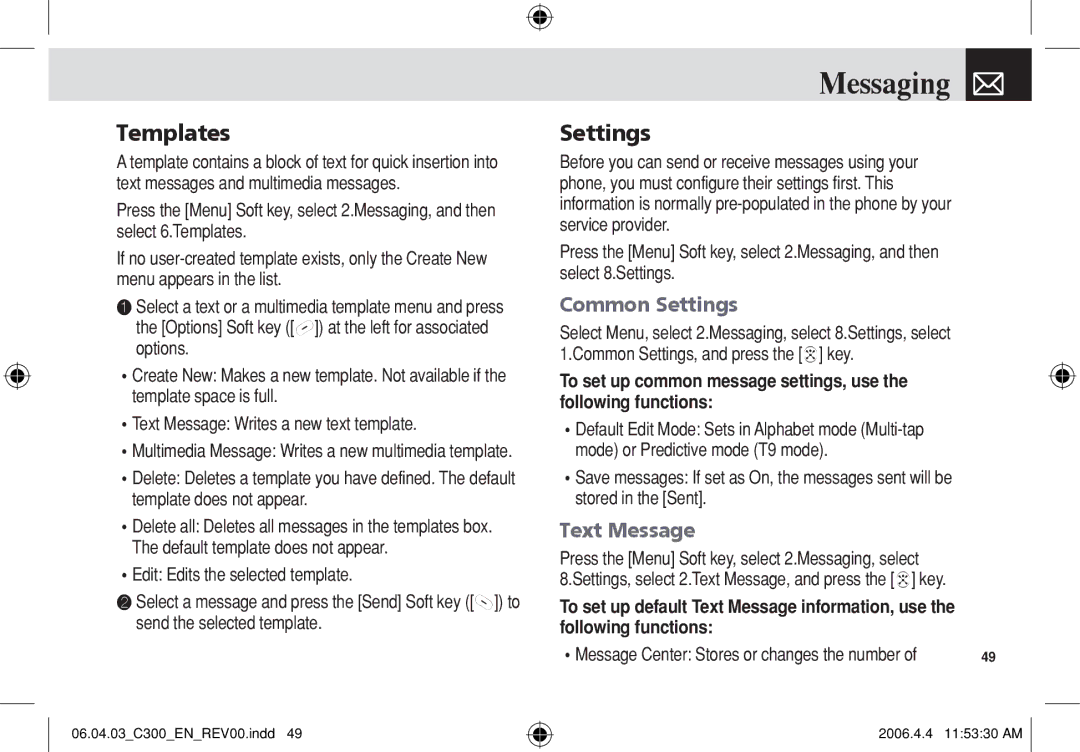Templates
A template contains a block of text for quick insertion into text messages and multimedia messages.
Press the [Menu] Soft key, select 2.Messaging, and then select 6.Templates.
If no
❶Select a text or a multimedia template menu and press the [Options] Soft key ([[]) at the left for associated options.
•Create New: Makes a new template. Not available if the template space is full.
•Text Message: Writes a new text template.
•Multimedia Message: Writes a new multimedia template.
•Delete: Deletes a template you have defined. The default template does not appear.
•Delete all: Deletes all messages in the templates box. The default template does not appear.
•Edit: Edits the selected template.
❷Select a message and press the [Send] Soft key ([]]) to send the selected template.
06.04.03_C300_EN_REV00.indd 49
Messaging |
|
Settings |
|
Before you can send or receive messages using your |
|
phone, you must configure their settings first. This |
|
information is normally |
|
service provider. |
|
Press the [Menu] Soft key, select 2.Messaging, and then |
|
select 8.Settings. |
|
Common Settings |
|
Select Menu, select 2.Messaging, select 8.Settings, select |
|
1.Common Settings, and press the [o] key. |
|
To set up common message settings, use the |
|
following functions: |
|
•Default Edit Mode: Sets in Alphabet mode |
|
mode) or Predictive mode (T9 mode). |
|
•Save messages: If set as On, the messages sent will be |
|
stored in the [Sent]. |
|
Text Message |
|
Press the [Menu] Soft key, select 2.Messaging, select |
|
8.Settings, select 2.Text Message, and press the [o] key. |
|
To set up default Text Message information, use the |
|
following functions: |
|
•Message Center: Stores or changes the number of | 49 |
2006.4.4 11:53:30 AM ![]()