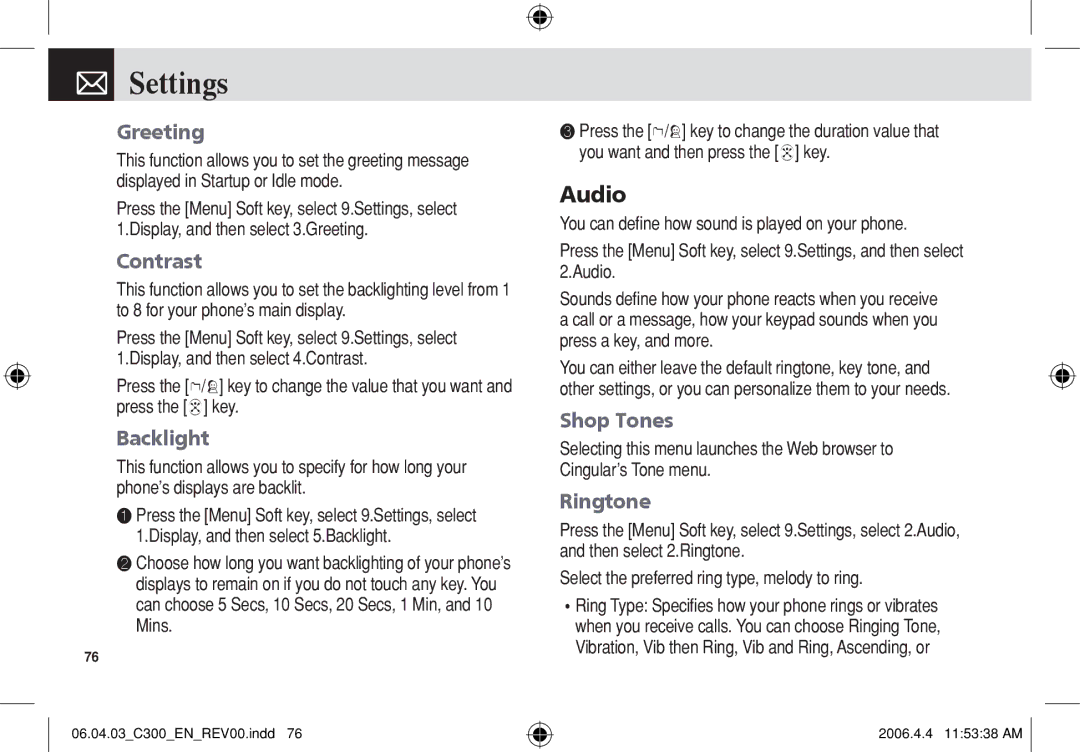Settings
Settings
Greeting
This function allows you to set the greeting message displayed in Startup or Idle mode.
Press the [Menu] Soft key, select 9.Settings, select 1.Display, and then select 3.Greeting.
Contrast
This function allows you to set the backlighting level from 1 to 8 for your phone’s main display.
Press the [Menu] Soft key, select 9.Settings, select 1.Display, and then select 4.Contrast.
Press the [l/r] key to change the value that you want and press the [o] key.
Backlight
This function allows you to specify for how long your phone’s displays are backlit.
❶Press the [Menu] Soft key, select 9.Settings, select 1.Display, and then select 5.Backlight.
❷Choose how long you want backlighting of your phone’s displays to remain on if you do not touch any key. You can choose 5 Secs, 10 Secs, 20 Secs, 1 Min, and 10 Mins.
76
06.04.03_C300_EN_REV00.indd 76
❸Press the [l/r] key to change the duration value that you want and then press the [o] key.
Audio
You can define how sound is played on your phone.
Press the [Menu] Soft key, select 9.Settings, and then select 2.Audio.
Sounds define how your phone reacts when you receive a call or a message, how your keypad sounds when you press a key, and more.
You can either leave the default ringtone, key tone, and other settings, or you can personalize them to your needs.
Shop Tones
Selecting this menu launches the Web browser to
Cingular’s Tone menu.
Ringtone
Press the [Menu] Soft key, select 9.Settings, select 2.Audio, and then select 2.Ringtone.
Select the preferred ring type, melody to ring.
•Ring Type: Specifies how your phone rings or vibrates when you receive calls. You can choose Ringing Tone, Vibration, Vib then Ring, Vib and Ring, Ascending, or
2006.4.4 11:53:38 AM ![]()